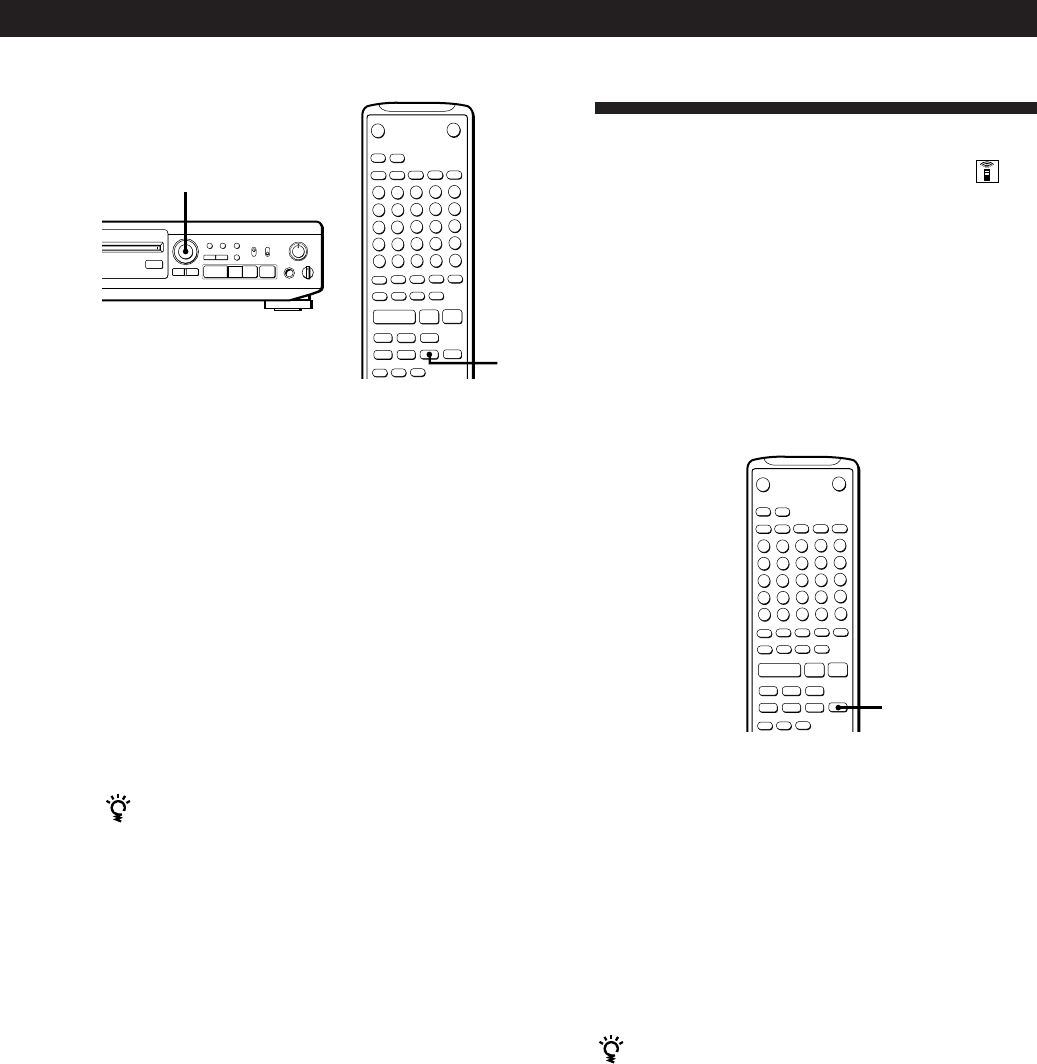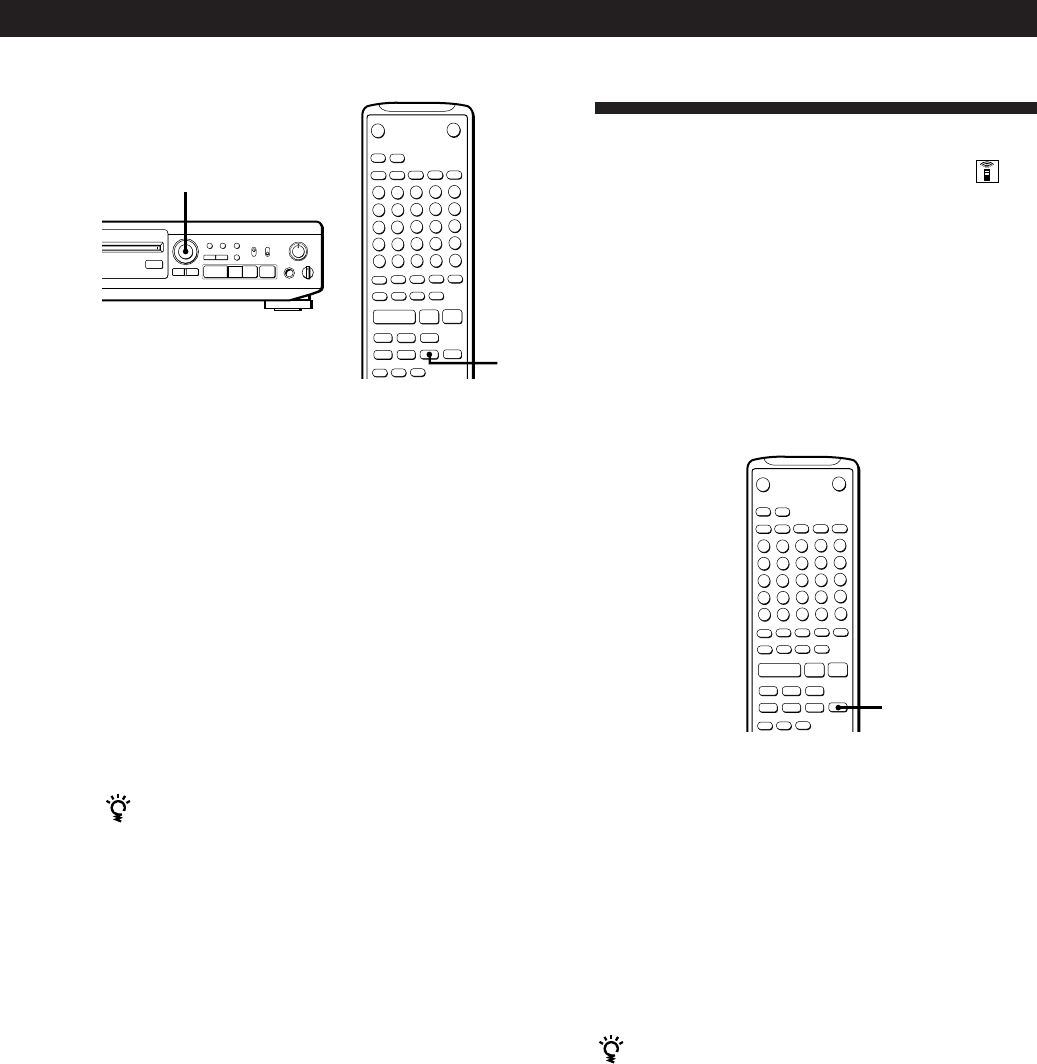
Recording on MDs
13
Synchro-Recording With Audio
Equipment of Your Choice
By using the MUSIC SYNC button on the remote, you
can automatically start recording in sync with the
signal input from the program source through the
LINE (ANALOG) IN jacks or the DIGITAL IN
connector (Music Synchro-Recording).
The method of marking track numbers differs,
depending on the program source being recorded and
how the deck is connected to the program source. (See
“Notes on Recording” on page 9.)
1 Do Steps 1 to 5 in “Recording on an MD” on page
6.
2 Press MUSIC SYNC.
The deck changes to recording pause.
3 Start playing the program source you want to
record.
The deck starts recording automatically.
To stop Music Synchro-Recording
Press p.
Note
When Music Synchro-Recording, the Smart Space Function
and the Auto Cut Function turn on automatically regardless
of their setting (ON or OFF) and type of input (digital or
analog).
1 Do Steps 1 to 6 in “Recording on an MD” on
pages 6 and 7.
The deck changes to recording pause.
2 Start playing the program source you want to
record.
The most recent 2 seconds of audio data is stored
in the buffer memory.
3 Press AMS (or T.REC) to start Time Machine
Recording.
Recording of the program source starts with the
2 seconds of audio data stored in the buffer
memory.
To stop Time Machine Recording
Press p.
Note
The deck starts storing audio data when the deck is in
recording pause and you start playing the program source.
With less than 2 seconds of playing of the program source
and audio data stored in the buffer memory, Time Machine
Recording starts with less than 2 seconds of audio data.
•
•
•
•
•
•
•
•
•
•
≠ ±
REC
Pp
0)
r
·
0
10
§
EJECT
≠ AMS ±
r
6
)0
+=
pP·
T.REC
r
6
)0
+=
pP·
MUSIC SYNC