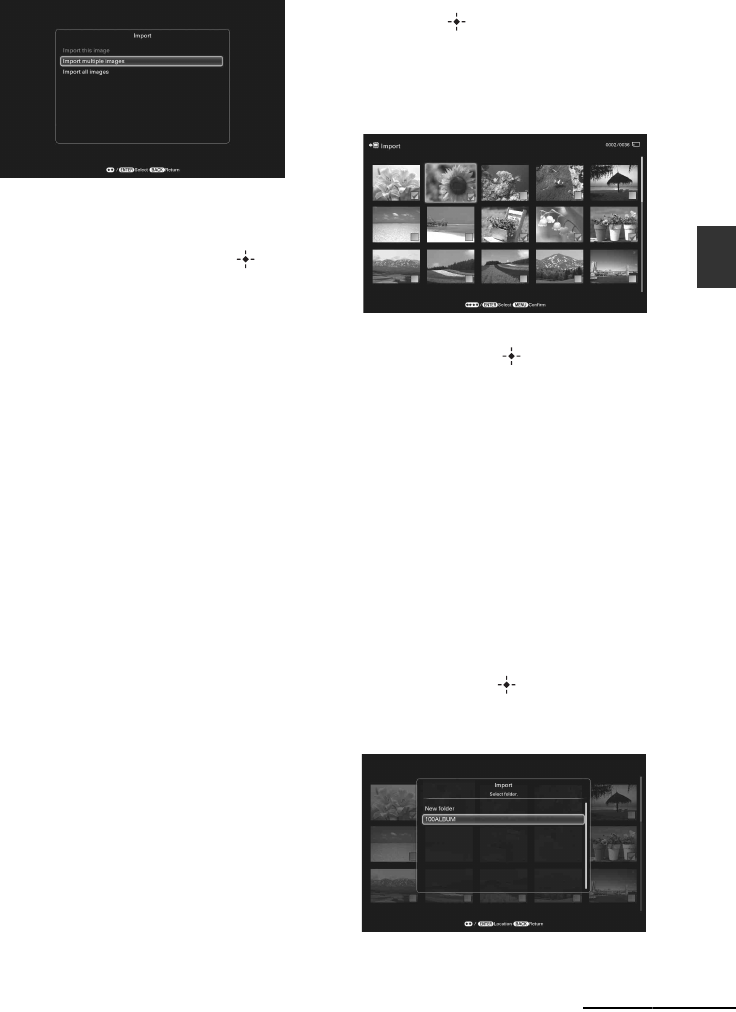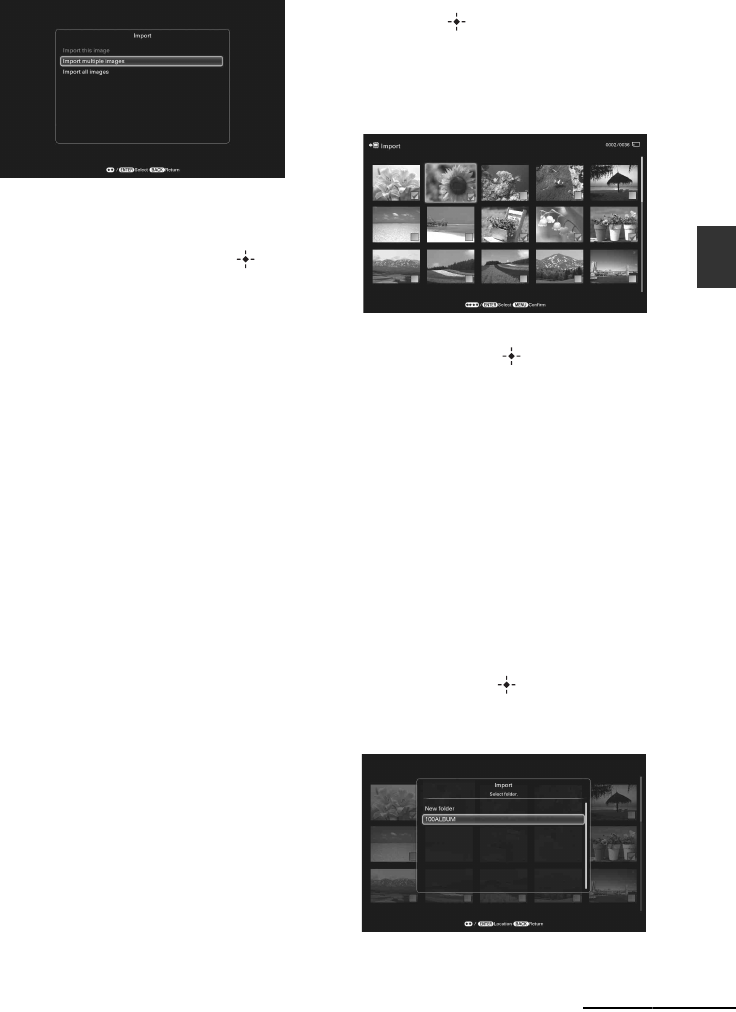
31
GB
Advanced operations
Slideshow display
2 Press v/V to select [Import this
image], [Import multiple images] or
[Import all images] and press .
If you select [Import this image], the
image currently displayed is imported to
the internal memory. Go to step 5. (This
item cannot be selected on the slideshow
display.)
If you select [Import multiple images],
you can select the image you want to
import from the image list. Go to step 3.
If you select [Import all images], an image
list with check marks in the check boxes
for all the images is displayed. Go to step
4.
3 Press B/b/v/V to select the image
to be imported from the image list
and press .
A check mark (✔) is added to the selected
image.
If you want to import multiple images at a
time, repeat this step.
If you want to clear the selection, select
the image and press . A check mark
(✔) disappears.
About image sorting in the image list
When sort is activated:
Lists all images that meet the sorting
criteria.
When sort is not activated:
Lists all images in the device that contains
the image currently displayed.
See “Sorting images” (page 37).
4 Press MENU.
The folder selection screen is displayed.
5 Press v/V to select a destination
folder and press .
The confirmation screen for impoting the
image to the internal memory is displayed.
Continued