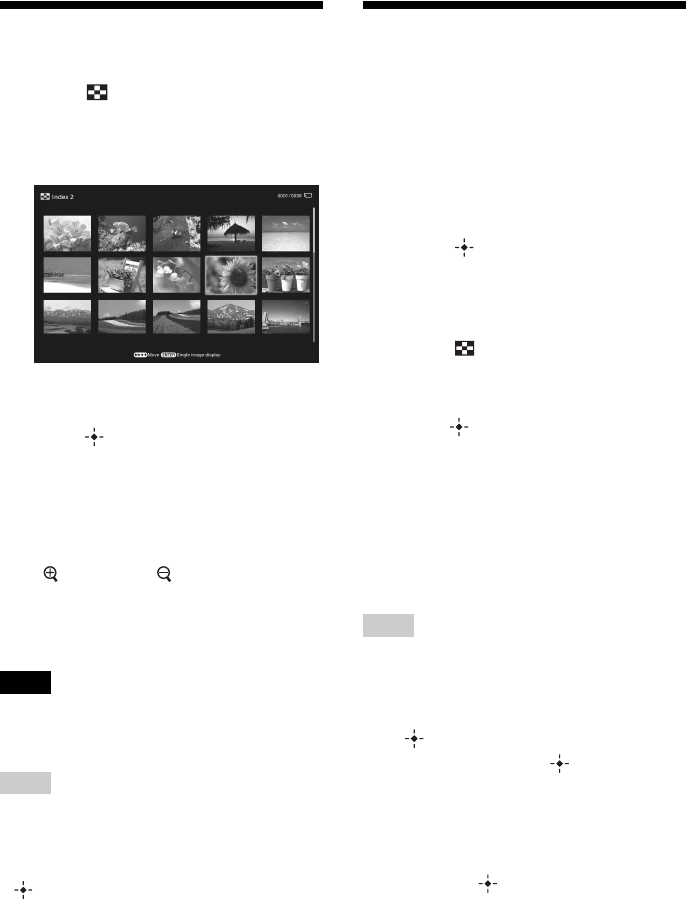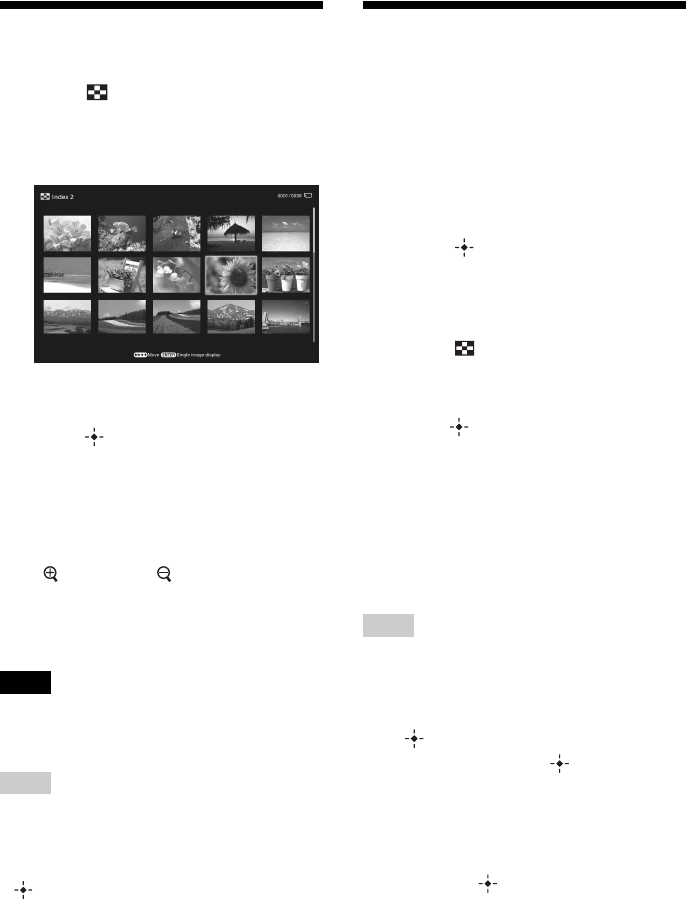
22
GB
Index image display
1 Press (INDEX) while the photo
frame is in single image or
slideshow display mode.
A list of thumbnails is displayed.
2 Press B/b/v/V to move the cursor to
an image you want to display and
press .
The selected image is displayed in single
view mode.
To change the size of
thumbnails
Press (zoom in) or (zoom out) while the
list of index is displayed. The size of
thumbnails is enlarged or reduced and the
number of thumbnails is also changed.
Note
During TV output, the number of images displayed on
the TV in the index image display varies depending
on your TV’s screen size.
Tips
• A thumbnail is a small-sized image for index use
that is recorded in a file of the pictures taken by a
digital camera.
• If you press B/b/v/V to select an image and press
in the index image display, the selected image
is displayed in single view mode.
• A file of audio information data that contains no
photo or video data cannot be displayed.
Playing a video file
The operations described in this section are
based on those with the buttons on the supplied
remote control.
1 Select a video file.
1Press SINGLE.
2Press B/b to select the desired style and
press .
3Press B/b to advance/reverse the files
to select a video file you want to play.
Using the Index display
1Press (INDEX).
2Press B/b/v/V to select a video file you
want to play.
2 Press .
The selected video file starts playback.
To adjust the volume
The volume adjustment screen appears on the
right of the screen if you press v/V. To increase
the volume, press V. To decrease the volume,
press v.
Tip
You can adjust the volume on the initial display or
single image display.
To pause playback
Press during playback of the video file.
To resume playback, press again.
Fast forward/backward
playback
Press B/b during playback of the video file.
When you press during fast forward/
backward playback, normal playback resumes
at that point.
Depending on the video file, fast forward/
backward playback may not be available with
the photo frame.