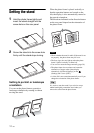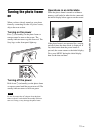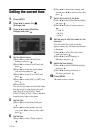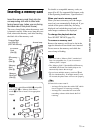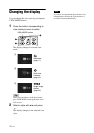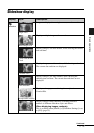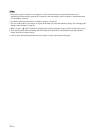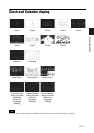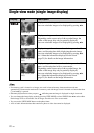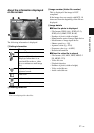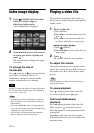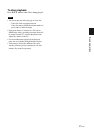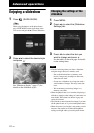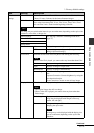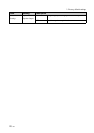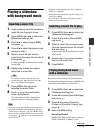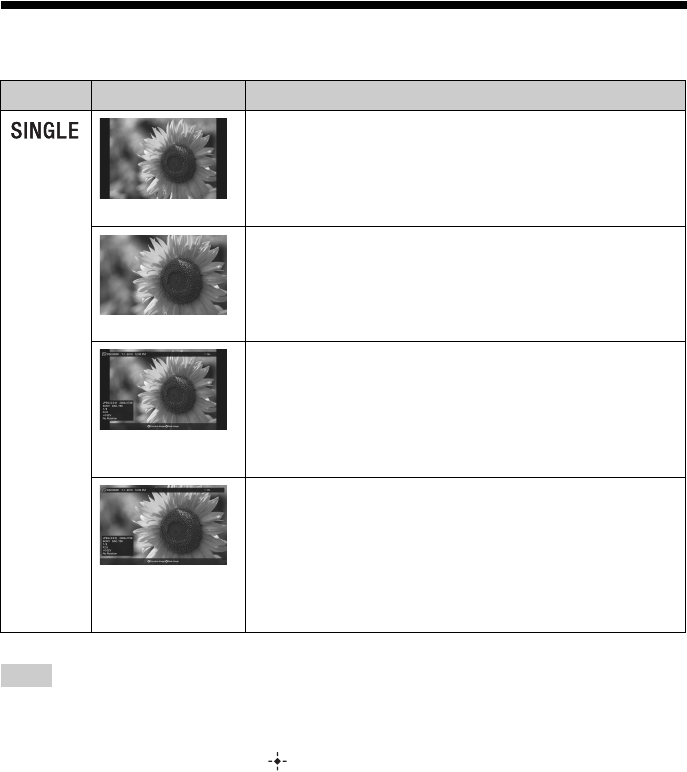
20
GB
Single view mode (single image display)
Tips
• If no memory card is inserted or no images are saved in internal memory, demonstration mode starts
automatically. Demonstration mode ends if a memory card with images saved is inserted or a button other than
1 (on/standby) is pressed.
• Panorama playback starts when you press while the panorama image is displayed in single view mode.
• You can change the image display mode by pressing VIEW MODE to select SINGLE then B/b to select either
Entire image or Fit to screen mode. Not all images are able to use Fit to screen mode.
• You can use the VIEW MODE button on the photo frame.
• A file of audio information data that contains no photo or video data cannot be displayed.
Display Style Description
Entire image
Displays an entire image in the screen.
You can switch the images to be displayed by pressing B/b.
Fit to screen
Displays an image over the whole screen.
(Depending on the aspect ratio of the recorded image, the
border of the image may only be partially displayed.)
You can switch the images to be displayed by pressing B/b.
Entire image (with
Exif)
Displays image information, such as the image number, file
name, and shooting date while displaying the entire image.
You can switch the images to be displayed by pressing B/b.
See “About the information displayed on the screen”
(page 21) for details on the image information.
Fit to screen (with
Exif)
Displays image information, such as the image number, file
name, and shooting date in fit to screen mode.
(Depending on the aspect ratio of the recorded image, the
border of the image may only be partially displayed.)
You can switch the images to be displayed by pressing B/b.
See “About the information displayed on the screen”
(page 21) for details on the image information.