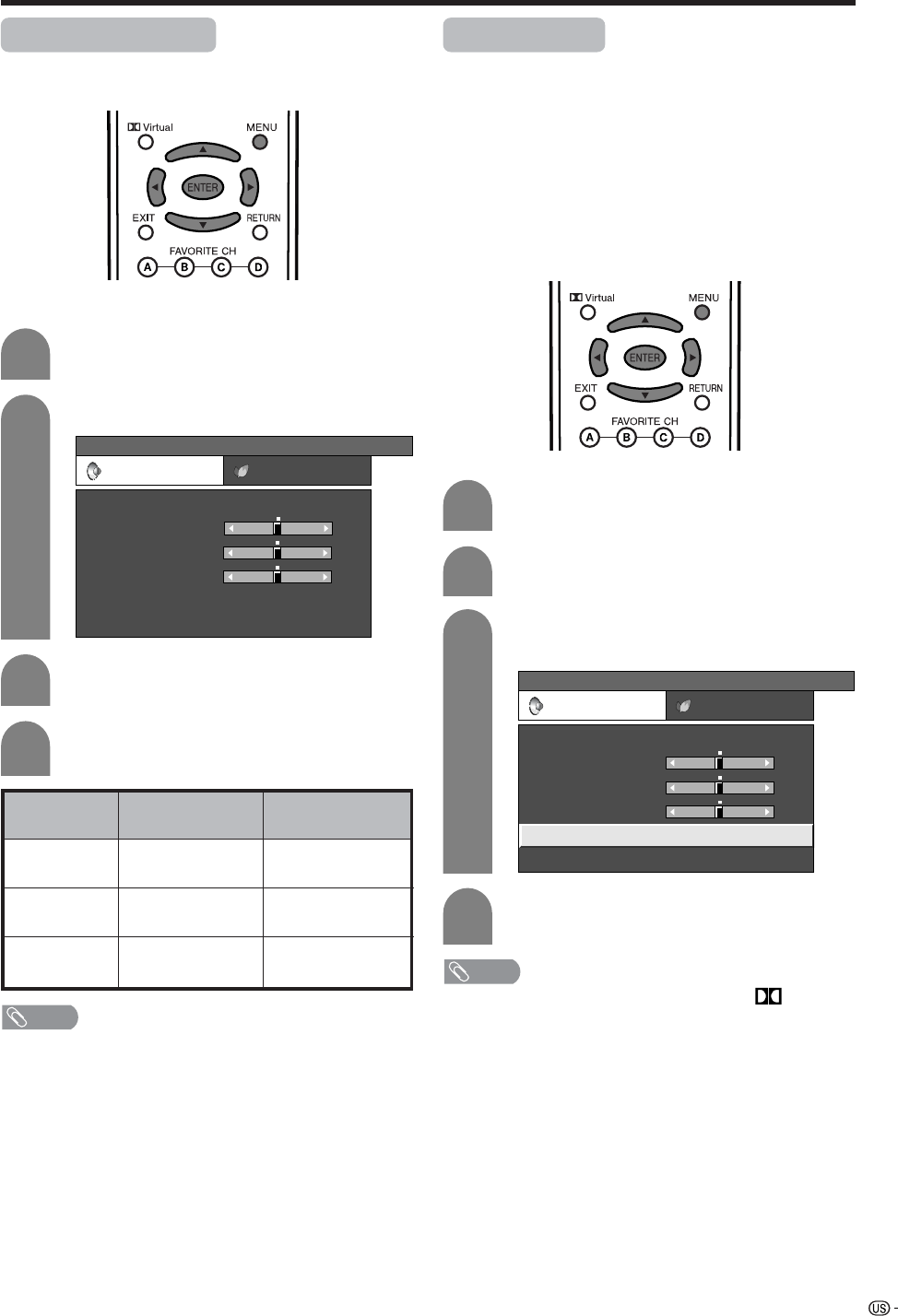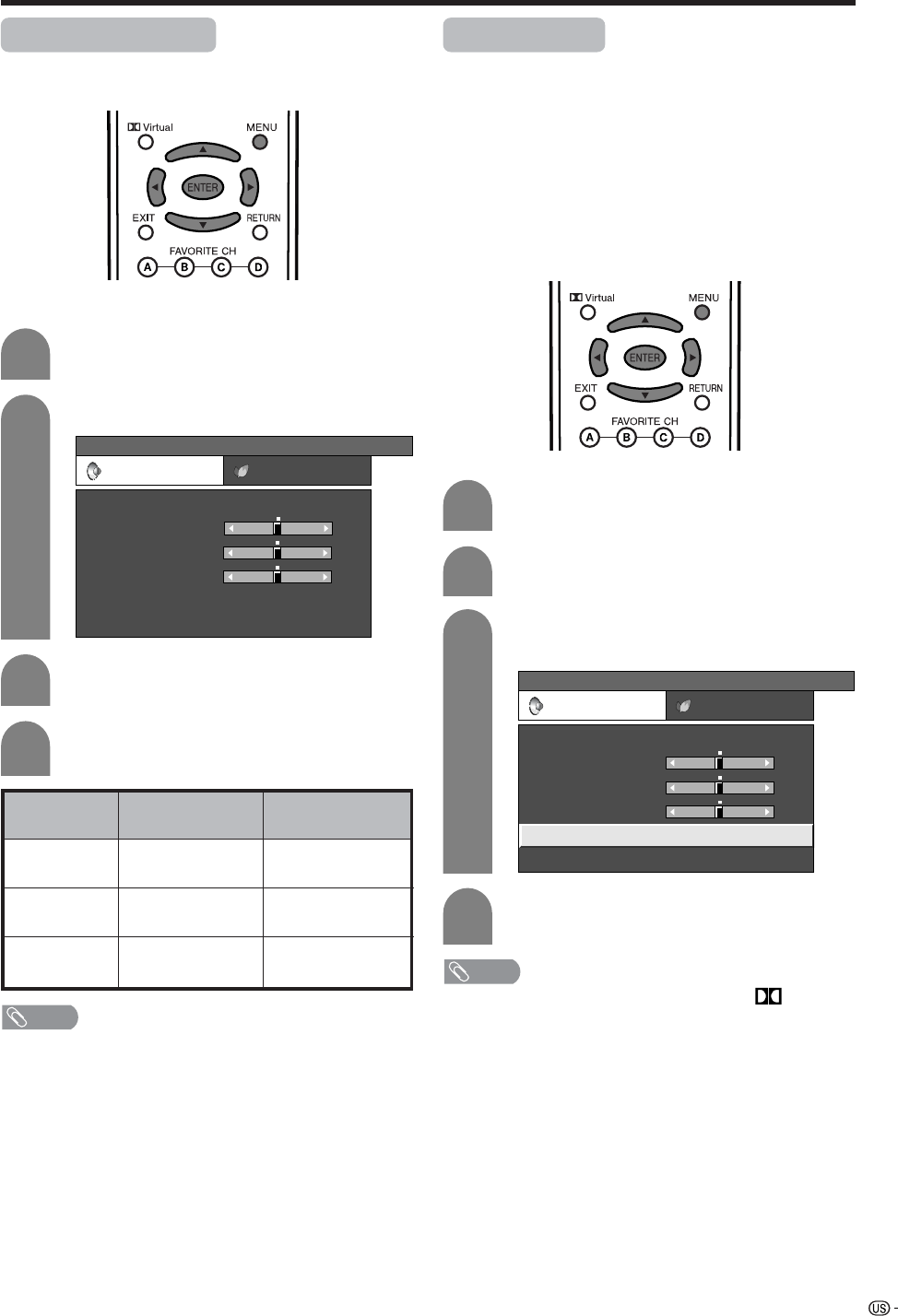
41
Basic adjustment settings
Sound adjustment
You can adjust the sound quality to your preference
with the following settings.
Press c/d to select “Audio”.
Press a/b to select a specific adjustment
item.
Press c/d to adjust the item to your desired
position.
2
3
4
cbutton
For weaker treble
For weaker bass
Decrease audio from
the right speaker
Selected item
Treble
Bass
Balance
dbutton
For stronger treble
For stronger bass
Decrease audio from
the left speaker
Press MENU and the MENU screen displays.
1
MENU
[
Audio
]
Audio Power Control
USER TV
Treble
Bass
Balance
Dolby Virtual
Reset
[Off]
[0]
[0]
–15
L
+15
[0] –15
+15
R
NOTE
• Audio menu is grayed out when Output Select is set to
“Variable” or when headphones are in use.
• Balance and Audio Quality Control are grayed out when
Dolby Virtual is set to “On”.
• For resetting all adjustment items to factory preset values,
press a/b to select “Reset”, press OK, press c/d to
select “Yes”, and then press OK.
Press c/d to select “Audio”.
Press a/b to select “Dolby Virtual”, and
then press ENTER.
Press c/d to select “On”, and then press
ENTER.
2
3
4
Press MENU and the MENU screen displays.
1
Dolby virtual
You can enjoy the SURROUND 2ch stereo with Dolby
Pro Logic II technology.
VIRTUAL DOLBY SURROUND is a technology certified
by Dolby Laboratories that creates a virtualized
surround sound experience from two speakers using
Dolby Pro Logic or Dolby Pro Logic II.
VIRTUAL DOLBY SURROUND retains all the original
multichannel audio information and provides the
listener with the sensation of being surrounded by
additional speakers.
MENU
[
Audio
...
Dolby Virtual
]
Audio Power Control
USER TV
Treble
Bass
Balance
Dolby Virtual
Reset
[Off]
[0]
[0]
–15
L
+15
[0] –15
+15
R
NOTE
• You can choose Dolby Virtual by pressing Virtual on
the remote control unit. See page XX for Dolby Virtual.
• Audio menu is grayed out when Output Select is set to
“Variable” or when headphones are in use.
• Balance and Audio Quality Control are grayed out when
Dolby Virtual is set to “On”.
• For some discs, setup may be required on your DVD. In
this case, please refer to the operation manual of your
DVD player.
• You may not get the Dolby Virtual Surround effect if you
adjust “Treble” or “Bass” setting.