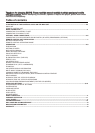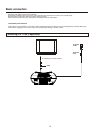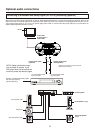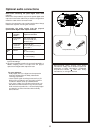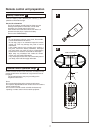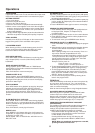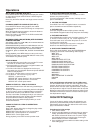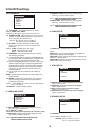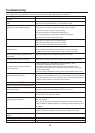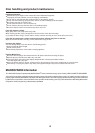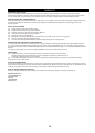PREPARATION
If applicable: Power-on the TV set and select video input mode.
Power-on the audio system which is connected to the player.
PAUSE OR STEP PLAY
During playback, press PAUSE/STEP button to pause; in
pause mode, each time the PAUSE/STEP button is pressed,
the player will only play one frame; to resume normal play,
press PLAY button again.
GETTING STARTED
1. Turn on the player.
2. Raise the hinged disc cover.
3. Place a disc onto the disc tray.
4. Close the cover screen and playback starts automatically.
5. When a menu screen appears on the move the navigation
buttons or press the numeric buttons on the remote control
to select a preferred track number, then press SELECT
button to start playback.
6. Gently pull the 2 angle adjusters (34) at the underside of the
cabinet to “angle-back” for better picture quality, if required.
SKIP AHEAD OR BACK
Press NEXT SKIP or PREV SKIP button once during play to
skip a chapter (DVD) or a track (Video CD/CD) ahead or
backwards.
RAPID ADVANCE/ REVERSE
During playback, press F.FWD button or F. BWD button
several times to scan the disc forward or backward at X2, X4,
X8, X20 normal speed.
Press PLAY button to resume normal play.
STOP PLAYBACK
Press STOP button during playback to stop play; the player
activates its resume function when STOP is pressed in
STOP mode. Press PLAY button again, playback resumes
at the point it stopped previously. Open the disc tray or
press the STOP button one more time to clear the resume
function.
SLOW-MOTION PLAY (DVD/VCD)
Press SLOW button on the remote control during playback,
the disc will play at 1/ 2 normal speed at first, each time this
button is pressed, the play speed becomes slower (down to
1/7 normal speed.)
Press PLAY button, normal play will resume.
REPEAT 1/ALL
Press REPEAT 1/ALL button during play, it will repeat one
chapter/title, or repeat all (for DVD disc), or repeat one track
or all tracks (for VCD / CD).
NOTE: Repeat 1/ALL for VCD/CD disc will ONLY work in
PBC OFF mode.
SEARCH FOR PREFERRED SCENE
1. Press SEARCH button during play and highlight the item
to be played (Title, Chapter, or Chapter time) by
navigation buttons
2. Input the desired number or time via the numeric buttons.
3. Press SELECT button to confirm and the playback from
the located scene starts.
4. To exit search menu, press SEARCH button directly.
PROGRAM PLAY(UP TO 16 MEMORIES)
1. Press PROGRAM during playback to display the program
menu.
2. Select location(s) to be memorized via navigation buttons
and then enter desired Titles/Chapters numbers via
numeric buttons.
Note: Inputting leading zero is not necessary. Press +10
key to be on the tenth chapter/title/track. If the
chapter/title/track number is behind the cardinal 10, press
+10 key first and then the unit digit. Some figure inputs
may be useless, because it 's greater figure than total
title/chapter/track number on the disc.
Example: Track 3, press "3"
Track 12, press "+10" and then "2"
Track 21, press "+10" twice and then "1"
3. To start programmed playback, select PLAY on the menu;
pressing PROGRAM button again to exit programming.
4. To clear programmed items, select the items and then
press CLEAR button on the remote control. To clear all
items, select the <CLEAR> on the menu, and then press
SELECT button on remote control.
5. You can also cancel program mode by clearing all the
items in the program menu.
ZOOM PLAY
Press the ZOOM key continuously to zoom in the picture by
2, 3 or 4 times. Zoom out by 1/2, 1/3, 1/4 of normal size.
Press this key once more when the picture is at 1/4 size to
return to normal size display.
Scroll to view the enlarged picture using Navigation buttons.
ON SCREEN DISPLAY INFORMATION
When the player is in operation, press DISPLAY button
continuously on the remote control, the screen will
display parts of information (current disc type, title number,
chapter number, playtime, audio language, audio type,
subtitle language and multi angle, etc) in a sequence.
CHANGING AUDIO SOUNDTRACK LANGUAGE
(DVD/VCD DISC)
It is possible to change the audio soundtrack language to a
different language from theo ne selecteda t t hein itial
settings (This operation works only with discs on which
multiple audio soundtrack languages are recorded).
Press AUDIO button during DVD disc play, the sound
track language changes with the current sound track
number shown on the TV screen.
Pressing AUDIO b utton d uring VCD disc play will
change audio output mode: MONO L, MONO R and
stereo.
NOTE: When no soundtrack languages are recorded,
pressing this button will not work.
Operations
A-B REPEAT PLAY
Repeating sections between two specific points (A-B repeat)
1. Press A-B REPEAT button during play at one point where
repeat play is to be started (A).
2. Press A-B REPEAT button at other point where repeat play
is to be ended (B). Repeat p lay o f t he s election b etween
points A and B starts.
3. Press A-B REPEAT button again to return to normal play.
8
VIDEO SYSTEM
Normally set to AUTO, the P/N button on the remote control
toggles among AUTO, PAL and NTSC video systems.
LCD SCREEN ON/OFF
When listening to CD’s on alkaline battery power, the LCD
screen can be turned off by sliding the switch (27) at the
back of the cabinet. Remember to reset afterwards.