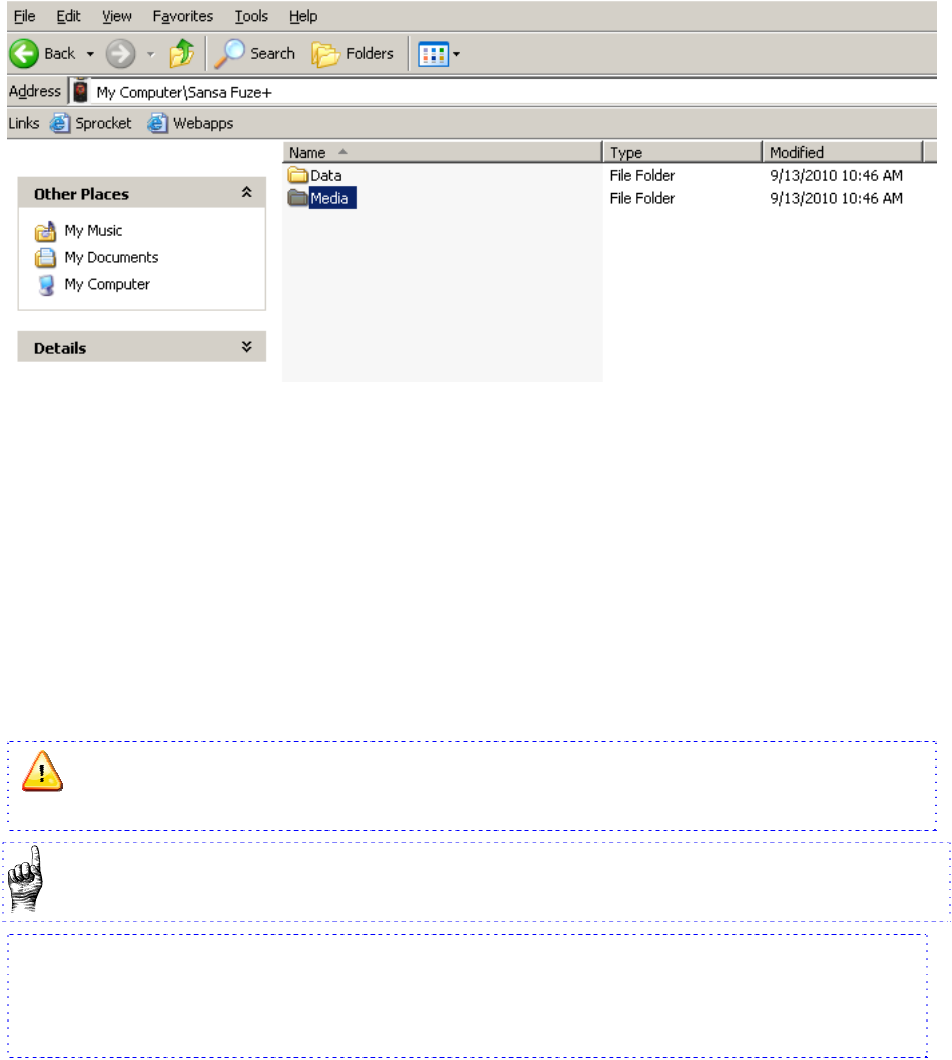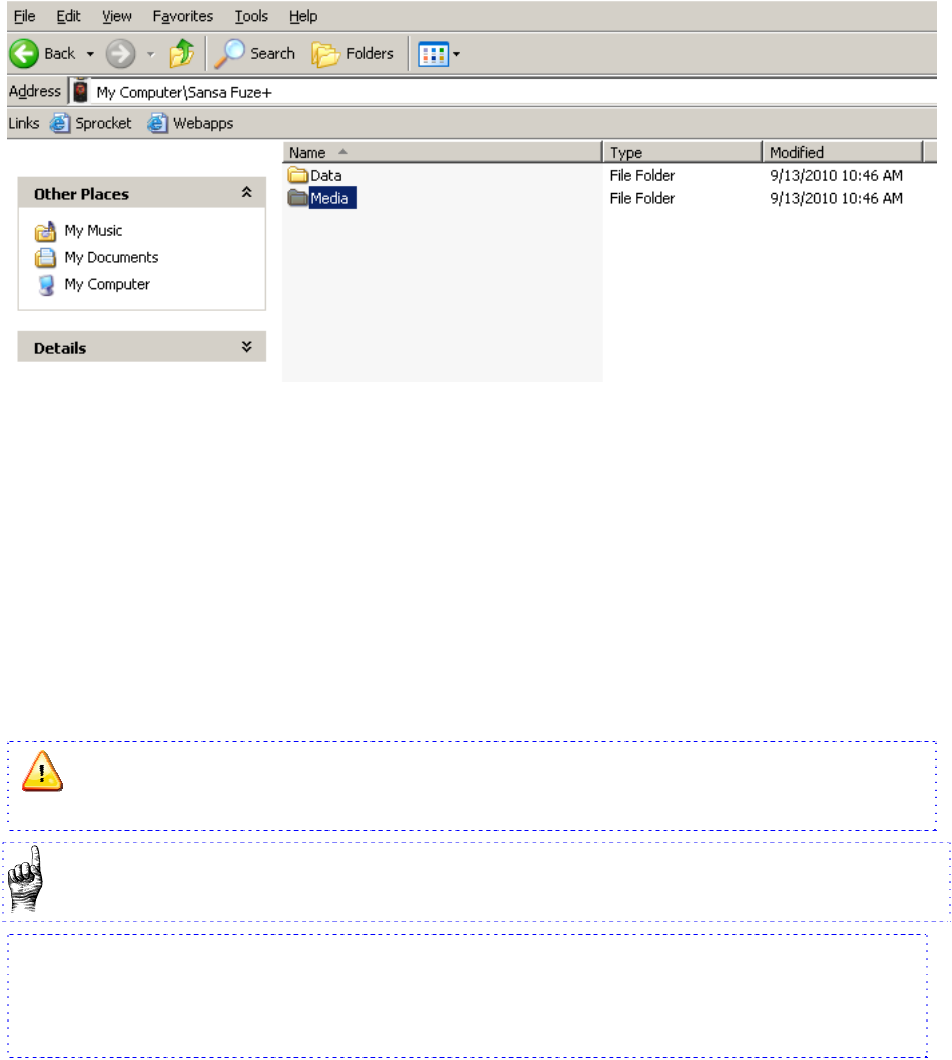
26
4.1.1. MSC Mode: Drag and Drop
1. Connect your player to your Windows® PC.
2. Open the My Computer icon on your desktop by double-clicking on it.
3. Double-click on the Sansa player icon which will appear there.
4. Double-click Internal Memory or Media (may vary by Windows® version).
5. Drag and drop music files from your computer to the Sansa player’s MUSIC folder.
You can also drag and drop files to a microSD card inside your player by going to My
Computer > Sansa Fuze+ > External uSD Card. You can only drag and drop files to the
card if you have write permissions for the card.
4.1.2. Mac®: MSC Mode: Drag and Drop
1. Connect your Sansa
player to your MAC computer.
2. Double-click on the removable disk named SANSA FUZE+ that appears on your
desktop.
3. Double-click on the Music folder.
4. Drag and drop music files from your computer to the player’s Music folder.
You can also drag and drop files to a microSD card inside your player by double-clicking the
second removable disk that appears when you connect your player.
On a Mac® OS computer, remember to eject the removable disk before dis-
connecting your player to avoid any data corruption or possible damage to your player.
Quick Tips:
On either a Windows® or Mac OS® computer, the second removable disk folder, which
only appears when a microSD card is loaded inside your player, will display with the
card’s name, just as if you connected it via a card reader. Please be aware that you can
only drag and drop files to the card if you have write permissions for the card.