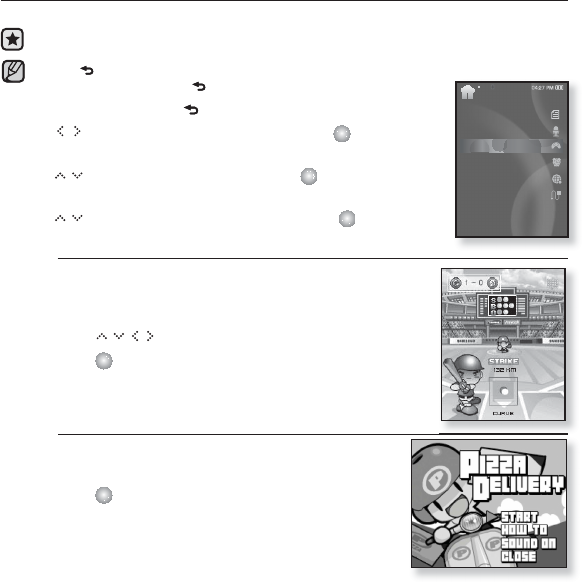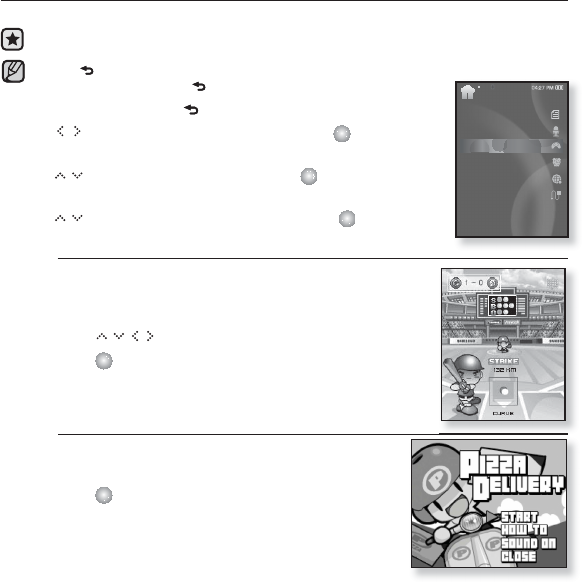
82 _ enjoying the prime pack
PLAYING VIDEO GAMES
Your mp3 player comes with the exciting games already loaded on!
Before you start - Connect the earphones, then turn on the player, and check the
battery.
Tap [
] to move to the previous screen.
Press and briefl y hold [
] to move to the main menu screen.
1. Press and briefl y hold [ ] to move to the main menu.
2. Tap [
] to select <Prime Pack> and tap [ ].
The <Prime Pack> list appears.
3. Tap [ ] to select <Games> and tap [ ].
Tha game list appears.
4. Tap [ ] to select a desired game and tap [ ].
Baseball
Try to score against one of the league’s best
pitchers in this version of America’s favorite
pastime.
Tap [
] to select a menu or function.
Tap [
] to pitch or hit the ball.
Pizza Delivery
See if you can get the pizza delivered on time
and avoid the many obstacles along the way.
Tap [
] to jump up.
NOTE
Prime Pack
Tex t
Voice REC
Games
Alarm
World Clock
Audio In