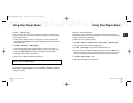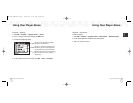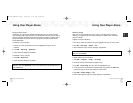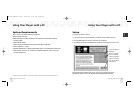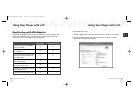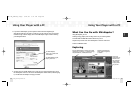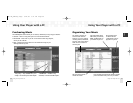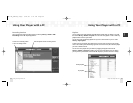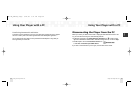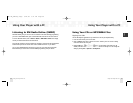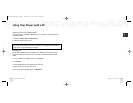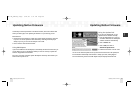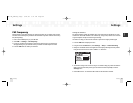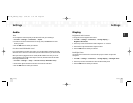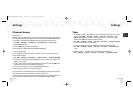Playlists
You can manage your NeXus playlists using XM+Napster. Simply dock your NeXus in its cradle,
then select Library / NeXus / Playlists. You can create new playlists or edit or delete any
playlists that are stored in your NeXus.
You can also create and manage playlists for any music content stored on your PC. Select
Library / My Playlists.
To add a track to any playlist, select that track on the main pane and drag it to the playlist
name in the “Folder” pane.Alternatively, right-click on the track name, then select the playlist
you want to add the track to.
You can move a PC playlist onto your NeXus by dragging that playlist name into the
Library / NeXus / Playlists line. When you move tracks and playlists onto your NeXus,
you may have to purchase that content from XM+Napster, if you have not done so already.
Using Your Player with a PC
Using Your Player with a PC
53
ENG
Recording Sessions
View and edit your NeXus recording sessions by selecting Library / NeXus / XM
Recordings on the XM+Napster application.
Using Your Player with a PC
Using Your Player with a PC
52
Enter the options for the recording session.
Create a new recording session
or view an existing session.
NeXus playlists
PC playlists
ENG xm_samsung keys 2/24/06 3:11 PM Page 52