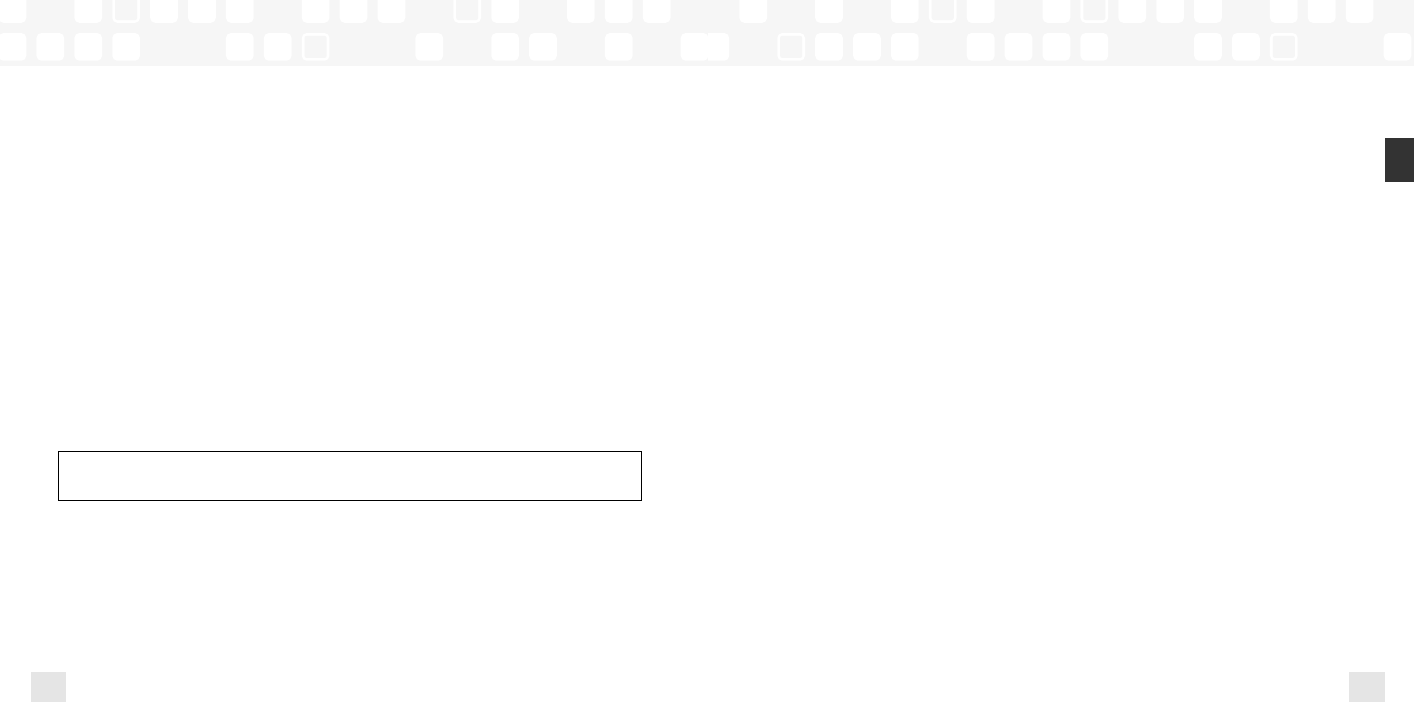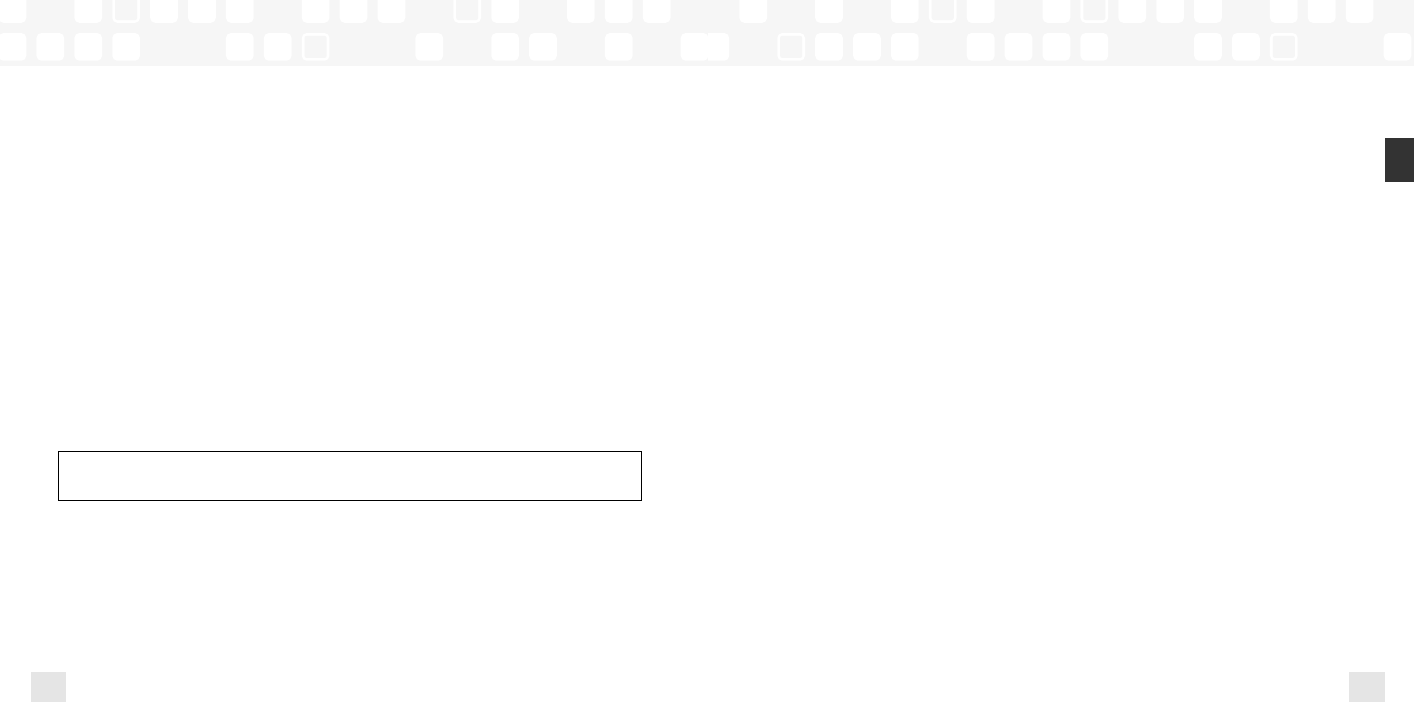
Using Your Player Alone
36
Using Your Player Alone
Using Your Player Alone
37
ENG
Playlists – Adding Songs
You can create one or more custom lists, called playlists. Each playlist is an index of songs
that play in a certain order.You can create a “morning drive” playlist, a “workout” playlist, a
“best of” playlist, and more.
1. To add a song to a playlist, first select a song using the up or down arrow buttons.The
song may be a recorded XM track, an MP3 track, or a WMA track, including songs purchased
through XM+Napster.
2. Select XM ➝ Edit Song ➝ Add to Playlist.
3. You can choose to add the song to an existing playlist, or to create a new playlist.To
choose an existing playlist, simply highlight and select the playlist name. To create a new
playlist, choose New Playlist and use the virtual keyboard to name that playlist.
4. The display confirms by showing “Song Added.”
5. Adding a song to a playlist automatically locks that song.
SHORTCUT: To add the song that you’re currently hearing to a playlist, press and hold the
XM button, then select Add to Playlist.
You can add a song to more than one playlist.
You can also add all songs by an artist to a playlist; select XM ➝ Organize ➝ Artists ➝
(artist name) ➝ Add to Playlist. You can also add all songs in a particular XM channel
or category to a playlist.
Playlists – Removing Entries
After creating a playlist, you can edit it by rearranging its entries or by removing entries.
Remember that removing a song from one playlist does not remove it from any other playlist,
and does not delete that song from NeXus.
To remove one or more songs from a playlist:
1. Select XM ➝ Playlists ➝ (playlist name) ➝ Edit Playlist ➝ Remove Songs.
2. Use the up and down arrow buttons to highlight a song.
3. Press XM ➝ Select Song.The song’s name will be displayed in gray.
4. Use the up and down arrow buttons to highlight another song, and press the XM button to
select that song. Do this for all the songs you want to remove. (If you press the right arrow
button, you automatically select that song for deletion and advance to the next song.)
5. Select XM ➝ Remove Song ➝ Yes.
6. NeXus confirms by displaying “Songs Removed.”
Using Your Player Alone
ENG xm_samsung keys 2/24/06 3:11 PM Page 36