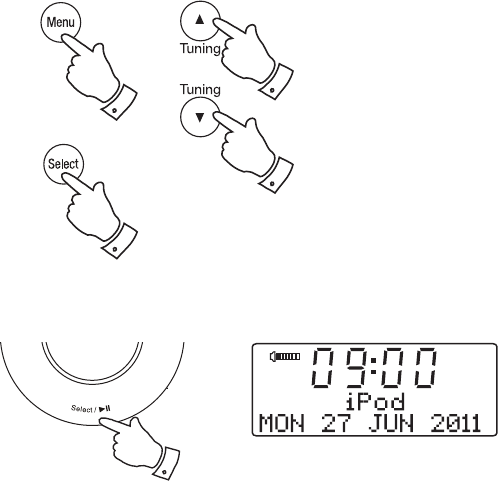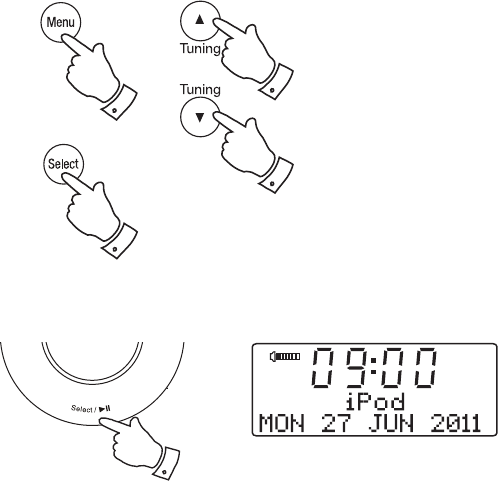
If you need any further advice, please call our Technical Helpline on :-
020 8758 0338 (Mon-Fri)
24
Navigating your iPod or iPhone
Please note: Some of the iPod control functions are only available using
the remote control or via the iPod's own controls. Not all iPods support
remote menu navigation (for example, iPod nano
®
6th generation).
1. Use the Menu button on the remote control to navigate to higher level
menus on your iPod.
2. Use the Tuning Up or Down buttons as required to move up or down
a menu screen on your iPod.
3. Press and release the Select button to choose the highlighted on
screen menu item. If this item is a lower level menu item, you may then
navigate further using the Tuning Up or Down and Select buttons.
Playing a fi le on your iPod or iPhone
1. When you have found the required item use the Play / Pause button
on the clock radio to start the iPod playing. If you have just docked
your iPod, you may need to press the button more than once to ensure
that the clock radio is in communication with your iPod.
2. Adjust the volume to the required setting using the Volume control
on your clock radio.
3. To pause playback press the Play / Pause button. To resume playback
press the Play / Pause button again.
4. iPods do not have a Stop button (they use the Pause function). To play
an alternative selection, use the iPod menus to make the selection using
the Play / Pause button to stop playing the current item if needed.
1-4
3
2,3
2,3
1