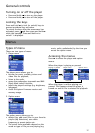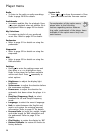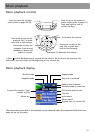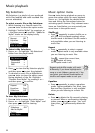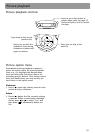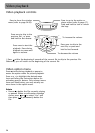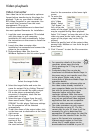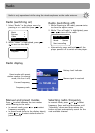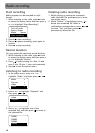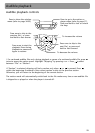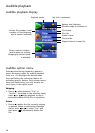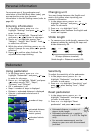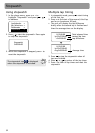25
time for the conversion at the lower right
corner.
8. To resize the
output video,
click "Video
Mode". Select
"Full Screen" to
fully utilize the
screen of the player, yet part of the video
may be cropped during video playback.
Select "Full Image" to keep the ratio of the
video size same as the input video, yet the
screen of the player may not be fully
utilized.
• Select the quality level of the output video
among High, Medium or Low from the pull
down menu.
9. Click “Convert” to start the file conversion.
Video playback
Video Converter
Your video has to be converted to optimum
format before transferring to this player for
playback. To do so, you need to install the
RCA Video Converter in your computer. You
can install the Converter from the music
management CD or go to
http://www.rcaaudiovideo.com to download
the most updated Converter for installation.
1. Load the music management CD included
with this player in your computer.
Installation will start automatically. Follow
the instructions on the screen to install the
converter.
2. Launch the video converter after
installation has succeeded and connect the
player to the computer.
3. Drag-and-drop video files from the
Windows Explorer to the list control panel.
4. Select the target folder and enter the
name for output file by clicking “Browse”.
• If you want to transfer the video output
file to the player automatically after
conversion is complete, check the box
underneath to do so.
5. Select the type of player from the pull-
down menu under “Player”. Select “JET-
STREAM” for this player. Optimum settings
for file conversion will be selected
automatically.
6. To edit the name of the output video, click
on the box next to destination at the lower
right corner.
7. If you prefer to
convert only a
portion of the
video file, select
the start and end
Drag-and-drop here
Select the target folder
• For operation details of the video
converter, please open the help
file by pressing the ‘F1’ key on your
computer.
• Converted video files can also be
transferred via Windows Media Player in
the same way as you transfer music files
to the player. Please refer to the
instructions of Windows Media Player for
operation details.
• This video converter software relies on
the video codecs already installed in
your computer. Make sure the video file
you wish to convert plays on your
computer before using the video
converter software. Note that some
video files that play on your computer
may rely on specialized video playback
applications that are not compatible
with the video converter software.
• The video converter can only convert
files that play on your PC. If a file
cannot play on your PC, then it will be
necessary for you to download the
appropriate PC media player for that file
format from the Internet. Enter the file
type or file format into a common
Internet search engine to find links
where the PC media player can be
downloaded and installed to your PC.