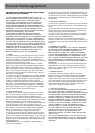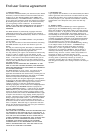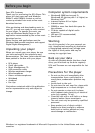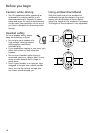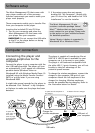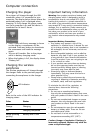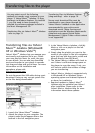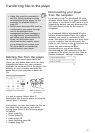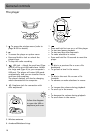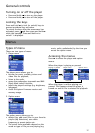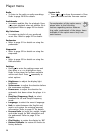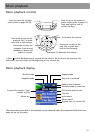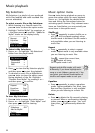15
Disconnecting your player
from the computer
For Windows Vista
TM
or Windows® XP (with
Windows Media Player 10 or above installed),
your player is connected in MTP mode to your
computer by default, you may disconnect the
USB cable directly when file download is
completed.
For Windows® 2000 or Windows® XP users
without Windows Media Player 10 or above
installed, your player is connected in MSC
mode. Your player will appear as a drive letter
on your computer. You can disconnect the
player by left clicking on the icon from the
system tray and selecting the drive
corresponding to your player. Before
disconnecting the USB connection from the
computer or the player, be sure the “Safe to
Remove Hardware” message is displayed.
Transferring files to the player
Deleting files from the player
For any files you have transferred to the
player, you may delete them while you have
connected the player with your computer.
Highlight the unwanted file in the player’s file
directory on your computer and press the
delete key on your computer to delete the
file.
It is best to remove Yahoo! Music™
subscription files from the player by using the
Yahoo! Music™ Jukebox.
Alternatively, you may also delete the files on
the player from the option menu while
playing them. Refer to the following pages
for details:
• Music (page 22)
• Picture (page 23)
•Video (page 24)
• Radio recording (page 28)
• Audible (page 30)
•Video files must be converted by
the RCA Video Converter and can
be transferred to the player via the
converter for playback (refer to
page 25).
• Secure music download files must be
transferred to your player through
one of the provided music
management software packages or
any applications recommended by
the online music download service.
Please visit the online music
download service’s website where
you purchased your content from
for more details on transferring
secure music to your player.
Highlight the unwanted file Press the delete key on
your computer