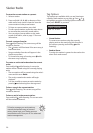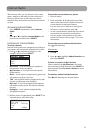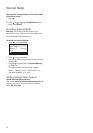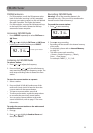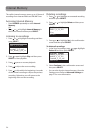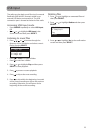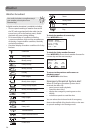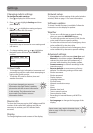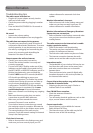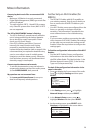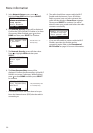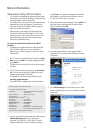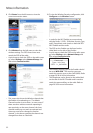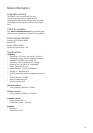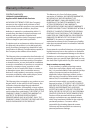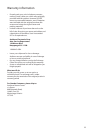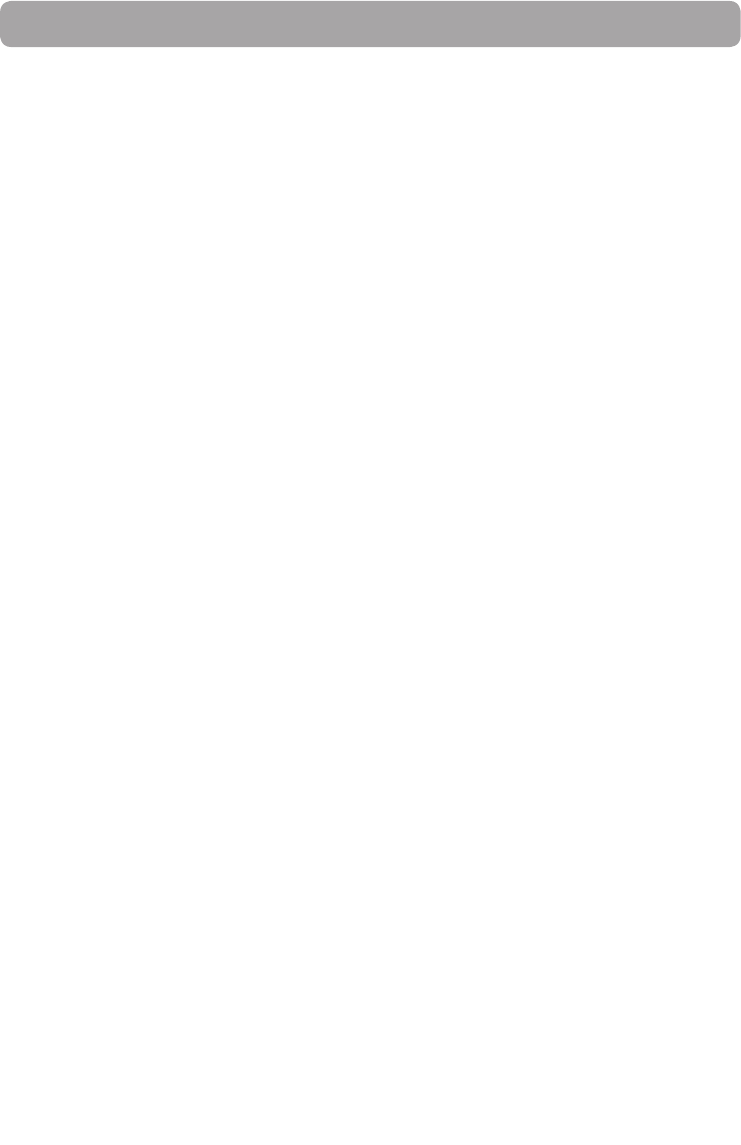
28
More information
Troubleshooting tips
The radio cannot be turned on.
• Plug the AC power adapter securely into the
radio and a wall outlet.
• Check the power outlet by plugging in another
device.
• Press and hold ON/STANDBY for 10 seconds to
reboot the unit.
No sound.
• Increase the volume setting.
• Make sure the headphones are not plugged in.
The radio does not respond to key presses.
• The radio may temporarily cease to function if
subjected to electrostatic disturbance. To resume
normal operation, it may be necessary to reset
the radio by unplugging and reconnecting the
power or by removing and reinstalling the
batteries in the base of the radio.
Cannot connect the radio to Internet.
• Check if your access point is turned on.
• Check if the wireless enabler is securely and
correctly connected.
• For users of RCA Wi-Fi Enabler: make sure all the
indicators on the Enabler’s front panel are lit. If
the WPS, MODE, or WIRELESS indicators are off or
blinking simultaneously, press and hold the
Enabler’s WPS button for 3 seconds (the MODE
LED should start blinking) to rescan your
network configuration. The Enabler may restart
multiple times during this process and take up
to two minutes depending on your network
configuration. The MODE LED will stop blinking
when this process is completed. Go to www.
rcainfiniteradio.com for more information.
• Make sure a firewall is not blocking any outgoing
ports.
• Make sure the access point does not restrict
connections to specific MAC addresses.
• Make sure you have entered the correct
password. Password is case sensitive.
• Your wireless Internet connection may exceed
the maximum range for reception. Relocate the
Internet Radio closer to the wireless access point.
• The network settings of the radio may be
incorrect. Check the network settings in Network
Setup in the Settings menu.
Clock time is incorrect.
• Refer to Account Info in the Settings menu and
make sure you have correctly input your ZIP
code as reference for automatic clock time
update.
Weather information is incorrect.
• Refer to Account Info in the Settings menu and
make sure you have correctly input your ZIP
code as reference for weather information.
Weather information and Emergency Broadcast
System alert are not read out.
• Refer to Weather in the Settings menu and make
sure you have turned on the text-to-speech
reading feature.
The radio connects to the Internet but is unable
to play a particular station.
• Check if the station is still broadcasting.
• The station may have reached the maximum
number of simultaneous listeners.
• The link to the radio station may be out of date.
• The Internet connection between the radio
station server and the radio may be too slow.
Intermittent audio.
• The bandwidth of your wireless LAN may be too
low. Move the radio closer to the access point
and make sure that there are no obstacles
between them.
• The actual transmission speed of digital radio
broadcast depends on the service provider (i.e.
the Internet radio station).
Cannot skip to the previous song while listening
to Slacker or Internet Radio.
• Skipping to the previous song in Slacker or
Internet Radio is not available.
Poor FM/AM Tuner reception.
• Check the antenna connection.
• Move antenna.
• Turn off nearby electrical appliances, such as hair
dryer, vacuum cleaner and microwave.
Cannot record radio.
• Record feature is only available for Internet
Radio, AM and FM Tuner.
• The internal memory of the radio may be full.
Remove some of the old recordings.