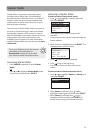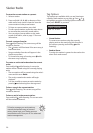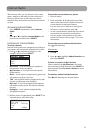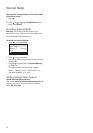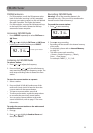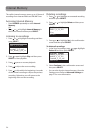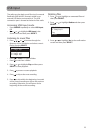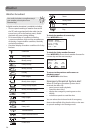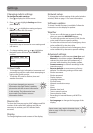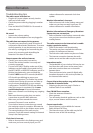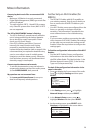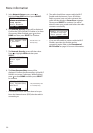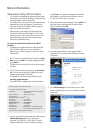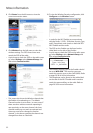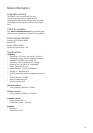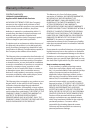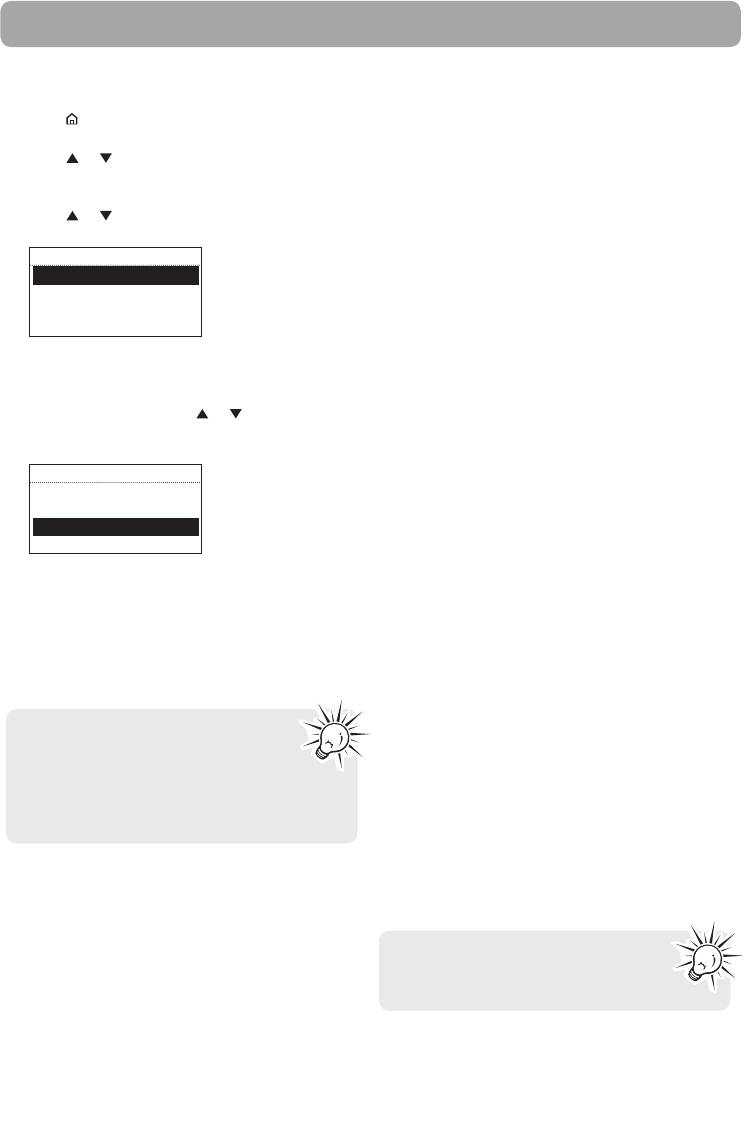
27
Changing radio's settings
To change the radio settings:
1. Press to display the Source menu.
2. Press
or to highlight Settings and then
press SELECT.
3. Press
or to highlight a setting and press
SELECT to enter the sub-menu.
SETTINGS
Account Info
Device Info
Display
Network Setup
• Repeat this step to browse for more settings and
sub-menus.
4. To change setting, press or to highlight a
desirable option and then press SELECT to
confirm.
SET VOICE TYPE TO:
Off
David
Callie
Millie
Account info
• To change the login information (username and
password) sent by the radio when attempting to
login to the Slacker service.
• To edit the ZIP code for Slacker, time and
weather functions.
Device info
To show the firmware version, MAC address and PIN
number of the radio. MAC address and PIN are
necessary to activate your RCA Infinite Radio
accounts.
Display
To change brightness and contrast of the display.
Network setup
To change the network setting of the radio (wired or
wireless). Refer to page 11 for more information.
Software updates
To check if newer firmware is available. Follow the
instructions on the display for update.
Weather
• To turn on or off the text-to-speech reading
when you press the WEATHER button.
• To select the gender and accent (US/UK) for the
voice used for text-to-speech reading.
• To select the minimum level of emergency alerts
to be notified of by the alert chirp.
• To select the minimum level of emergency alerts
to be notified of by the text-to-speech reading.
Advanced settings
• Clock Mode: to select between Auto Sync and
Manual for clock time update. If Auto Sync is
selected, the clock time will update every 5
minutes while checking for weather update.
• Format memory: to clear all recordings in the
internal memory.
• Reset to defaults: to reset menus to factory
defaults. The following settings will be reset:
– Slacker username
– Slacker password
– Display options
– Language selection
– Zip code entry
– Network connection setup
– Clock
– Alarm
– Weather alert level
– Text-to-speech options
– Demonstration mode
– Recordings in Internal Memory will NOT be
erased
• Set Language: to change the language of the
display.
Settings
Some menus may require character input,
refer to page 16 for tips on inputting
characters.
If you have changed your account
information through Slacker's website,
please also edit the account information
in this setting. The information here
must match your Slacker account
information online.