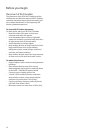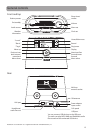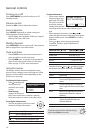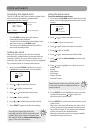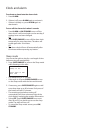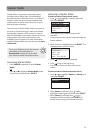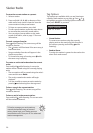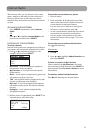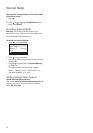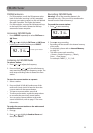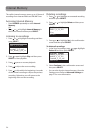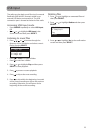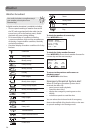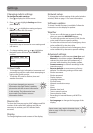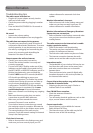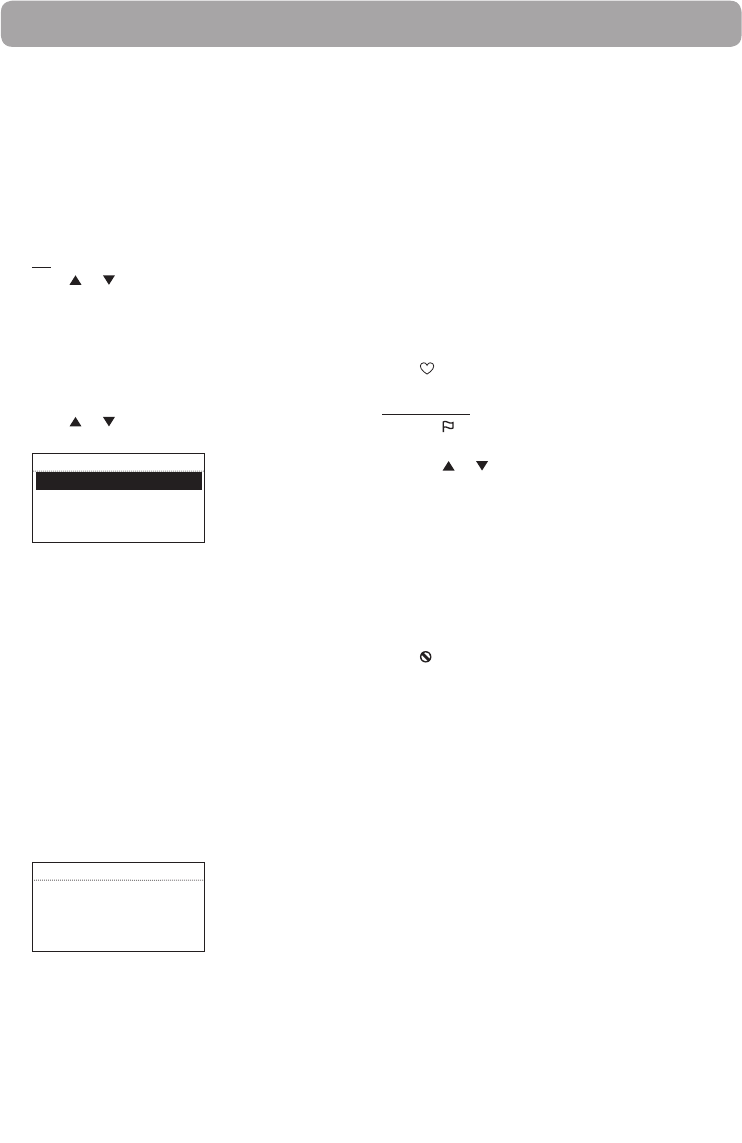
21
Internet Radio
With Internet radio, you can listen to music, news,
sports, weather or talk radio in other countries or
from your home town. It offers the most music
selections from around the world and most stations
are free.
Accessing Internet Radio
• Press SOURCE repeatedly to select Internet
Radio.
OR
• Press or to highlight Internet Radio in the
Source menu and then press SELECT.
Listening to Internet Radio
To select a station:
Internet Radio stations are categorized according to
music genre, talk nature and geographical location.
1. Press or to highlight a category or sub-
category and then press SELECT.
INTERNET RADIO
My Genres
My Favorites
Music
Talk
• My Genres – your favorite genres together in
one place for easier navigation
• My Favorites – a list of your favorite Internet
Radio stations
• Music – music stations categorized by genre and
sub-genres (e.g. Blues, Hip Hop)
• Talk – talk-specified stations categorized by talk
natures (e.g. Business news, Religion)
• My Local – a list of local Internet radio stations
selected according to the ZIP code provided by
the user
• By Region – music stations categorized by
geographical regions
2. While a station is highlighted, press SELECT. The
selected station will start to play.
INTERNET RADIO
Brit Pop
Maroon 5 - Talking
2:36
WMA 32Kbps
To store the current station as My Favorites:
Press
while listening.
Alternatively:
1. Press
.
2. Press or to highlight Add to Favorites and
then press SELECT.
To listen to a station in My Favorites:
Select a station from My Favorites in the main
menu of Internet Radio and then press SELECT to
start playback. (Read To select a station for more
information).
To remove a station from My Favorites:
Press while listening to a favorite station.
To store the current station as a preset:
1. Select a station.
2. Press and hold 1, 2, 3, 4, 5 or 6 on top of the
radio until a beep sound is heard to store the
current station to that preset button.
• You can store up to 6 stations in each genre.
• To listen to a preset station, press 1-6.
• To edit a preset station, repeat the steps above
to overwrite the previously stored station.
• You can assign a preset station as the wake
sound of the alarm, refer to page 17 for more
information.