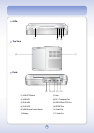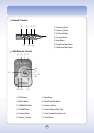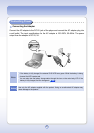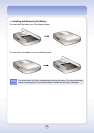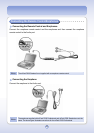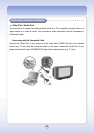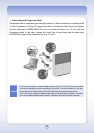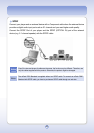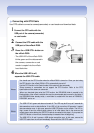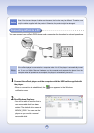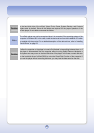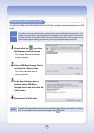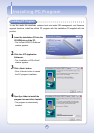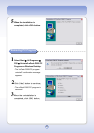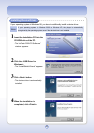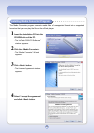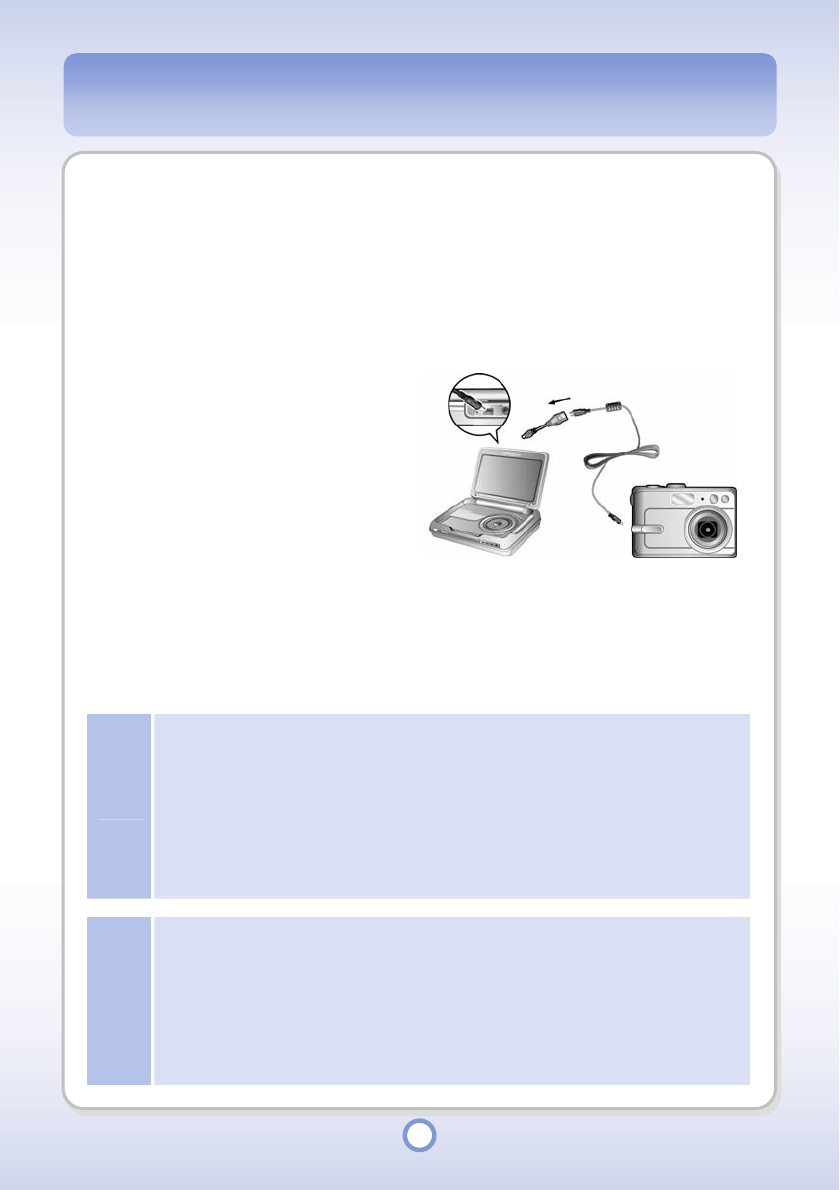
27
Connecting with OTG Cable
Use OTG cable to connect a camera(camcorder) or card reader and download data.
1
Connect the OTG cable with the
USB port of the camera(camcorder)
or card reader.
2
Connect the OTG cable with the
USB port of the mPack P600.
3
Press the <USB OTG> button on
the mPack P600.
- The USB LED of the mPack P600
blinks green and the data saved in
the camera, camcorder or card
reader is copied into the mPack
hard disk drive.
4
When the USB LED is off,
separate the USB OTG cable.
Note
●
You should use the OTG function when the mPack P600 is turned on. Once you start using
the OTG function, the mPack P600's LCD is automatically turned off.
●
Use the OTG function in the Search mode of the camera or the camcorder.
●
Some cameras or camcorders do not support the OTG function. Refer to the OTG
specifications of the camera or camcorder.
●
When you download data using the OTG function, the DSK00000 folder is created in the
Backup folder of the mPack hard disk drive and the downloaded data is saved in this folder. If
the DSK00000 folder already exists, a new folder is created with the name of DSK00001,
DSK00002, and so on.
Note
●
The USB LED is lit green and does not turned off: The LED may be lit for up to 5 seconds for
data operations such as data buffering. If the LED is lit for more than 30 seconds, it means
data transmission error. In this case, press the USB OTG button on the mPack. The LED is,
then, turned off and the mPack player returns to its initial status (that is the same as the
mPack player status before the USB OTG cable is connected to the player). If you press the
USB OTG button on the mPack, the data backup is restarted from the beginning.
●
The USB LED is lit red: It means a USB device recognition error. In this case, remove the
USB OTG cable from the mPack immediately. Reconnect the USB OTG cable.