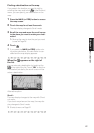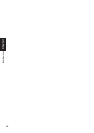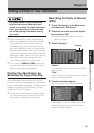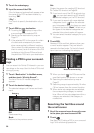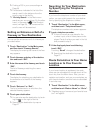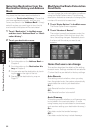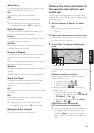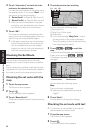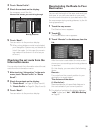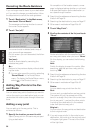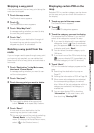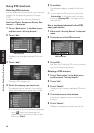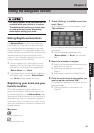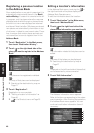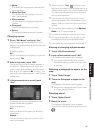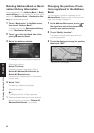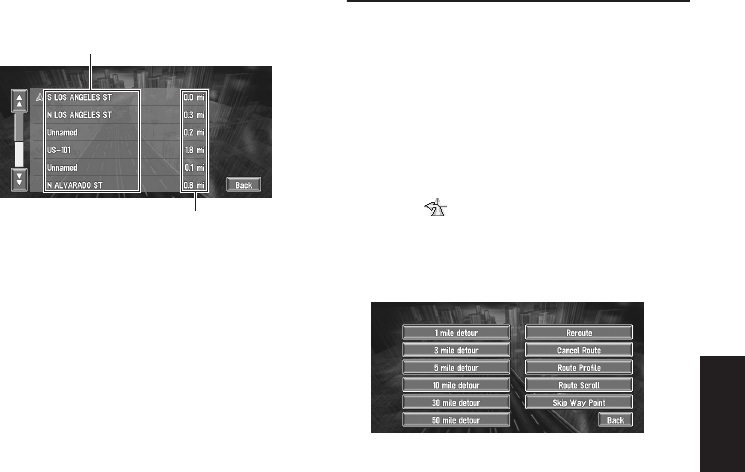
35
Chapter 2 Setting a Route to Your Destination
3 Touch “Route Profile”.
4 Check the contents on the display.
As necessary, scroll the list.
5 Touch “Back”.
You can return to the previous display.
❒ When a long distance route is calculated,
your Navigation System may not be able to
list all the roads. (In this case, the remain-
ing roads will be shown in the list as you
drive on.)
Checking the set route from the
Information menu
You can also check the information about the set
route from the Information menu.
1 After touching “Information” in the main
menu, touch “Route Profile” or “Route
Scroll”.
2 Check the contents on the display.
➲ “Route Scroll” ➞ Page 34 (Step 3 and 4)
➲ “Route Profile” ➞ Page 34 (Step 3 and 4)
3 Touch “Back”.
You can return to the previous display.
Recalculating the Route to Your
Destination
You can set the length of the area, and avoid just
that area, or you can even search a new route
from the current location to your destination. (On
the map screen during route guidance, try the fol-
lowing operations.)
1 Touch the map screen.
The Shortcut menu appears.
2 Touch .
The Route/Detour menu appears.
3 Touch “Reroute” or the distance from the
list.
After the route is calculated, the map screen
shows your surroundings and route guidance
is resumed.
On this display, you can select the following
items:
Reroute :
The route from the current position to your
destination is recalculated.
The distance of the detour
(1-50 mile
/km
) :
Searches detours of a specified distance in
the route ahead of your current position.
➲ For details of switching the display between
“mile” (miles) and “km”. “KM/Mile Setting”
➞ Page 51
Name of the streets you are driving through
Driving distance