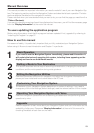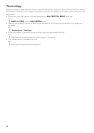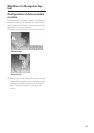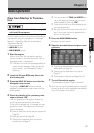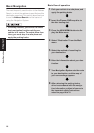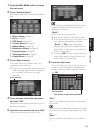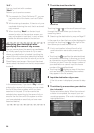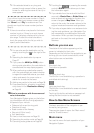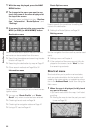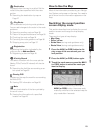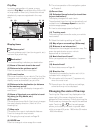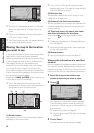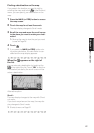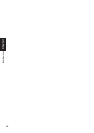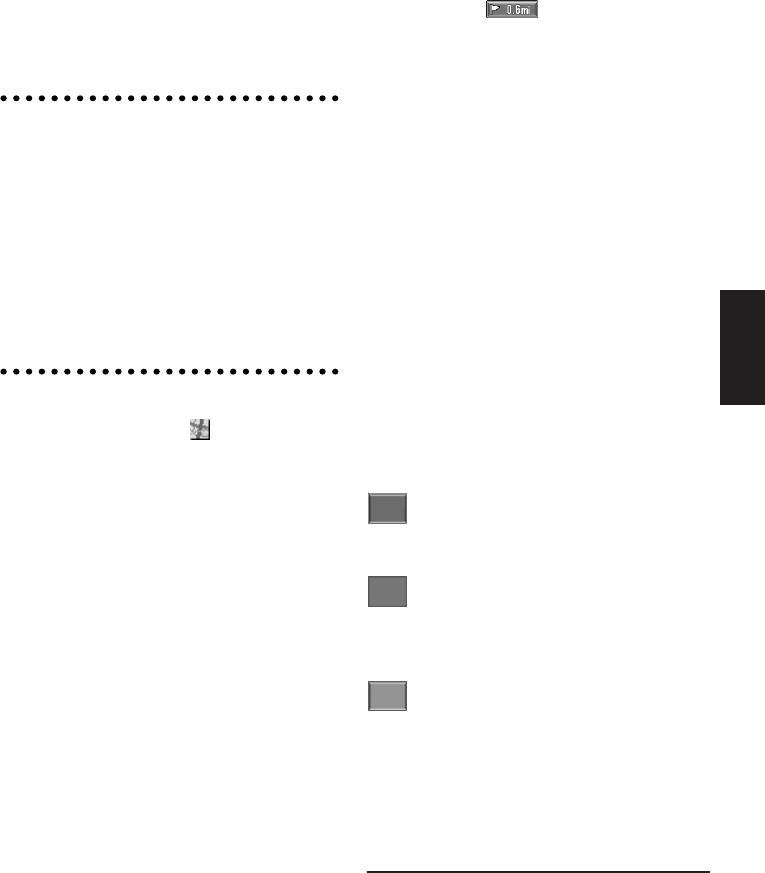
21
Chapter 1 Basic Operation
❒ If the selected street is very long and
passes through several cities or areas, the
screen for entering the name of the city or
area appears.
If you did not input the house number in Step 5,
the house number input screen comes up after
the “Street” and “City” are determined. You
should now input the house number (perform
Step 5).
❒ If there is more than one place for the house
number input, or if there is no such house
number in that place, displays a list of a cer-
tain range. To start the route calculation,
touch the range within the list you wish to
specify as the destination.
❒ You can also see the destination on the
map by touching the to the right of the
list.
➲ Searching the destination by map ➞
Page 27
❒ If you press the NAVI (or POS) button
during route calculation, the calculation is
canceled and the map display appears.
❒ When performing a destination search
with the route already set, select whether
to regard the specified area as your desti-
nation and search for a new route, or
search for a route via that area.
➲ Adding way points to the route ➞ Page 36
➲ Once searched for, a location is automati-
cally stored in the “Destination History”
➞ Page 40
10Drive in accordance with the screen and
voice information.
Your Navigation System gives you the follow-
ing information with the timing adjusted to
the speed of your vehicle:
• Distance to the next turning point
• Direction of travel
• Road number of the freeway
• Way point (If this is set)
• Your destination
➲ How to view the screen ➞ Page 23
➲ Searching for another route ➞ Page 35
➲ Canceling route guidance ➞ Page 36
❒ Touching the or pressing the remote
control‘s GUIDE button allows you to hear
the information again.
❒ If you deviate from the route with the Guid-
ance set to Route View or Guide View and
enter a street not recorded on the disc, the
screen changes to Map View. When you
return to the route, the screen returns to the
original mode and resumes route guidance.
❒ If you stop at a gas station or a restaurant dur-
ing the route guidance, your Navigation Sys-
tem remembers your destination and route
Information. When you start the engine and
get back on the road, the route guidance
resumes.
Buttons you can use
The status of the buttons appearing on the
screen is indicated by their color.
Depending on the function the navigation is per-
forming, you can touch some buttons, while
other buttons are not available.
Blue touch key:
The button is operable.
Dark gray touch key:
The function is not available (e.g., operation is
prohibited while driving).
Light gray touch key:
The function is not available for areas not stored
on the disc.
Touching this button activates a message indi-
cating that the function is not available.
How to Use Menu Screens
The basic operation of the navigation is per-
formed by using menus.
There are two types of menu: the “Main menu”
and the “Shortcut menu”.
Main menu
You use this menu for basic operation of your
Navigation System.