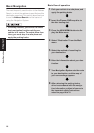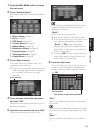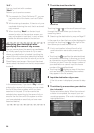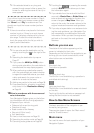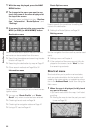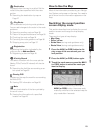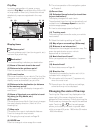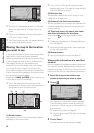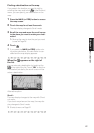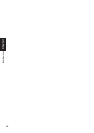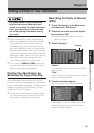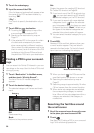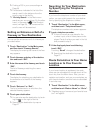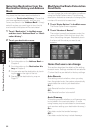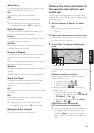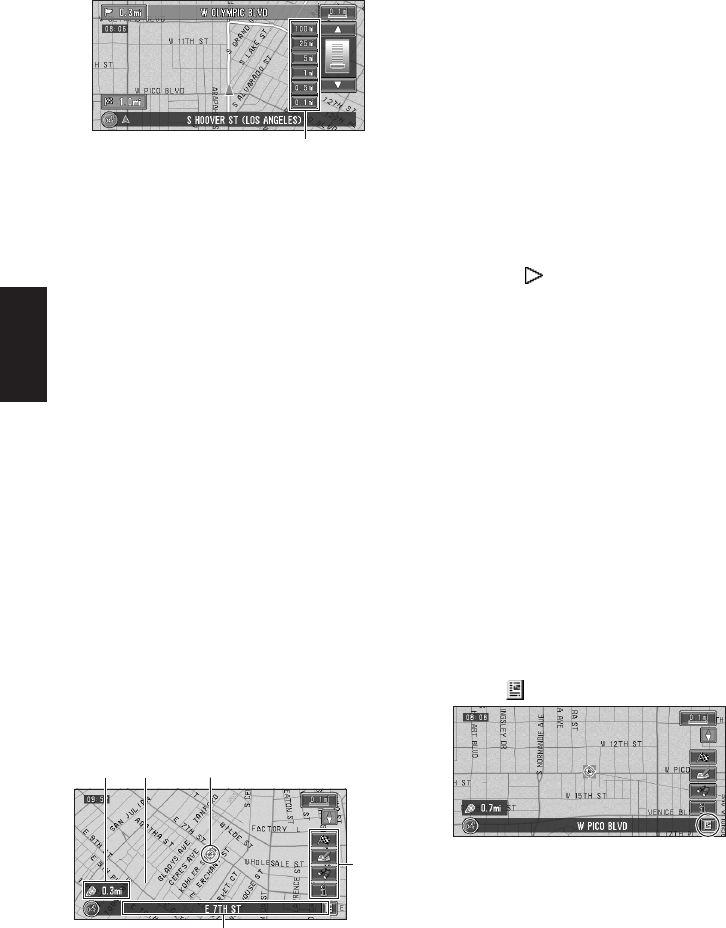
26
Chapter 1
Basic Operation
❒ The icon of a registered location is indicated
when the map scale is 10 miles (20 km) or
lower.
❒ POI icon is indicated when the map scale is
0.75 mile (1 km) or lower.
❒ The Direct scale key may not appear depend-
ing on the map display mode.
Moving the map to the location
you want to see
If you touch the map of your surroundings (Side
map) briefly, the shortcut menu appears.
Touching anywhere on the map for at least 2 sec-
onds changes the map to Scroll mode and the
map begins scrolling in the direction you
touched. The scrolling stops when you release
your finger from the screen. At this time, the
scroll cursor appears at the center of the screen.
Also a line connecting between the current loca-
tion and scroll cursor appears.
Pressing the NAVI (or POS) button returns you
to the map of your surroundings.
❒ Touch the area close to the center of the
screen to scroll slowly; touch near the sides of
the screen to scroll through quickly.
(1) Scroll location
The position of scroll cursor shows the location
selected on the current map.
❒ In the vicinity of the scroll cursor the road
appears light blue. (The case of a map scale of
0.25 mile (200 m) or lower.)
(2) Direction line
The direction towards the scroll cursor is indi-
cated with a straight line.
(3) Distance from the current location
Shows the distance in a straight line between the
location indicated by the scroll cursor and your
current location.
(4) The street name, city name, area name
and other information for this place.
Touching the on the right displays hidden
text.
➲ Displaying information on the specified loca-
tion ➞ Page 26
❒ According to the map scale, items displayed
on the map may differ.
(5) Shortcut menu
➲ How to view shortcut menu ➞ Page 22
Viewing the information of a specified
location
An icon appears at registered places (home loca-
tion, specific places, address book entries) and
places where there is a POI icon. Place the scroll
cursor over the icon to view detailed information.
1 Scroll the map and move the cross
pointer to the icon you want to view.
2 Touch .
Information for a specified location appears.
The information shown varies according to
the location. (There may be no information for
that location.)
➲ Registering places ➞ Page 39
➲ Displaying facilities (POI) mark on the map
➞ Page 37
3 Touch “Back”.
You are returned to the previous display.
Direct scale key
(4)
(5)
(1)(3) (2)