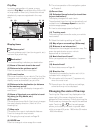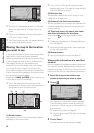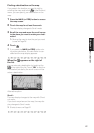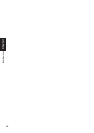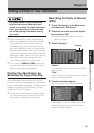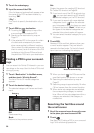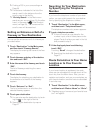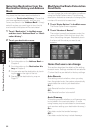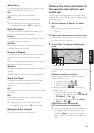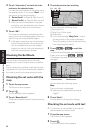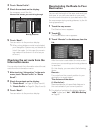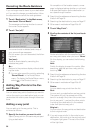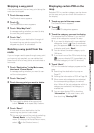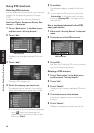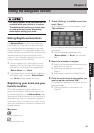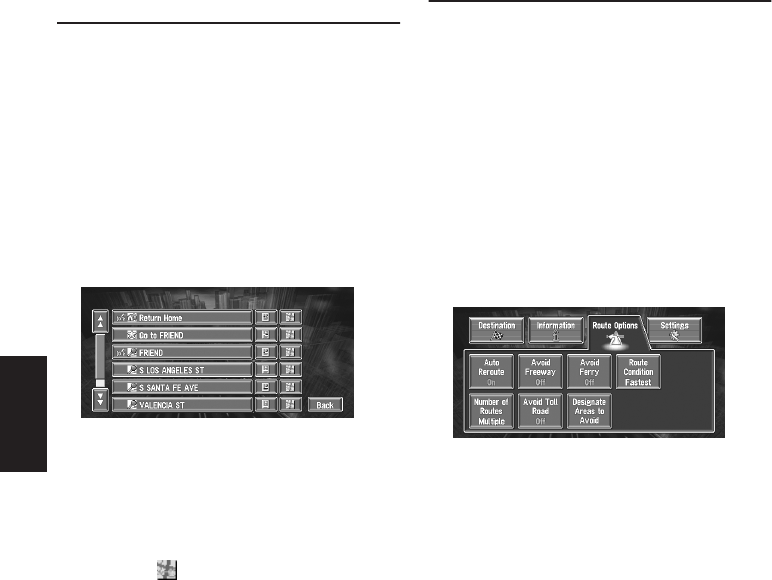
32
Chapter 2
Setting a Route to Your Destination
Selecting Destination from the
Destination History and Address
Book
Any place that has been searched before is
stored in the “Destination History”. Places that
you have registered manually, such as your
home, are stored in the “Address Book”. Simply
select the place you want to go to from the list
and a route to that place will be calculated.
1 Touch “Destination” in the Main menu,
and then touch “Address Book” or “Desti-
nation History”.
2 Touch your destination name.
Route calculation starts.
➲ For information on the Address Book ➞
Chapter 3
➲ For information on the Destination His-
tory ➞ Chapter 3
❒ You can also see the destination by touch-
ing the on the right of the list.
➲ Searching the destination by map ➞
Page 27
Modifying the Route Calculation
Conditions
You can change the route calculation conditions
using the Route Options menu. The following
description features an example of changing the
number of the route to be searched.
1 Touch “Route Options” in the Main menu.
The Route Options menu appears.
2 Touch “Number of Routes”.
The content currently set appears under the
name of the item. Each time you touch the
item, the setting changes. Repeatedly touch
the item until the value you want to set
appears.
Items that users can change
This section describes the details of the setting
for each menu. Settings marked with an asterisk
(*) show that they are default or factory settings.
Auto Reroute
This setting controls whether, when you stray
from the guided route, the system automatically
recalculates the route to your destination.
On* :
Auto Reroute function is turned on.
Off :
Auto Reroute function is turned off.
Avoid Freeway
This setting controls whether or not freeways may
be included in the road calculation. (A route
using freeway may be calculated in some cases,
such as when setting your destination far away.)
On :
Calculate a route that avoids freeways.
Off* :
Calculate a route that may include freeways.