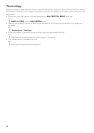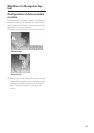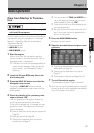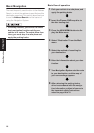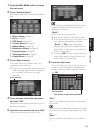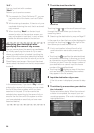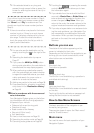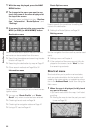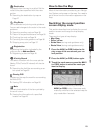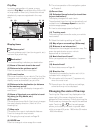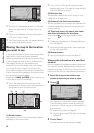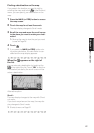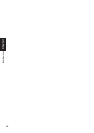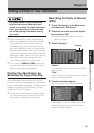22
Chapter 1
Basic Operation
1 With the map displayed, press the NAVI
MENU button.
2 To change to the menu you want to use,
touch the name of the menu displayed at
the top of the screen.
The main menu is divided into four: “Destina-
tion”, “Information”, “Route Options”, and
“Settings”.
3 If you want to return to the map, press the
NAVI (or POS) (or NAVI MENU) button.
Destination menu
Select the destination search method. Also the
set route can be canceled from this menu.
➲ Specifying the address and searching the des-
tination ➞ Page 18
➲ Searching the destination by map ➞ Page 27
➲ Other search methods ➞ Page 29 to 32
Information menu
Used to check the route you set or check the nav-
igation status.
❒ You can use “Route Profile” and “Route
Scroll” only when a route has been entered.
➲ Checking the set route ➞ Page 34
➲ Checking the navigation status ➞ Page 47
➲ Using a PC card ➞ Page 44
Route Options menu
Used to specify the conditions for setting the
route to the destination.
➲ Setting the Route Options ➞ Page 32
Settings menu
Set the navigation functions so they can be used
easily.
➲ Settings menu ➞ Chapter 4
❒ If the contents of the menu are not fully dis-
played on the screen, touch “Next” to view
the remaining contents.
Shortcut menu
Shortcuts allow you to perform various tasks,
such as route calculation for the location indi-
cated by the cross pointer, or registering a loca-
tion in the Address Book, faster than using the
Main menu.
1 When the map is displayed, briefly touch
any part of the map.
If you continue to touch the map, it will start
scrolling.
➲ Moving the map to view the part you want
to see ➞ Page 26