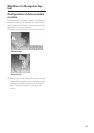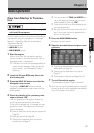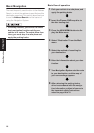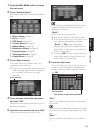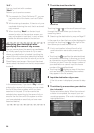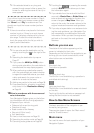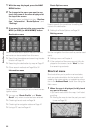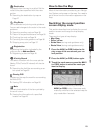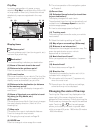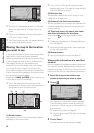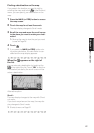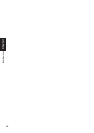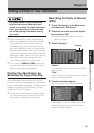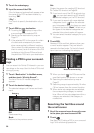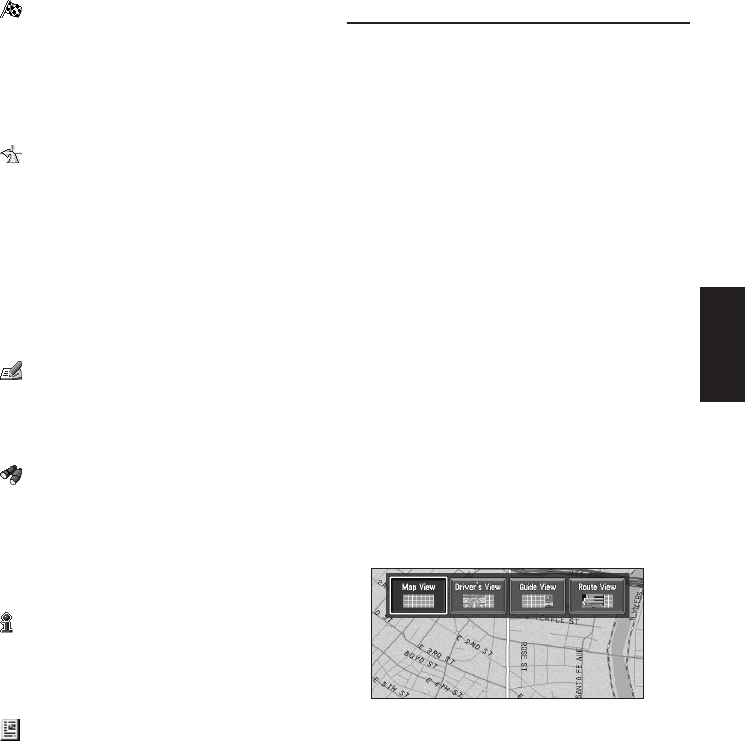
23
Chapter 1 Basic Operation
:Destination
Displayed when the map is scrolled. Set the
route to the place specified with the cross
pointer.
➲ Searching the destination by map ➞
Page 27
:Chg.Route
Can be selected only during route guidance.
You can add changes to the route in the route
guidance.
➲ Searching another route ➞ Page 35
➲ Detour for a specified distance ➞ Page 35
➲ Checking the route ➞ Page 34
➲ Canceling the route guidance ➞ Page 36
➲ Skipping a way point ➞ Page 37
:Registration
Registering the location indicated by the
cross pointer to Address Book.
➲ Registering a place ➞ Page 40
:Vicinity Search
You select a location with the cross pointer.
Nearby POIs (Points Of Interest) will also be
found.
➲ Searching the facilities surrounding a cer-
tain place ➞ Page 30
:Overlay POI
Displays on the map the mark for surrounding
facilities (POI).
➲ Viewing POI information ➞ Page 26
:Note
You can check details of the item pointed by
the scroll cursor.
➲ Viewing the information of a specified
location ➞ Page 26
How to Use the Map
Most of the information provided by your Naviga-
tion System can be seen on the map. You need to
get to know how the information appears on the
map.
Switching the current position
screen display mode
This section describes how to display the current
position screen and change the map display
mode.
There are four types of map display.
• Map View
• Driver’s View
• Guide View (during route guidance only)
• Route View (during route guidance only)
1 Press the NAVI (or POS) button to dis-
play a map of the area around your cur-
rent position.
2 Press the NAVI (or POS) button again.
3 Touch the mode name or press the NAVI
(or POS) button to select the mode you
want to display.
❒ If the mode is selected by pressing the
NAVI (or POS) button, the screen auto-
matically switches to the selected map dis-
play mode after 4 seconds.