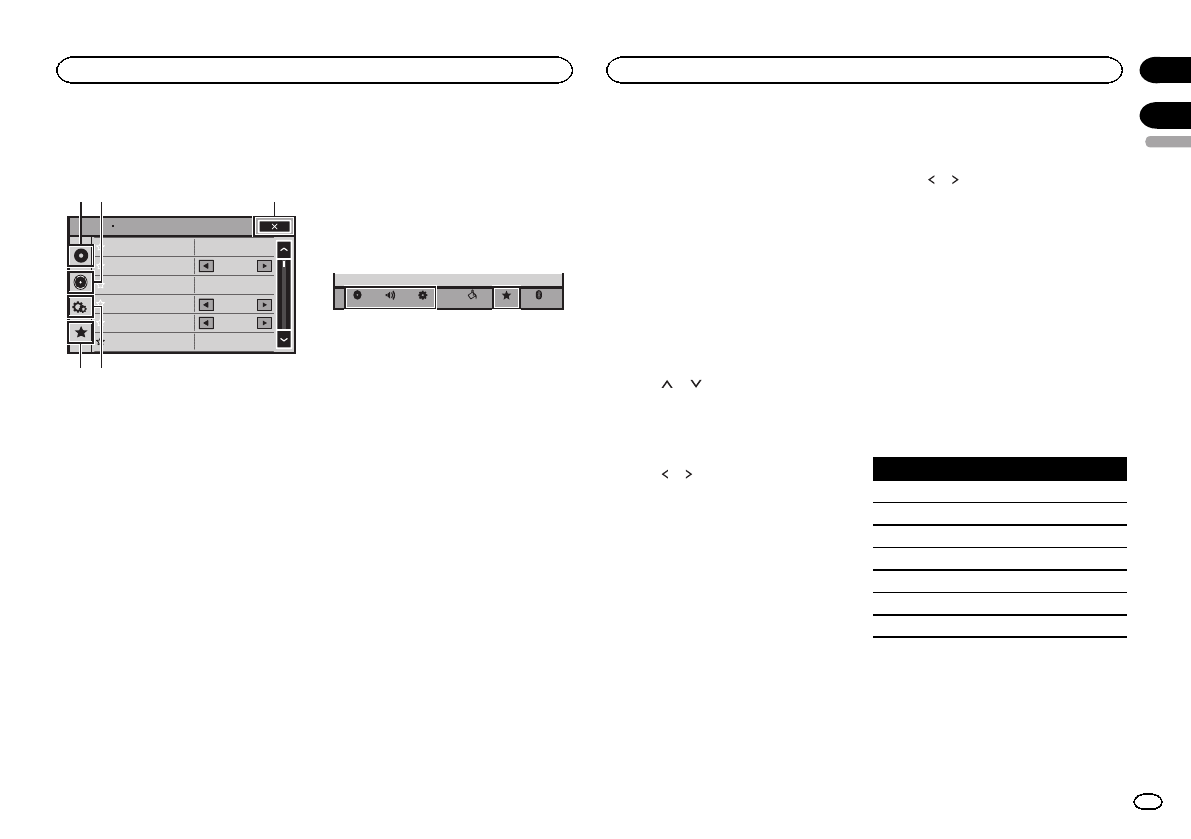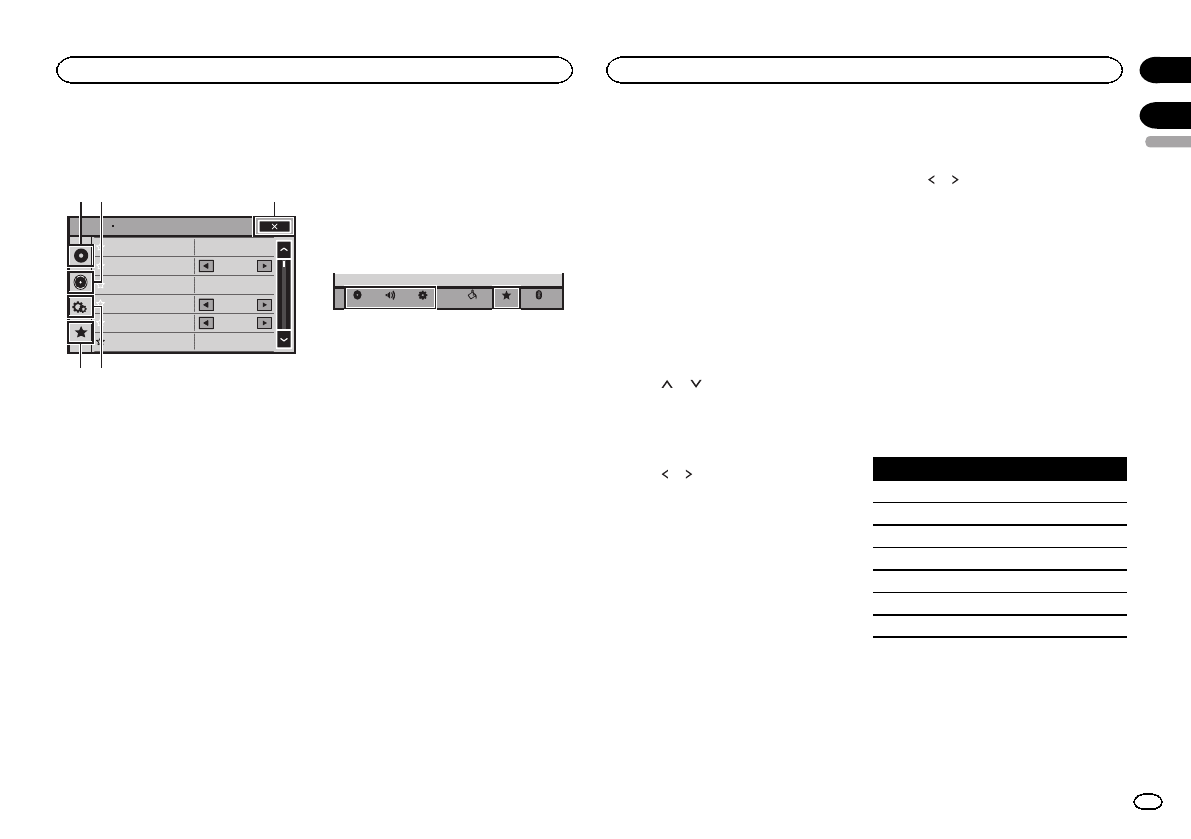
Menu operations
Touch panel keys
Sonic Center Control
Loudness
Subwoofer
Bass Booster
High Pass Filter
Source Level Adjuster
L/R 0
Low
0
125Hz
0
On
Audio
1
54
23
1 Video setup key
Refer to Settingup the video player onpage
35.
2 Audio function key
Refer to Audio adjustments on thispage.
3 Close key
Returning to thecurrent source display.
4 System key
Refer to Systemsettings on page 38.
5 Favorite key
You can choose menuswithin each menu
(Audio function menu,etc.) and register
them to thisfavorite menu.
Refer to Favoritemenu on page 42.
Notes
! You can display the VideoSetup menu
when a Disc orUSB source is selected.
! Ifyou start the VideoSetup menu, playback
is stopped.
! You cannot display the Audiofunction menu
when the mutefunction is on or a JPEGfile
is playing.
1 Press the home buttonto switch to the
home display.
2 Touch any ofthe following touch panel
keys to selectthe menu to be adjusted.
BluetoothFavoriteThemeSystem
Settings
AudioVideo
Using fader/balance adjustment
Fader/Balance displays whenRear Speaker is
set to Full onthe System Menu.
You can change thefader/balance setting to pro-
vide an ideallistening environment for all of the
occupied seats.
1 Press the home buttonto switch to the
home display.
2 Touch the audiofunction key to open the
audio menu.
3 Touch Fader/Balanceon the audio func-
tion menu.
4 Touch
or to adjust the front/rear
speaker balance.
Range: Front 15 to Rear 15
# SelectF/R 0 L/R 0 whenonly usingtwo speak-
ers.
5 Touch or to adjust theleft/right
speaker balance.
Range: Left 15to Right 15
Note
You can also setthe fader/balance by dragging
the dot on thedisplayed table.
Using balance adjustment
Balance displays whenRear Speaker is set to
Subwoofer on theSystem Menu. This setting
will allow you toadjust the balance between
right/left sound output.
1 Press the home buttonto switch to the
home display.
2 Touch the audiofunction key to open the
audio menu.
3 Touch Balance onthe audio function
menu.
4 Touch
or toadjust the left/right
speaker balance.
Range: Left 15to Right 15
Note
You can also setthe balance by dragging thedot
on the displayedtable.
Using the equalizer
You can adjust theequalization to match the
car’s interior acoustic characteristicsas de-
sired.
Recalling equalizer curves
There are seven storedequalizer curves which
you can easilyrecall at any time. Hereis a list of
the equalizer curves.
Display Equalizer curve
S.Bass Super bass
Powerful Powerful
Natural Natural
Vocal Vocal
Flat Flat
Custom1 Custom1
Custom2 Custom2
! Theequalizer curves for Custom1 and
Custom2 can beadjusted.
! You cannot select Custom1 andCustom2
when using theauto-equalizer.
! WhenFlat,no changes are made tothe
sound. You can checkthe effects of the
equalizer curves by switching alternatively
between Flat andanother equalizer curve.
English
Settings
33
Section
Audio adjustments
En
17
18
<CRD4703-B/N>33