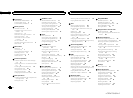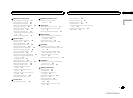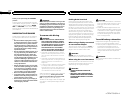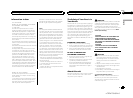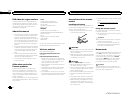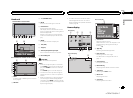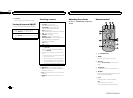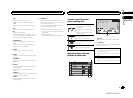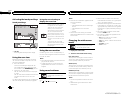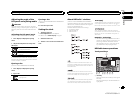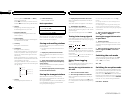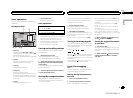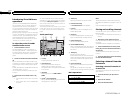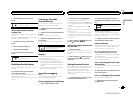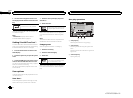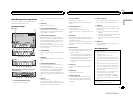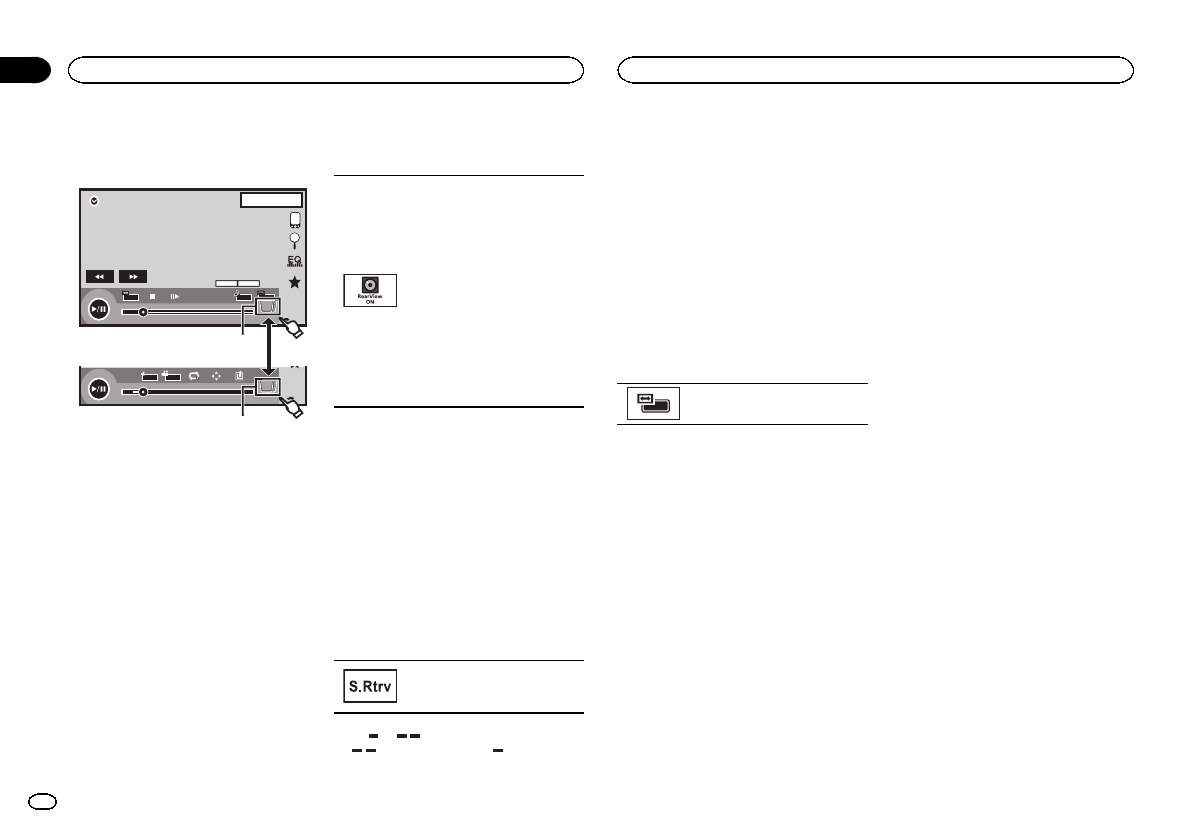
Activating the touch panel keys
Touch panel keys
DVD-V
00'20'' -119'51''
48kHz 16bit
Dolby D
MENU
MENU
TOP
1/2
Dolby DMulti ch
FULL
1 1
1JAN
PM
12:43
01 01
07'24'' -112'47''
2/2
L+R
Return
1
1
1
1 Tab key
Switching the touchkeys on the display.
Using the rear view
The below functionsare available. Use of the
rear view camera feature requiresa rear view
camera sold separately.
! Rearview camera
This unit can besetup to display therear
view image automaticallywhen you move
the shift lever tothe REVERSE (R) position.
! Camerafor rear view mode
The rear view can beturned on to display at
all times.
The rear view cameraneeds to beset to a set-
ting other than Offto turn on rear view
mode.
For detailsabout the settings, refer toSetting the
rear view camera (back upcamera) on page 40.
Using the rear view key to
display the rear view
Displaying therear view imageby
turning therear view imageon.
When therear view imageis dis-
played, youcan switch tothe
source displayby touching thedis-
play.Youcan operate fromthe
source displaytemporarily atthis
time. Ifyou do notperform any op-
erations withina fewseconds, the
display willreturn tothe rear view
image.
To turnoff the rearview image,
press thehome button toreturn to
the homedisplay andthen press
this keyagain.
Using the rear monitor
Connecting a rearmonitor, sold separately, to
this unit allows imagesand videos to beviewed
from the rearseats.
Notes
! Touch keys andoperation screens do not dis-
play on therear monitor.
! Imagesand video willcontinue to be dis-
played whether thevehicle is in motion or
stopped.
Using sound retriever
Automatically enhancescom-
pressed audioand restores rich
sound.
Off — —
! is more effective than .
Notes
! Thisfunction is enabledfor playback on the
sources listed below.
— CD-DA
— MP3/WMA/AAC/WAV fileson USB storage
devices
— MP3/WMA/AACfiles on CDmedia
— iPod
— Pandora
! Thesound retriever settingis turned Off
when the MIXTRAXfunction is used in USB
source mode.
Changing the wide-screen
mode
Selecting theappropriate screen
ratio forthe playbackvideo.
1 Display the screen mode.
2 Touch the desiredwide mode setting.
FULL (full screen)
The 4:3 pictureis enlarged in the horizontaldi-
rection only, granting viewers a4:3 TV picture
(normal picture) withoutany omissions.
ZOOM (zoom)
The 4:3 pictureis enlarged in the same propor-
tion both verticallyand horizontally; ideal fora
cinema sized picture(wide screen picture).
NORMAL (normal)
The 4:3 pictureis displayed as is, grantingview-
ers no sense ofdisparity as the proportionsare
the same as thatof the normal picture.
Notes
! You cannot operate this functionwhile driv-
ing.
! Differentsettings can bestored for each
video source.
! Whena video isviewed in a wide screen
mode that doesnot match its original aspect
ratio, it mayappear different.
! Remember that usingthe wide mode feature
of this system forcommercial or public view-
ing purposes may constitutean infringement
on the author’s rights protected bythe Copy-
right Law.
! Thevideo image willappear coarser when
viewed in ZOOMmode.
! Thisfunction is enabledfor playback on the
sources listed below.
— Disc:DVD-V,Video-CD, DivX, MPEG-1,
MPEG-2, MPEG-4, JPEG
— USB:DivX, MPEG-1, MPEG-2,MPEG-4, JPEG
— iPod:Video
— AV Input:A/V data
— AUX:A/V data
Common operations
10
Section
Common operations
En
04
<CRD4703-B/N>10