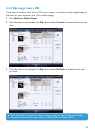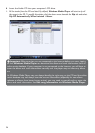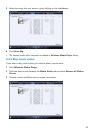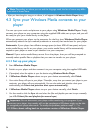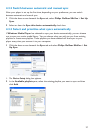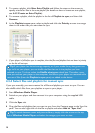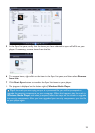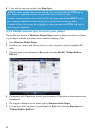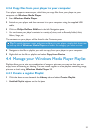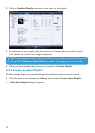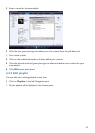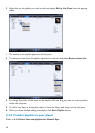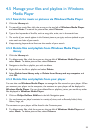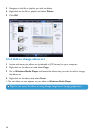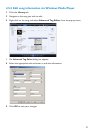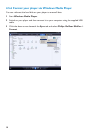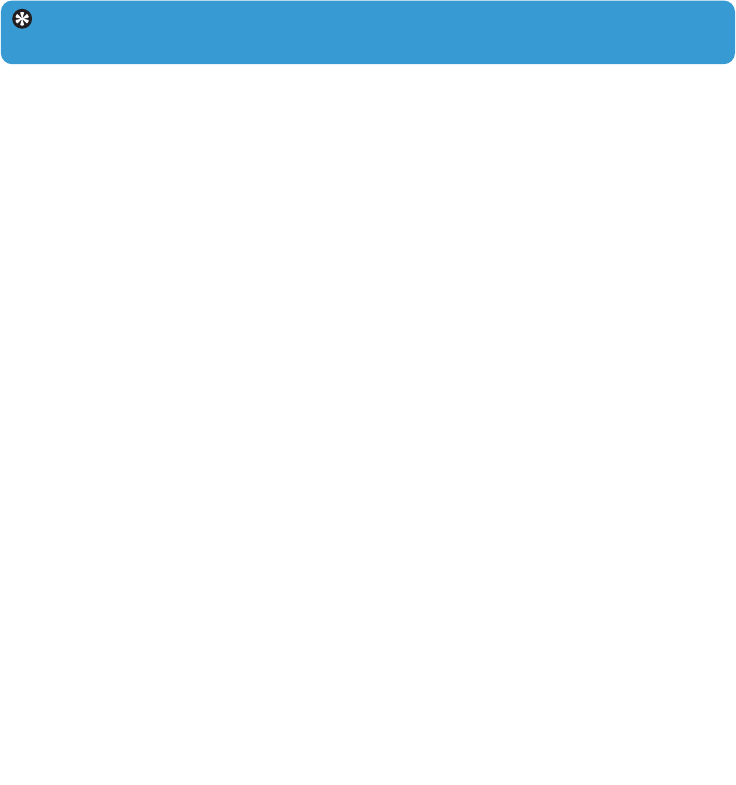
31
4.3.6 Copy files from your player to your computer
Your player supports reverse sync, which lets you copy files from your player to your
computer via Windows Media Player.
1 Start Windows Media Player.
2 Switch on your player and then connect it to your computer using the supplied USB
cable.
3 Click on Philips GoGear SA61xx in the left Navigation pane.
> You can browse your player's contents in a variety of views, such as Recently Added, Artist,
Album, Songs, etc.
The contents on your player will be listed in the Contents pane.
4 Navigate to the file or playlist you wish to copy from your player to your computer.
5 Right-click on the file or playlist and select Copy from Device.
4.4 Manage your Windows Media Player Playlist
Playlists allow you to mix any combination of songs or pictures you want so that you can
enjoy hours of listening or viewing. You can create regular or auto playlists containing songs,
pictures or both using Windows Media Player 11.
4.4.1 Create a regular Playlist
1 Click the down arrow beneath the Library tab and select Create Playlist.
> Untitled Playlist appears on the List pane
Tip To switch between music and pictures library in your player, simply click the arrow
on the top left of Windows Media Player and select the category you want to view.