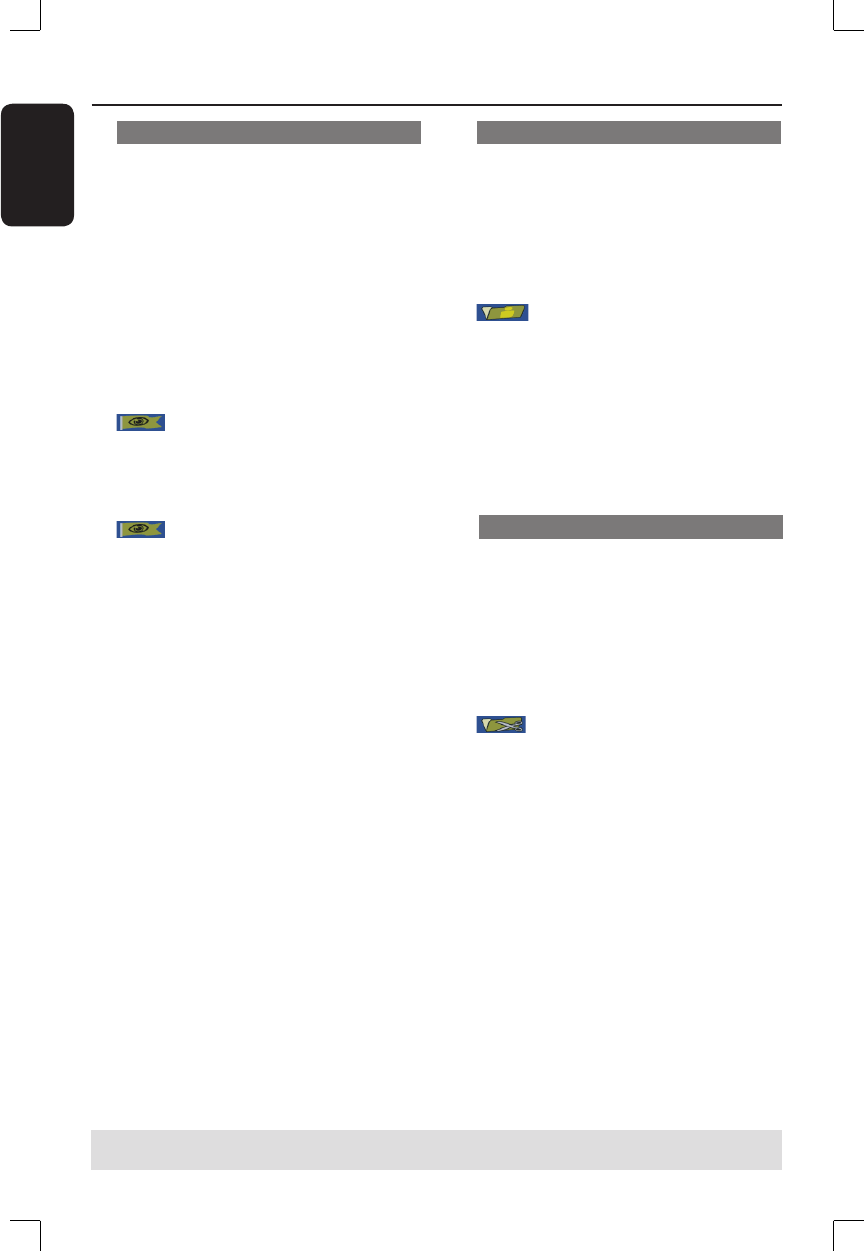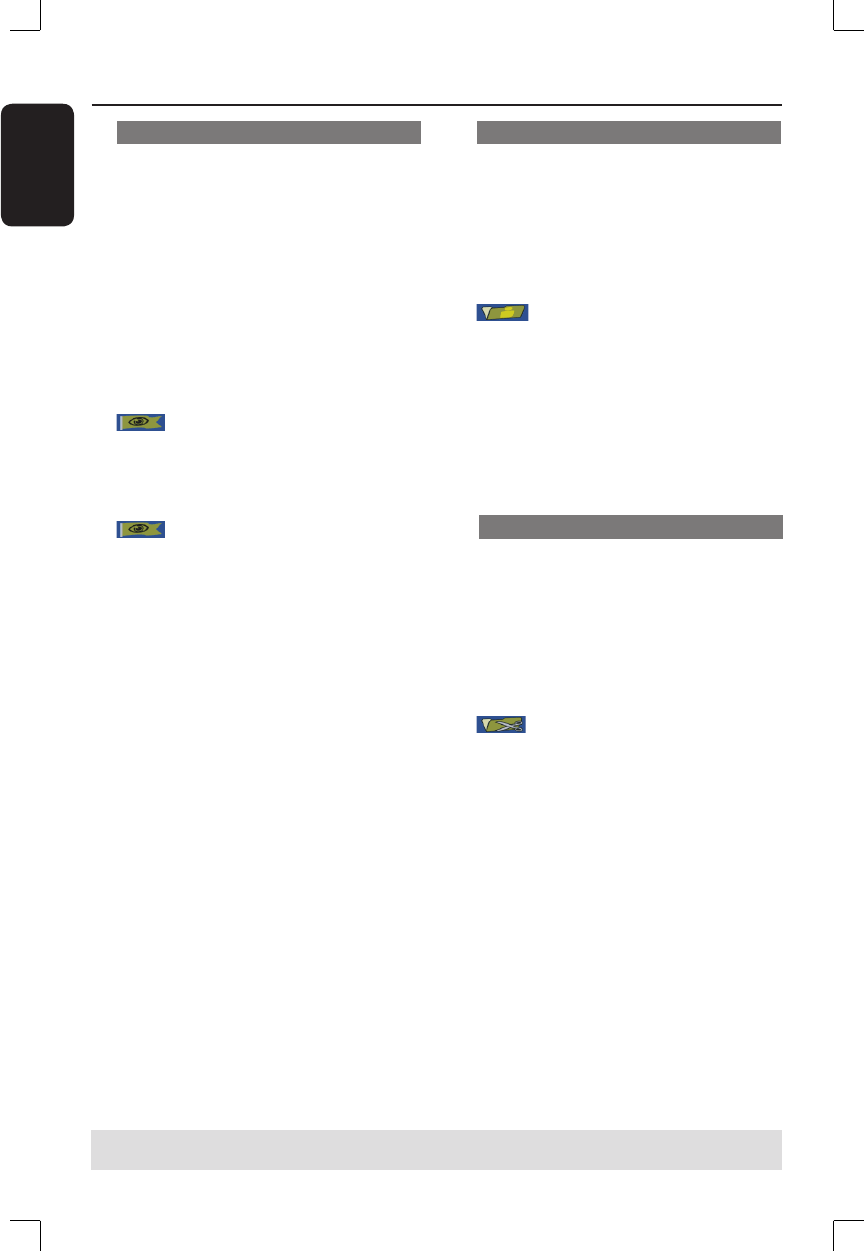
English
68
Hiding an unwanted chapter
You can choose to hide certain scenes
from playback (e.g. skipping a commercial
scene) or make it visible again.
A
Create a chapter marker at the scene
you are going to hide. ( See previous page
on “Creating chapter markers”.)
B
Select the chapter you want to hide and
start playback. ( See previous page on
“Selecting a chapter”.)
C
In edit mode, use ST keys to select
{ Hide Chapter } and press OK.
The current chapter will be hidden.
To unhide a chapter
A
In edit mode, use ST keys to select
{ Unhide Chapter } and press
OK.
The video editing menu appears.
While in editing mode, the hidden
chapter/chapters will play.
B
Wait for the chapter you want to unhide
to occur or use WX keys on the remote
control to make a fast search.
The current chapter will be visible
during playback.
Helpful Hint:
– All the hidden chapters will be played
back while in video editing mode.
Changing Index Picture
The index picture is the picture of the
title you will see when the recorder loads
up the Index menu. Normally, the rst
frame of a recording is shown as the
title’s index picture.
A
In edit mode, useST keys to select
{ Index Picture } and press OK.
The display will be in playback mode.
B
Use WX keys on the remote control to
search for the scene to use, then press
OK to con rm the current scene as the
index picture for the title.
The new index picture will be shown
in the title menu.
Splitting a title (DVD±RWs only)
You can divide the current title into two
new titles. Each of these titles will be
characterized by its own index picture.
Warning! Once a title is divided, the
process cannot be reversed.
In edit mode, use ST keys to select
{ Split Title } and press OK to
divide the title at the current playback
position.
A new title will be shown at the Index
Picture screen.
Edit Recordings - Recordable DVD (continued)
TIPS: No further recording and editing can be carried out on a nalized DVD±R.
Press W to go back to the previous menu.