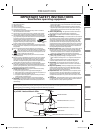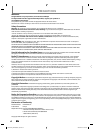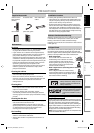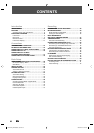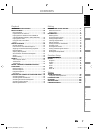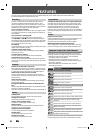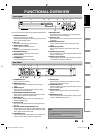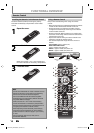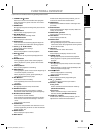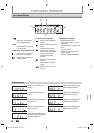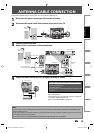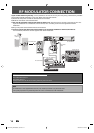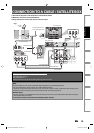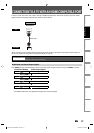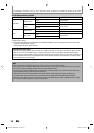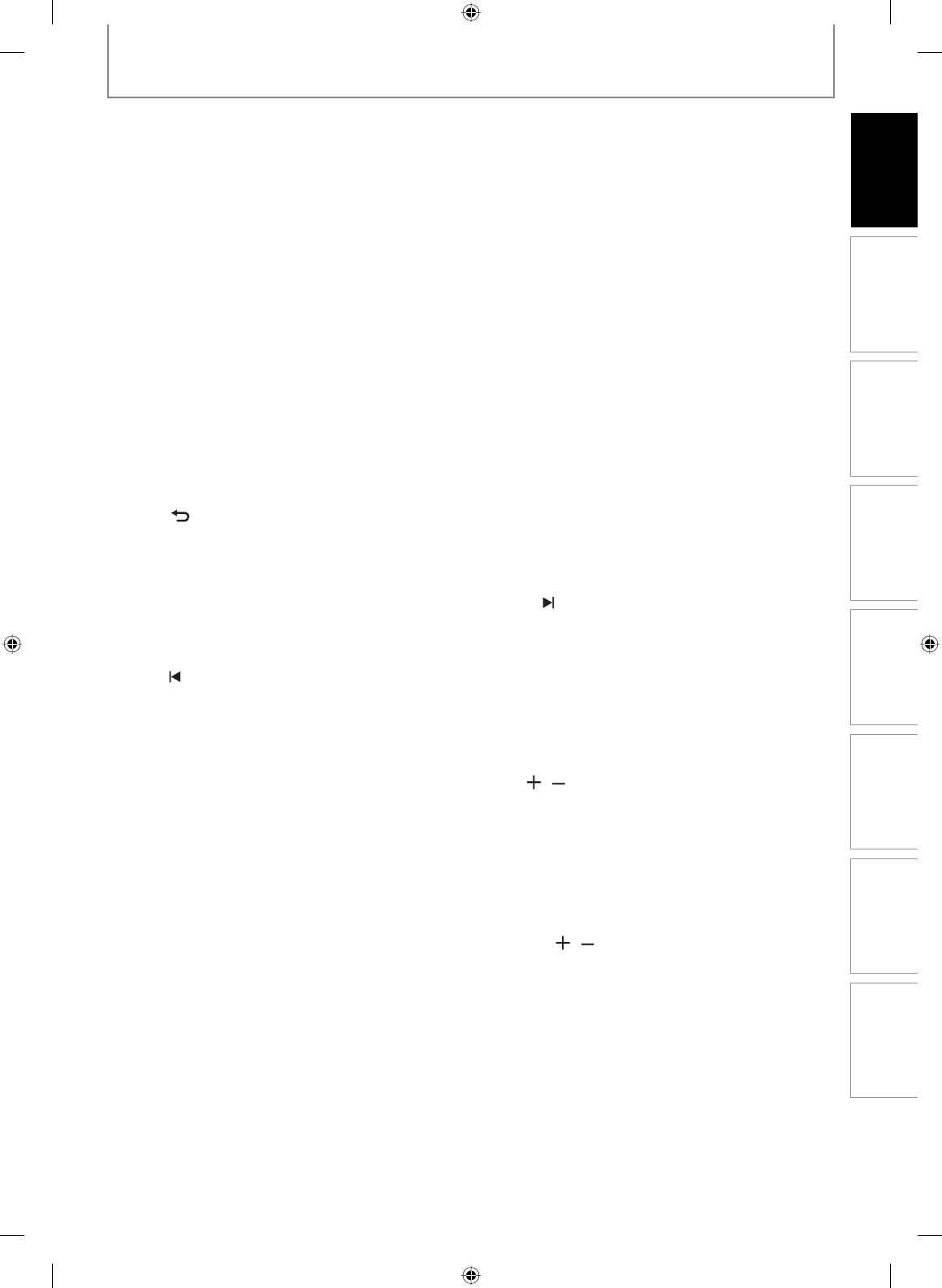
11EN
Recording Playback Editing
Introduction
Connections Basic Setup Function Setup Others
11EN
FUNCTIONAL OVERVIEW
(
*
) The unit can also be turned on by pressing these buttons.
1. STANDBY-ON
y
y
button
Press to turn the unit on and off. If timer program-
mings have been set, press to set the unit in timer-
standby mode.
2. ZOOM button
During playback, press to enlarge the picture on the
TV screen.
3. SOURCE button
Press to select the appropriate input.
4. REC MODE button
Press to switch the recording mode.
5. DISC MENU button
Press to display the disc menu.
6. AUDIO button
• Press to switch the audio language for digital TV.
• Press to display the audio menu during playback.
7. Cursor K / L / { / B buttons
Press to select items or settings.
8. PLAY B button*
Press to start playback or resume playback.
9. BACK
button
Press to return to the previously displayed menu
screen.
10. REW E button
• During playback, press to fast reverse playback.
• When playback is in pause, press to slow reverse
playback.
11. PAUSE F button
Press to pause playback or recording.
12. PREV
button
• During playback, press to return to the beginning of
the current chapter, track or file.
• When playback is in pause, press repeatedly to
reverse the playback step by step.
13. REC I button
• Press once to start a recording.
• Press repeatedly to start the one-touch timer
recording.
14. SKIP button
During playback, press to skip 30 seconds.
15. RAPID PLAY button
During playback, press to play back in a slightly
faster/slower mode with keeping the audio quality.
16. Number/Character buttons
• Press to select channel numbers.
• Press to select a title/chapter/track/file on display.
• Press to enter values for the settings in the main
menu.
• Press to enter title names.
17. CLEAR button
Press to clear the password once entered or to can-
cel the programming for CD or to clear the selected
marker number, etc.
18. REPEAT button
Press to display the repeat menu.
19. MUTE button
Limited to the Philips brand TV products, you can
mute the TV volume with these buttons.
20. HDMI button
Press to set the HDMI connector’s video signal out-
put mode .
21. DTV/TV button
Press to switch between digital TV (DTV) mode and
analog TV (TV) mode.
22. OPEN/CLOSE A button*
Press to open or close the disc tray.
23. TITLE button
Press to display the title list.
24. SETUP button
• Press to display the main menu.
• During DVD playback, press and hold for more than
3 seconds to switch the progressive scanning mode
to the interlace mode.
25. OK button
Press to confirm or select menu items.
26. INFO button
Press to display the display menu on or off.
27. FFW D button
• During playback, press to fast forward playback.
• When playback is in pause, press to slow forward
playback.
28. NEXT
button
• During playback, press to skip to the next chapter,
track or file.
• When playback is in pause, press repeatedly to for-
ward the playback step by step.
29. STOP C button
• Press to stop playback or recording.
• Press to exit from the title list.
30. TIMER button
Press to display the timer programming list.
31. CH
/ buttons
Press to change the channel up and down.
32. Confirm ( • ) button
Analog mode:
Press to confirm the channel selection made by
[the Number buttons].
Digital mode:
Press to confirm the major / minor channel
selection made by [the Number buttons].
33. TV VOL
/ button
Limited to the Philips brand TV products, you can
adjust the TV volume with these buttons.
E7H42UD_DVDR3506-37_EN.indd 11E7H42UD_DVDR3506-37_EN.indd 11 2007/12/28 10:52:472007/12/28 10:52:47