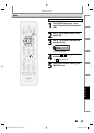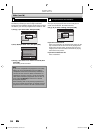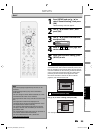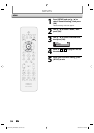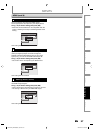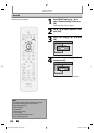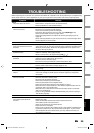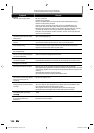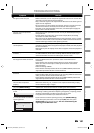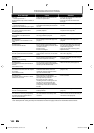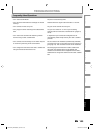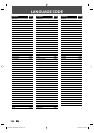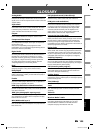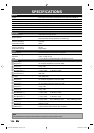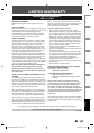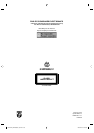101EN
Recording Playback EditingIntroduction Connections Basic Setup Function Setup
Others
101EN
TROUBLESHOOTING
Symptom Remedy
DV
DV signal cannot be input. • Before connection, turn on the power supplies for both this unit and the DVC,
and make sure that these units have stopped.
• Only a “DVC-SD” signal can be input from the DVC to this unit. Other types of
signals are not supported.
• Do not connect any device other than the DVC. Even if a recorder or PC with
another DV terminal is connected, the DV function will not operate.
• If the DVC is not recognized after connection, turn off the power supply for
the unit and re-connect the DVC.
The DVC cannot be operated
with this unit.
• Signal input or DVC operation from this unit may be disabled depending on
the type of DVC.
• If a DVC signal cannot be input, use an external input (E1/E2) for analog
connection via audio/video cables.
• DVC control may be disabled depending on the type of DVC, even in a mode
other than camera mode. In this case, switch to DVD control and execute the
normal recording procedure while operating the DVC.
Certain functions of the unit
cannot operate.
• Some functions may not operate depending on the type of DVC. For
example, if the DVC does not support slow playback mode, the slow playback
function is disabled.
• With E3(DV-IN), the disc display menu does not appear unless disc playback is
executed.
DV audio signal cannot be
switched.
• For recording with the DVC, the recording audio signal can be set to 12 bits
or 16 bits. However, when 16-bit recording mode is selected, audio signal
cannot be switched. To record an audio signal, set it to 12 bits.
HDMI
No image from HDMI connection. • Check the HDMI connection. (Check the status of the HDMI related
indications.)
• Check whether the connected monitor device or other device supports
HDCP. (This unit will not output a video signal unless the other device
supports HDCP.)
• Check the setting of HDMI.
• Check whether the output format of this unit (HDMI FORMAT) matches the
supported input format of other connected device.
There is no sound or the sound is
distorted.
• The HDMI sound is not output when “HDMI Audio” is set to “OFF”.
• Check the RCA audio cable connection. If you are using HDMI-DVI conversion
cable, you must connect the RCA audio cable, too.
• Check whether the output format of this unit (HDMI FORMAT) matches the
supported input format of other connected device.
Others
The unit does not operate
properly.
• When static electricity, etc., causes the unit to operate abnormally, unplug
the unit and then plug it in again.
The disc tray does not open when
you press [OPEN/CLOSE A].
• It may take a few seconds for the disc tray to open after you have recorded or
edited a disc. This is because the unit is adding disc data to the disc.
“Repairing” appears on the TV
screen.
Repairing
• If there is a power failure or unplugging during recording, finalizing,
formatting or editing (even after “Repairing” disappears), a repairing process
will begin automatically just after turning the unit on again.
It may take several minutes up to about several hours.
In a case you intend to cancel the
repairing process.
• If you intend to cancel the repairing process, press [OPEN/CLOSE A]
on the front panel, then select “Yes” and press [OK]. After that, press
[OPEN/CLOSE A] to take out the disc. The disc canceled during the
repairing process MAY NOT work.
Repairing
Do you want to cancel a repairing process ?
When selecting “Yes”, the disc may not be
usable.
Yes
No
E7H42UD_DVDR3506-37_EN.indd 101E7H42UD_DVDR3506-37_EN.indd 101 2007/12/28 10:54:352007/12/28 10:54:35