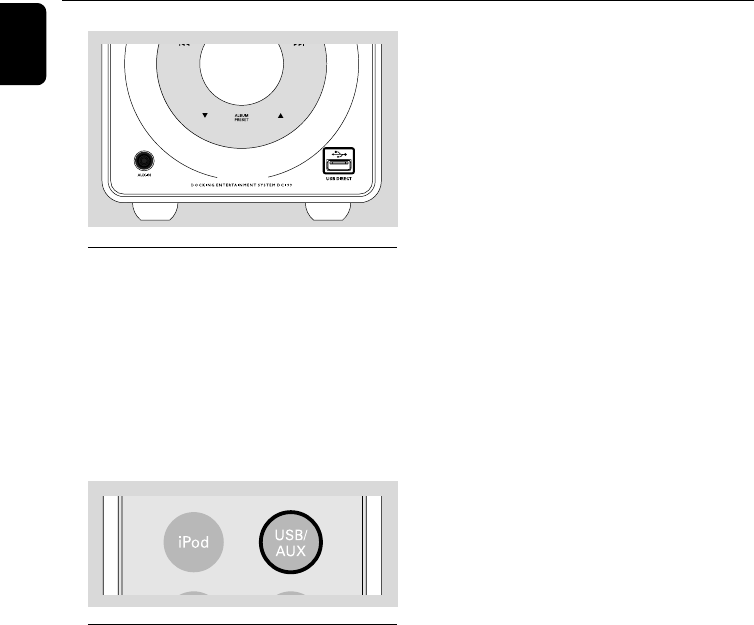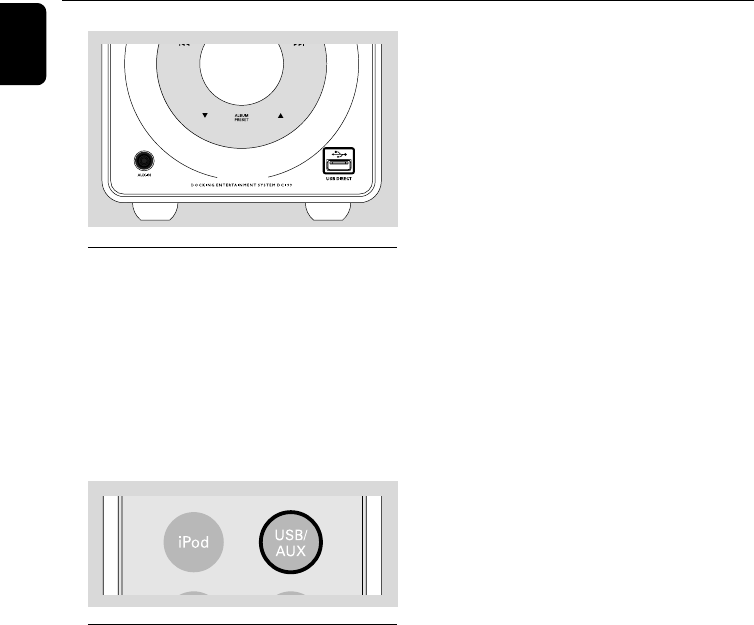
18
English
External Sources
Playing a USB mass storage device
Compatible USB mass storage devices
You can use:
– USB flash memory (USB 2.0 or USB1.1)
– USB flash players (USB 2.0 or USB1.1)
–memory cards (requires an additional card
reader)
INFORMATION REGARDING USB
DIRECT:
1. Compatibility of the USB connection on this
system:
a) This product supports most USB Mass storage
devices (MSD) that are compliant to the USB
MSD standards.
i) Most common Mass storage class devices are
flash drives, memory sticks, jump drives and etc.
ii) If you see a "Disc Drive" showing up on your
computer after you have plugged the mass
storage device into your computer, most likely it
is MSD compliant and it will work with this
system.
b) If your Mass storage device requires a battery/
power source please make sure you have a fresh
battery inserted or charge the USB device before
connecting to the system.
2. Supported Music type:
a) This device only supports unprotected music
with the following file extension:
.mp3
.wma
b) Music bought from on-line music stores are not
supported because they are secured by Digital
Rights Management protection (DRM).
c) File name extensions that end with the
following are not supported:
.wav; .m4a; .m4p; mp4; .aac and etc.
3. Playback of audio files through the system's
speakers is not possible if you connect directly from
your computer to the USB socket.
Using a non-USB device
1 Connect the audio out terminals of the external
equipment (TV, VCR, Laser Disc player, DVD
player or CD Recorder) to the AUX IN socket
of your system.
2 Press USB/AUX to select external equipment.
Note:
– Refer to the operating instructions of your
connected equipment for details.
Using a USB mass storage device
By connecting a USB mass storage device to the
system, you can enjoy the device's stored music
through the system's powerful speakers.
1 Check the USB device has been properly
connected. (See Installation: Connecting an
additional appliance).
2 Press USB/AUX once or more to select USB.
– no AUdIO appears if no audio file is found
in the USB device.
3 Refer to the Quick Start Guide or the Controls
page of this manual for basic playback features.
pg001-025_DC199_37-Eng 2007.11.22, 15:5218