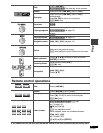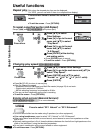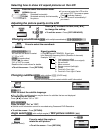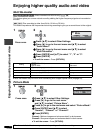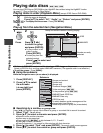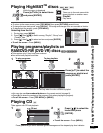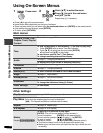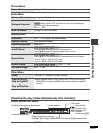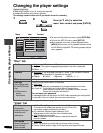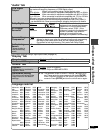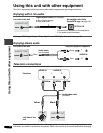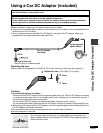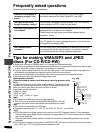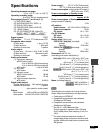16
RQT8067
Using On-Screen Menus
p
Press [
] to go to the previous menu.
p
Items shown differ depending on the type of software.
p
There are items which you can select using
the numbered buttons
and
[ENTER]
on the remote control.
p
If the setting does not change, press [ENTER].
p
To finish, press [RETURN].
Main menus
a
Except KR/KRW
Other Settings
Play Menu
(Only when the elapsed play time can be displayed,
[JPEG]: The Repeat and Marker functions can be used.)
Program, Group, Title
Chapter, Track, Playlist
Content
To start from a specific item
Time
To skip incrementally or decrementally
a
(Time Slip for play only)
1. Press [ENTER] twice to show Time Slip indicator.
2. Press [] to select the time and press [ENTER].
p
Press and hold [] to alter faster.
To start from a specific time
a
(Time Search)
To change remaining/elapsed time display
Audio
(➜ page 11, Changing soundtracks)
To display the current bitrate or sampling frequency
Thumbnail
To show thumbnail images
Subtitle
(➜ page 11, Changing subtitles)
Marker(VR)
To recall a marker recorded on DVD-Video recorders
Angle
(➜ page 11, Angle select)
Rotate picture
(➜ page 11, Still picture rotation)
Slideshow
To turn on/off slideshow
To change the slideshow timing (0–30 sec)
Other Settings
(➜ See below)
Play Speed
(➜ page 10, Changing play speed)
Repeat
(➜ page 10, Repeat play)
A-B Repeat
(➜ page 10, A-B Repeat)
Marker
Except [RAM] [DVD-RW[‹VR›]
To mark up to 5 positions to play again
[ENTER] (The unit is now ready to accept markers.)
To mark a position: [ENTER] (at the desired point)
To mark another position:[ ] to select “_”➜ [ENTER]
To recall a marker: [] ➜ [ENTER]
To erase a marker: []➜ [CANCEL] (Remote control)
p
This feature doesn’t work during program and random play.
p
Markers you add clear when you open the disc lid or switch the unit
to standby.
DISPLAY
DISPLAY
Press once.
1
2
Press [
] to select the menu.
Press [
] to go to the next menu
and [
] to set.
Repeat step if necessary.
ENTER
ENTER
Using On-Screen Menus