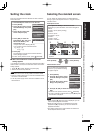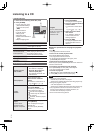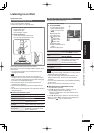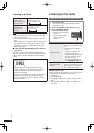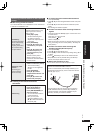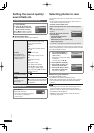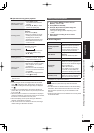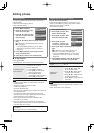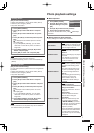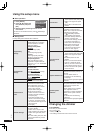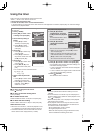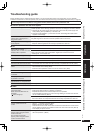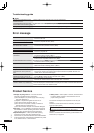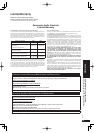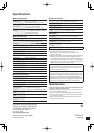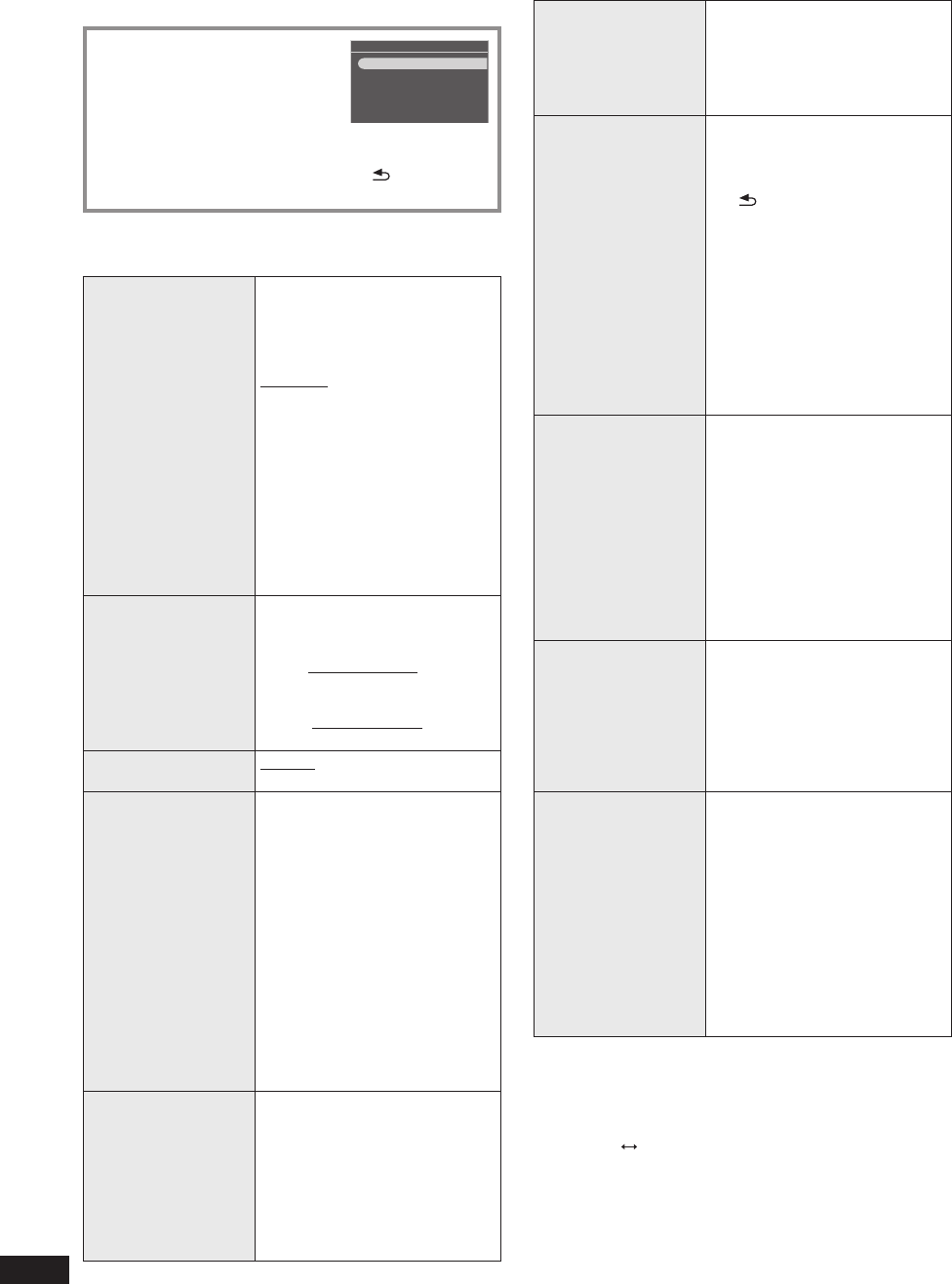
18
RQT9522
Using the setup menu
Basic operation
1. Press [SETUP].
Settings Menu
Image Quality Settings
Clock/Calendar Settings
Demo Mode
Remote Control Mode
2. Press [e, r] to select the
item (¼below) and press
[OK].
3. Make the setting according to the on-screen
instructions.
To return to the standard screen, press [
RETURN] a
few times.
Setting items
Factory settings are indicated with underlines.
Image Quality
Settings
Select “Image Quality Mode” or
“Adjust Brightness” in step 3 in
the basic operation. And then
make each setting.
Image Quality Mode
Standard:
Standard image quality
Soft:
Eye-friendly image quality
Dynamic:
Vivid image quality with clear
distinction of bright and dark
Adjust Brightness
(Only when Dimmer is “Off”)
Brightness is adjusted with the
range from “1” to “10”. The default
setting is “10”.
Clock/Calendar
Settings
Select Design ¼P9
Set Clock ¼P9
Set Date Indication:
Select Month/Day/Year or Day/
Month/Year.
Set Clock Indication:
Select “12-hour System” or
“24-hour System”.
Demo Mode
Disable/Enable
For the Demo function ¼P8
Remote Control
Mode
Change the remote control mode
of this unit and remote control
when malfunction occurs on
this unit while using the remote
control of other devices.
Example: When setting the
remote control mode to 2
1. Select “Remote Control 2” in
step 3 in the basic operation
and press [OK].
2.
Press and hold [OK] on the
remote control without aiming it
at this unit, and press and hold
the numbered button [2] for more
than 2 seconds.
3.
Press [OK].
Initialize Settings
This unit’s settings are returned to
the factory defaults.
1. Select “Yes” in step 3 in the
basic operation and press [OK].
2. Select “Yes” again and press
[OK].
The clock setting and photo fi les
in the internal memory remain
the same.
•
Format Card
1. Select “Yes” in step 3 in the
basic operation and press [OK].
2. Select “Yes” again and press
[OK].
All the data on the SD card is
deleted.
•
Back Up Internal
Memory
Photo data in the internal memory
is backed up to the SD card.
Select “Yes” in step 3 in the basic
operation and press [OK].
If [
RETURN] is pressed
during backup and stopped,
photo data already backed up
remains on the SD card.
The “Favorite” settings, rotation
or protection information of
photos cannot be backed up.
Backup time will be longer
depending on the number
of photos to be saved or the
amount of data. (Approx.
10 minutes per 1000 fi les)
•
•
•
Format Internal
Memory
1. Select “Yes” in step 3 in the
basic operation and press [OK].
2. Select “Yes” again and press
[OK].
Protected photos are also
deleted.
Even if you format the internal
memory or delete all photos
(¼P17), the size of used area
of the internal memory will not
become zero since the system
uses some area.
•
•
System Software Info
You can confi rm the system
software information (version) of
this unit.
For the latest version of
information, see the following
homepage.
http://panasonic.jp/support/global/
cs/audio/
•
Update System
Software
This is a function when updating
the system software is necessary
in the future to improve the
performance.
Please make sure to complete
user registration which is
necessary to receive information
related to the system software
update.
For details, see the following
homepage.
http://panasonic.jp/support/global/
cs/audio/
Changing the dimmer
Press [DIMMER].
Each time you press the button:
Off (normal) On
Factory setting: Off
The setting is saved even if the unit is turned off.
•
•