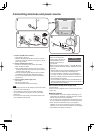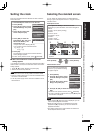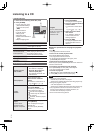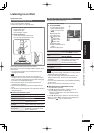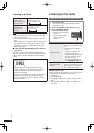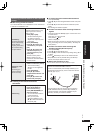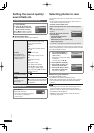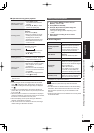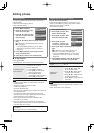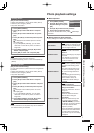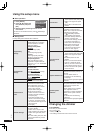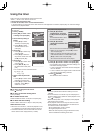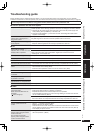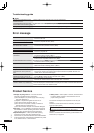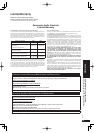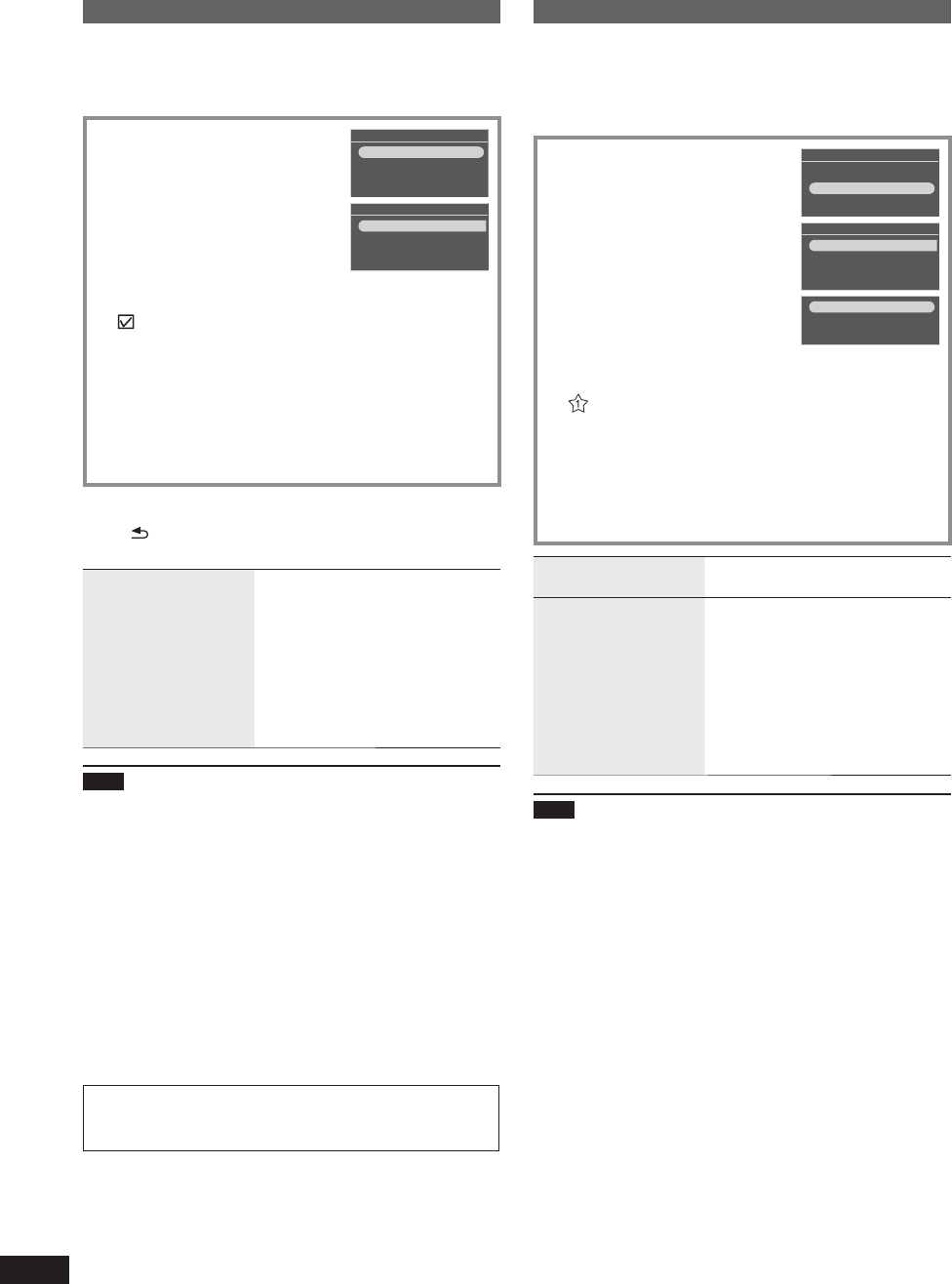
16
RQT9522
Editing photos
Copying photos
You can copy photos from the SD or CD to the internal
memory (4 GB).
Select the photo category. (¼P15)
Stop audio beforehand.
1. Press [MENU (PHOTO)].
Photo Menu
Copy Photo
Edit Photo
Photo Playback Settings
2. Press [e, r] to select “Copy
Photo” and press [OK].
3. Press [e, r] to select “Import
from SD” or “Import from CD”
and press [OK].
Copy Photo
Import from SD
Import from CD
Compression when Importing
4. Press [e, r, w, q] to select the photo and press
[OK].
is displayed on the selected photos. To cancel,
press [OK] again.
If you press [MENU (PHOTO)], you can select
“Select All” or “Clear All” of photos, or switch to
single view.
•
5. Press [MENU (PHOTO)], press [e, r] to select
“Copy” and press [OK].
6. Press [w, q] to select “Yes” and press [OK].
To stop copying
Press [ RETURN].
Photos already copied remain in the internal memory.
Compressing data
when imported
The number of photos that can be
copied can be increased.
Factory setting: Off
1. Press [MENU (PHOTO)].
2. Press [e, r] to select “Copy
Photo” and press [OK].
3. Press [e, r] to select
“Compression when Importing”.
4. Press [w, q] to select “On”.
Note
If copied, the fi le names and folder names of photo are
named as below.
Example: If copied on August 24, 2009
Folder name: 090824_1
File name: 08240001.JPG
The size of the compressed photo cannot be recovered to
the original data size.
If you open the display while copying from CD to the
internal memory, the copy is interrupted. (Photos already
copied remain in the internal memory.)
Even if photos are set to Favorite or protected, the
information is not copied.
Due to the restriction of the fi le system, the displayed
internal memory capacity does not accord to the amount
of fi le data that can be copied.
Backing up the photos in the internal memory to the SD
card ¼P18
Copying photos from a computer ¼P20
•
•
•
•
•
•
•
•
•
•
Registering the photo as “Favorite”
(Only for the internal memory)
Photos can be registered with any of “Favorite (1 to 3)”.
Select “Internal Memory” among photo media. (¼P14)
Select the photo category. (¼P15)
Stop audio beforehand.
1. Press [MENU (PHOTO)].
Photo Menu
Copy Photo
Edit Photo
Photo Playback Settings
2. Press [e, r] to select “Edit
Photo” and press [OK].
3. Press [e, r] to select “Edit
Favorites” and press [OK].
Edit Photo
Edit Favorites
Reset Favorites
Delete Files
Set Protection
4. Press [e, r] to select
“Favorite 1”, “Favorite 2” or
“Favorite 3” and press [OK].
Favorite 1
Favorite 2
Favorite 3
5. Press [e, r, w, q] to select the photo and press
[OK].
is displayed on the selected photo (If it is
“Favorite 1”). To cancel, press [OK] again.
If you press [MENU (PHOTO)], you can select
“Select All” or “Clear All” of photos, or switch to
single view.
•
6. Press [MENU (PHOTO)], press [e, r] to select
“End Editing of Favorites” and press [OK].
Viewing registered
photos
See “Viewing categorized photos”
(¼P15)
Resetting the
registration
1. Press [MENU (PHOTO)].
2. Press [e, r] to select “Edit
Photo” and press [OK].
3. Press [e, r] to select “Reset
Favorites” and press [OK].
4. Press [e, r] to select Favorite
to reset and press [OK].
5. Press [w, q] to select “Yes” and
press [OK].
Note
Up to 999 photos can be registered with “Favorite (1 to 3)”
respectively.
Some photos may not be registered.
•
•
•
•
•