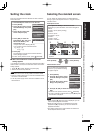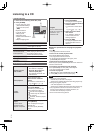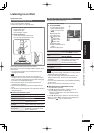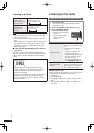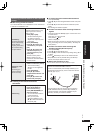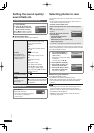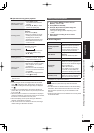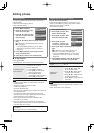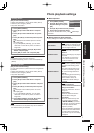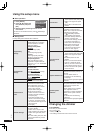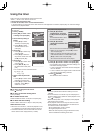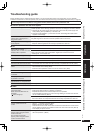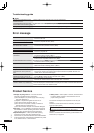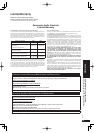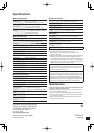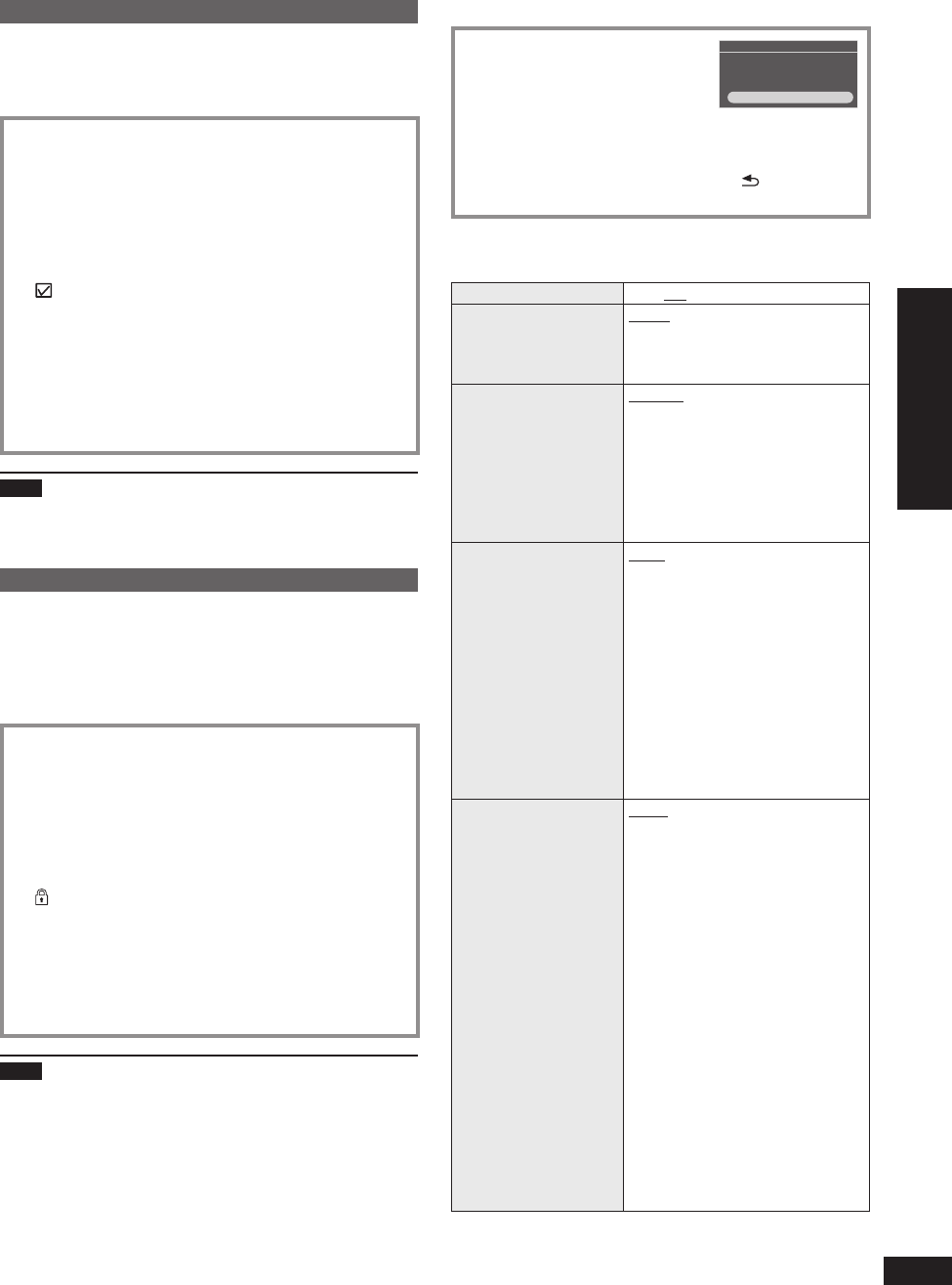
17
RQT9522
Operations
Deleting photos
(Only for the internal memory)
Select “Internal Memory” among photo media. (¼P14)
Select the photo category. (¼P15)
Stop audio beforehand.
1. Press [MENU (PHOTO)].
2. Press [e, r] to select “Edit Photo” and press
[OK].
3. Press [e, r] to select “Delete Files” and press
[OK].
4. Press [e, r, w, q] to select the photo and press
[OK].
is displayed on the selected photos. To cancel,
press [OK] again.
If you press [MENU (PHOTO)], you can select
“Select All” or “Clear All” of photos, or switch to
single view.
•
5. Press [MENU (PHOTO)], press [e, r] to select
“Delete” and press [OK].
6. Press [w, q] to select “Yes” and press [OK].
Note
The deleted photos cannot be recovered.
To delete completely, perform “Format Internal Memory”.
(¼P18)
Protecting photos
(Only for the internal memory)
You can protect photos to prevent them from being deleted
by mistake.
Select “Internal Memory” among photo media. (¼P14)
Select the photo category. (¼P15)
Stop audio beforehand.
1. Press [MENU (PHOTO)].
2. Press [e, r] to select “Edit Photo” and press
[OK].
3. Press [e, r] to select “Set Protection” and press
[OK].
4. Press [e, r, w, q] to select the photo and press
[OK].
is displayed on the selected photos. To cancel,
press [OK] again.
If you press [MENU (PHOTO)], you can select
“Select All” or “Clear All” of photos, or switch to
single view.
•
5. Press [MENU (PHOTO)], press [e, r] to select
“End Protection Setting” and press [OK].
Note
Even if protection is set to photos, they can be deleted if
the internal memory is formatted.
•
•
•
•
•
•
•
•
•
Photo playback settings
Basic operation
1. Press [MENU (PHOTO)].
Photo Menu
Copy Photo
Edit Photo
Photo Playback Settings
2. Press [e, r] to select “Photo
Playback Settings” and press
[OK].
3. Press [e, r] to select the item (¼below).
4. Press [w, q] to select the setting.
To return to the standard screen, press [
RETURN] a
few times.
Setting items for photo playback
Factory settings are indicated with underlines.
Date Indication On / Off
Color Effects
Color/Black and White/Sepia
When photos are displayed with the
thumbnail view, they are displayed
with the original color tone.
•
Slideshow Order
Normal:
Plays in the order of fi le names.
Random:
Photos in the category are played
at random.
The settings are saved even
if the unit is turned off or the
media is switched.
•
Slideshow Effects
Fade:
The next photo is gradually displayed
and played while switching photos.
Motion:
Plays while enlarging and moving
the photo up and down, right and
left, and in the diagonal direction.
Slide-in:
Plays switching photos with fl owing
movement from right to left.
When “Motion” is set, the
“Slideshow Interval” setting is
disabled.
•
Slideshow Interval
5 sec/10 sec/30 sec/
5 min/10 min/30 min/
1 hour/3 hours/12 hours/24 hours
Change On The Hour:
Photos are switched on the hour
every hour.
Change Daily:
Photos are switched when the
calendar date is changed.
Sync Music:
Photos are switched every time
the CD/iPod track is switched.
If [u/t, y/i] is pressed
and skipped, photos are switched
as well. (Not switched while
stopped or paused.)
When the slideshow playback is
performed for the small number
of photos with a short interval,
the photos may not be normally
displayed.
•
Editing photos / Photo playback settings