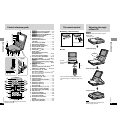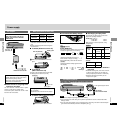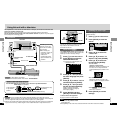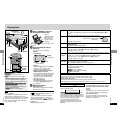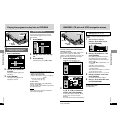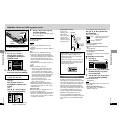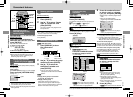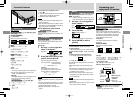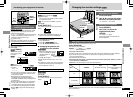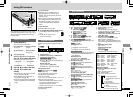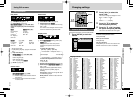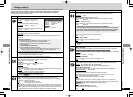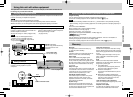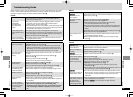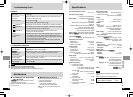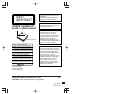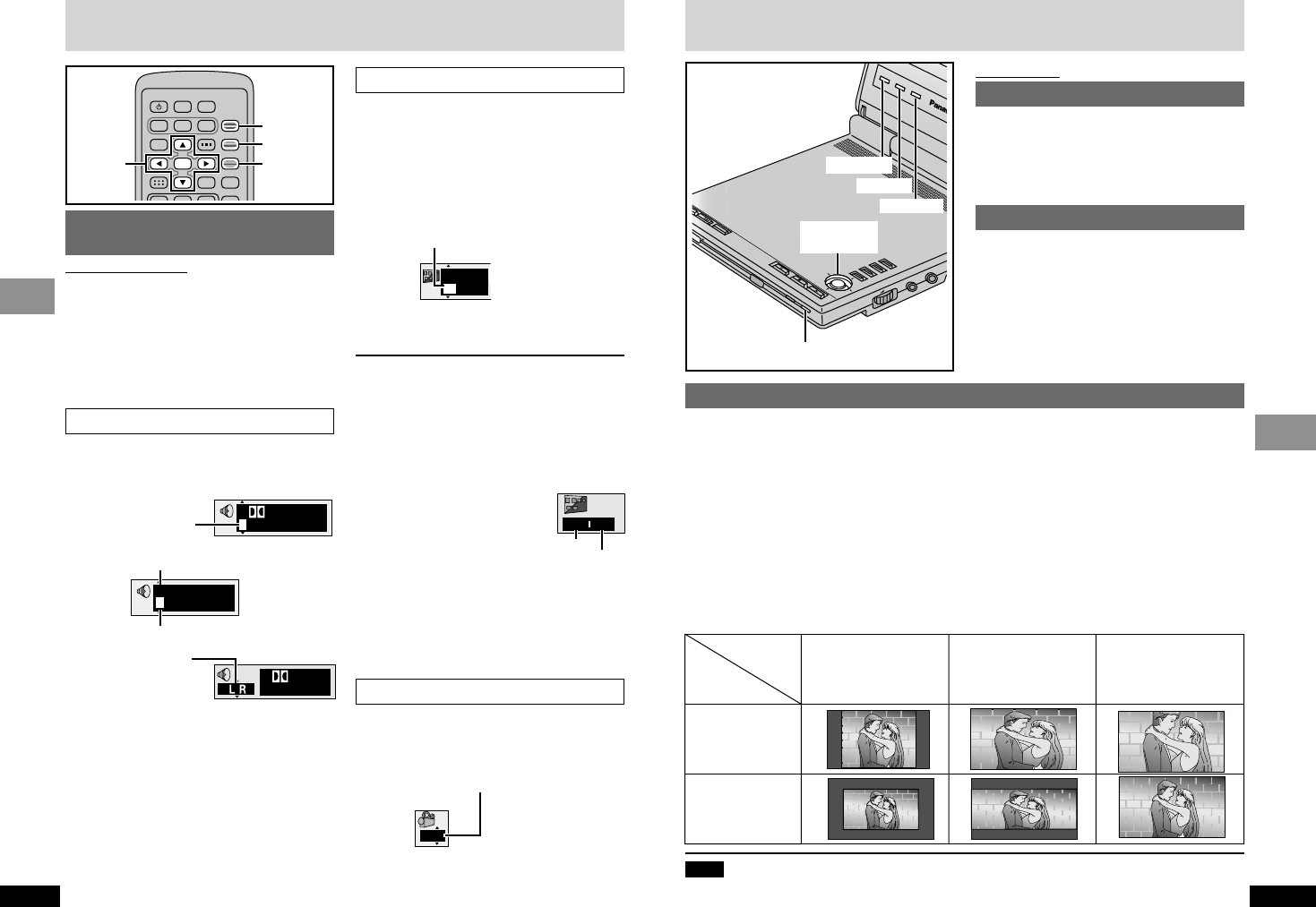
Te quiero
Te quiero
Te quiero
Te quiero
Te quiero
Te quiero
ZOOM
Stretched vertically and
horizontally.
FULL
Stretched horizontally.
NORMAL
[RAM] [DVD-A] [DVD-V] [VCD]
During play
Press [AUDIO].
[DVD-V]
The number changes
each time you press
the button.
[DVD-A]
[RAM] [VCD]
Each time you press
the button:
LR>L>R
^-------------}
≥You can also use this button to turn the vocals
on and off on karaoke discs. Read the disc’s
instructions for details.
≥Play restarts from the beginning of the
soundtrack when playing DVD-Audio and
DVD-RAM soundtracks that are accompanied
by still pictures.
≥Even if a second soundtrack isn’t recorded on
a DVD-Audio, two soundtrack numbers will
normally be shown when you press [AUDIO].
The soundtrack currently playing is number 1.
≥Refer to [B] on page 29 for audio signal type
details.
26
RQT7074
Basic Operations
27
RQT7074
Advanced Operations
Changing soundtracks,
subtitle languages and angles
Remote control only
Some discs have multiple soundtracks, subtitle
languages and camera angles, and you can
change these during play.
≥“–” or “––” is displayed instead of the language
number in circumstances such as when no
language is recorded on the disc.
[VCD] (SVCD only)
Soundtrack and subtitle numbers may change even
if corresponding soundtracks are not recorded.
3/2.1 ch
Digital
1 English
192k24b 2ch
LPCM
1
1
[DVD-A] (Moving picture part) [DVD-V]
[VCD] (SVCD only):
You can change the subtitle number and turn
the subtitles on and off.
[RAM]: You can turn the subtitles on and off.
During play
Press [SUBTITLE].
The number changes each time you press the
button.
≥In some cases, the subtitle language is not
changed to the selected one immediately.
To clear/display the subtitles
1. Press [SUBTITLE].
2. Press [1]. ([DVD-A] [DVD-V] [VCD])
3. Press [3, 4] to select “ON” or “OFF”.
∫ Changing the position and
brightness of the subtitles
[DVD-A] [DVD-V]
1. While the subtitle icon is on the
screen, use [2, 1] to highlight
“Subtitle Position” or “Subtitle
Brightness”.
2. Use [3, 4] to adjust.
≥Adjust position between 0 and j60 in 2 unit
steps.
≥For brightness, select “Auto” so the brightness
adjusts automatically against the background,
or a level between 0 and j9.
1
English
ON
1
Increasing your enjoyment of movies
Soundtrack playing
Soundtrack selected
1 2/0 ch
Digital
∫;1
132
A.SRD
SETUP
ENTER
PLAY MODE
SUBTITLE
DISPLAYTOP MENU
AUDIO
ANGLE
RETURNMENU
CANCEL
3,4,
2, 1,
ENTER
SUBTITLE
AUDIO
ANGLE
Soundtracks
Subtitles
[DVD-A] [DVD-V]
During play
Press [ANGLE].
The number changes each time you press the
button.
Angles
00
Subtitle Brightness
Subtitle Position
Changing the monitor settings [DVD-LS5]
Main unit only
Adjusting colour intensity
1 Press [COLOUR].
2
Use [2, 1] to adjust the colour
saturation and press [ENTER].
j5: decrease()5: increase
Adjusting the brightness
1 Press [BRIGHT].
2 Use [2, 1] to adjust the
brightness and press
[ENTER].
j5: darker()5: lighter
Power consumption increases with the
level of brightness.
Changing the size of the picture
Select how to show 4:3-aspect pictures on the LCD.
Press [MONITOR].
Each time you press the button:
NORMAL-------------)FULL-------------)ZOOM
^----------------- OFF (no picture)(--------}
The picture mode and size
The picture shown on the LCD depends on the mode and the size recorded on the disc (➡ below).
≥If you are not using the LCD on this unit, select “OFF” (no picture) to conserve power
≥(The [Í] indicator flashes.).
≥The LCD turns off if you close it.
≥Horizontal lines may appear in the picture when the mode is switched to “ZOOM”, but this is
not an indication of malfunction.
≥“NORMAL” is the best setting to show 16:9-aspect pictures.
COLOUR
MONITOR
BRIGHT
T
O
P
M
E
N
U
M
E
N
U
R
E
TU
R
N
D
IS
P
L
A
Y
ON
–
OFF
REPEAT
E
N
T
E
R
V
I
D
E
O
V
O
L
A
U
D
IO
O
P
T
O
U
T
OPEN
C
H
G
Í
E
N
T
E
R
3,4,2,1,
ENTER
COLOUR
BRIGHT
MONITOR
Í indicator
Note
These changes are effective only for this unit’s LCD. Make changes to the television’s settings if you
have connected one.
Mode
Disc
4:3
4:3 Letterbox
Te quiero
e.g. [RAM]