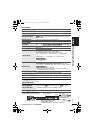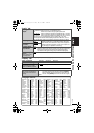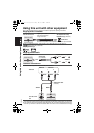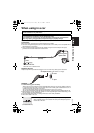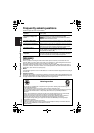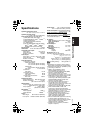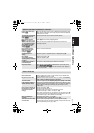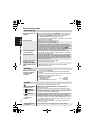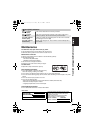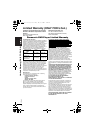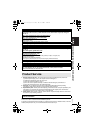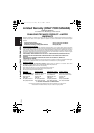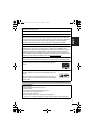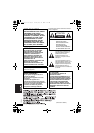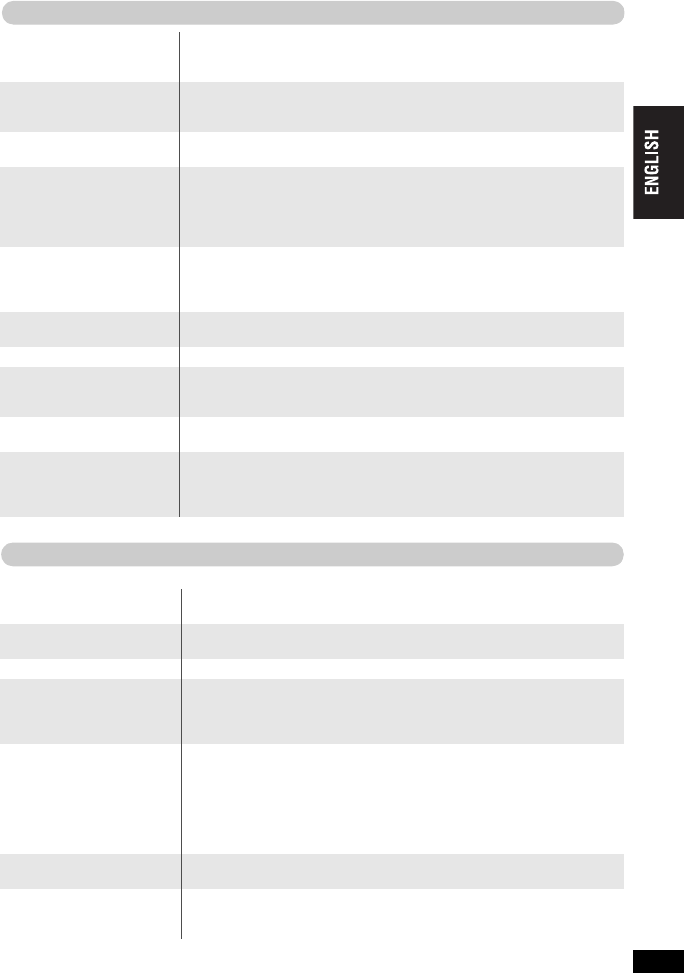
33
RQT8075
It takes time before play
starts. [MP3]
≥
Play may take time to begin when an MP3 track has still picture data.
Even after the track starts, the correct play time will not be displayed;
however, this is normal.
The program and random
play functions do not
work. [DVD-V]
≥
These functions do not work with some DVD-Videos.
Menu doesn’t appear.
[VCD] with playback control
≥
Press [∫] twice and then press [1] (PLAY).
The on-screen menu shows
“2” as a soundtrack option
when [AUDIO] is pressed,
but the audio does not
change.
[DVD-A]
≥
Even if a second soundtrack isn’t recorded, two numbers will
normally be shown.
Play restarts from the
beginning of the track
when soundtrack is
changed. [DVD-A]
≥
This is normal on DVD-Audio.
Subtitle position is
wrong.
≥
Adjust the position. (“Subtitle Position” in Display Menu) (25)
No subtitles.
≥
Display the subtitles. (13)
The subtitles overlap
closed captions recorded
on discs.
≥
Clear the subtitles. (13)
In A-B repeat, point B is
automatically set.
≥
The end of an item becomes point B when it is reached.
Play doesn’t start.
≥
This unit may not play WMA and MPEG4 that contains still picture
data. [WMA] [MPEG4] [SD\VIDEO]
≥
If a disc contains CD-DA ([CD]) and other formats, proper playback
may not be possible.
Picture distorted.
≥
Picture quality may worsen or some frames may be skipped when
viewing MPEG4, but this is normal.
No picture on the LCD.
≥
Select a monitor mode other than “OFF” (no picture). (13, Selecting
how to show 4:3 aspect pictures on the LCD).
The LCD is dark.
≥
Adjust the brightness.
(13, Adjusting the picture quality on the LCD)
LCD pixels turn black or
radiate different colors.
≥
The LCD is constructed with precision technology so 99.99 % of the
pixels are active, but of the remaining of 0.01 %, there are pixels that
may be black or emit light constantly. This phenomenon is not a
malfunction.
Picture doesn’t appear on
the television (or the size
of the picture seems
wrong).
≥
Check connections. (28)
≥
Check that the television is on.
≥
Check that the input mode on the television is correct.
≥
Check the settings in “Video—TV Aspect”. (26)
≥
Turn off the zooming feature on your television if you are using Zoom.
(25)
≥
Ensure that the unit is connected directly to the television, and is not
connected through a video cassette recorder. (28)
Menu not displayed
correctly.
≥
Restore the zoom ratio to a1.00. (25)
≥
Set “Subtitle Position” in Display Menu to “0”. (25)
Auto zoom function does
not work well.
≥
Use the other preset aspect ratios or manual adjustment.
(25)
≥
Zoom function may not work well, especially in dark scenes and may
not work depending on the type of disc.
Specific operation impossible or incorrect
Picture incorrect
Troubleshooting guide
33
P2-32 e.fm Page 33 Friday, May 13, 2005 4:26 PM