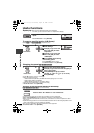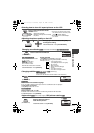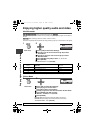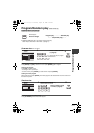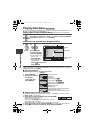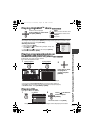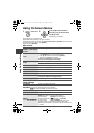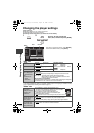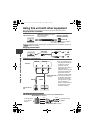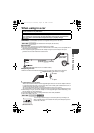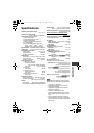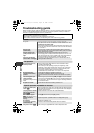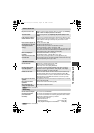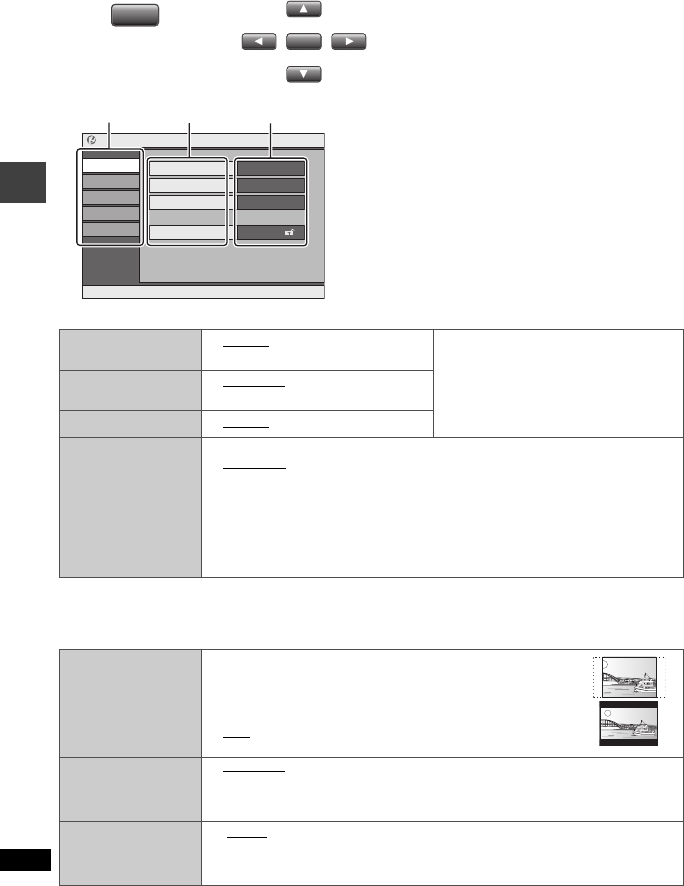
18
RQT8431
Changing the player settings
[Remote\control\only]
≥
Referring to pages 18 to 19, change as required.
≥
Underlined items are the factory presets.
The settings remain intact even if you switch the unit to standby.
“Disc” tab
§
1
The original language designed on the disc is selected.
§
2
If the language selected for “Audio” is not available, subtitles appear in that language (If available on the disc)
.
§
3
Input a code number referring to the table on page 19.
“Video” tab
Audio
≥
English ≥Original
§
1
≥
Other¢¢¢¢
§
3
Language Options
≥
French ≥German
≥
Italian ≥Spanish
≥
Portuguese ≥Swedish ≥Dutch
[For]Asia]
≥
French ≥Spanish
Subtitle
≥
Automatic
§
2
≥English
≥
Other¢¢¢¢
§
3
Menus
≥
English
≥
Other
¢¢¢¢
§
3
Ratings
Set a ratings level
to limit DVD-Video
play.
≥
Follow the on-
screen
instructions.
Setting ratings (When level 8 is selected)
≥
8 No Limit
≥
1 to 7: Prohibits play corresponding to ratings recorded on the disc.
≥
0 Lock All: To prevent play of discs without ratings levels.
When setting a ratings level, a password screen is shown.
Follow the on-screen instructions.
Do not forget your password.
A message screen will be shown if a DVD-Video exceeding the ratings level
is inserted in the unit. Follow the on-screen instructions.
TV Aspect
Choose the
setting to suit your
television and
preference.
≥
4:3 Pan&Scan: Regular aspect television (4:3)
The sides of the widescreen picture are cut off so it fills
the screen (unless prohibited by the disc).
≥
4:3 Letterbox: Regular aspect television (4:3)
Widescreen picture is shown in the letterbox style.
≥
16:9: Widescreen television
Use the television’s screen modes to change the way the picture is shown.
Still Mode
Specify the type of
picture shown
when paused.
≥
Automatic
≥
Field: The picture is not blurred, but picture quality is lower.
≥
Frame: Overall quality is high, but the picture may appear blurred.
NTSC Disc Output
Choose PAL 60 or
NTSC output when
playing NTSC discs.
≥ PAL60: When connected to a PAL television
≥
NTSC:When connected to an NTSC television
ENTER
ENTER
SETUP
SETUP
1
2
Press [
3 4 2 1
] to select the
menu, item, content and press [ENTER].
3421
to select and press
[ENTER]
[RETURN] to exit
Setup
Disc
Video
Audio
Display
Others
Audio English
Subtitle Automatic
Menus English
Ratings Level 8
≥
To return to the previous screen, press [RETURN].
≥
To finish the SETUP menu, press [SETUP].
ContentItem
Menu
Changing the player settings
P2-32 e.fm Page 18 Thursday, August 25, 2005 3:26 PM