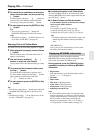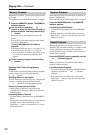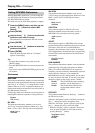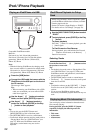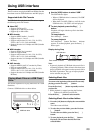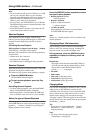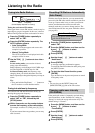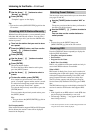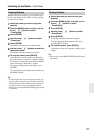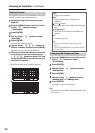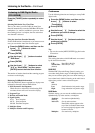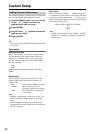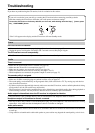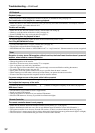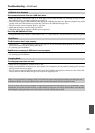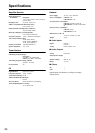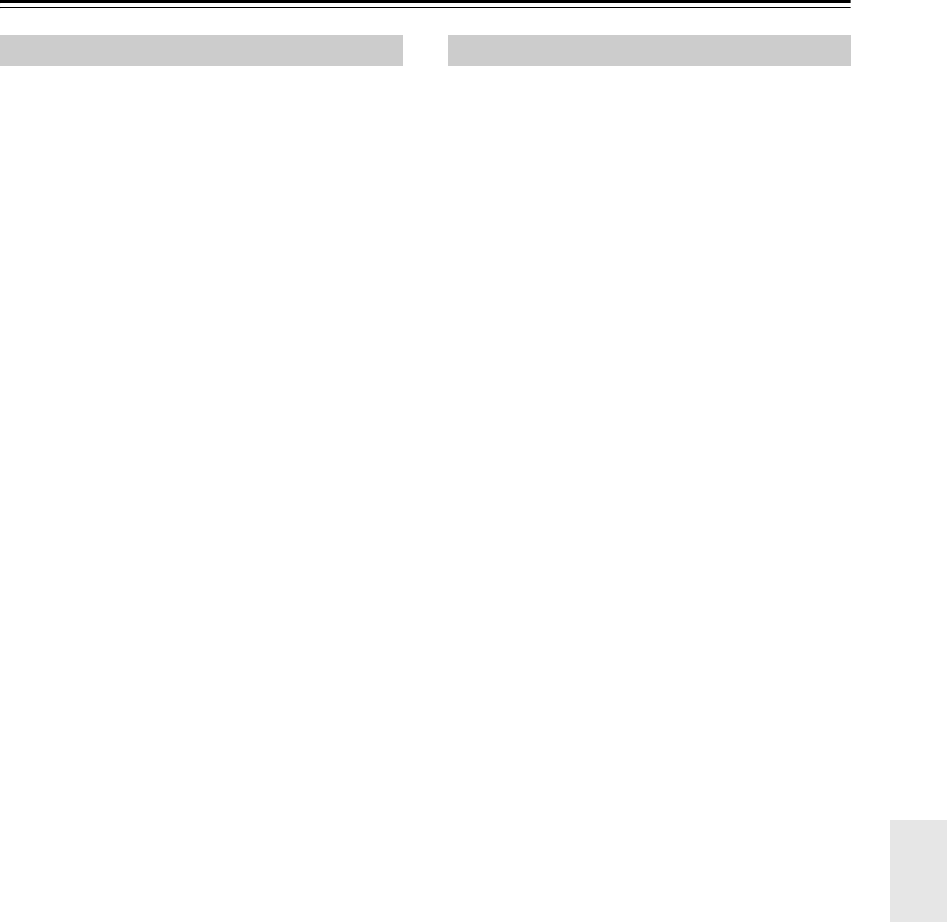
27
Listening to the Radio—Continued
With the Preset Copy function, you can organize your
presets in the order you want. When you copy a preset,
its name is also copied.
Tip:
• If you favorite station is stored in preset #5 and you
want to make it preset #1, copy preset #5 to preset #1.
To keep the station that’s already stored in preset #1,
you may want to copy it to an unused preset first.
• You can also use the [MENU/ENTER] jog dial on the
CD receiver.
Tip:
• You can also use the [MENU/ENTER] jog dial on the
CD receiver.
Copying Presets
1
Select the preset you want to copy (see
page 26).
2
Press the [MENU] button, and then use the
Arrow [ ]/[ ] buttons to select
“TunerSetting”.
3
Press [ENTER].
4
Use the Arrow [ ]/[ ] buttons to select
“PresetCopy”.
5
Press [ENTER].
The number of the preset to be copied flashes.
6
Use the Arrow [ ]/[ ] buttons to select the
destination preset.
The number of the destination preset flashes.
7
To copy the preset, press [ENTER].
If no station has yet been stored in the destination
preset, the station is copied and “Complete” appears.
If a station has already been stored in the destination
preset, the message “OverWrite?” appears.
To overwrite the previously stored station, press
[ENTER].
To not overwrite the previously stored station, press
the [MENU] button.
Erasing Presets
1
Select the preset you want to erase (see
page 26).
2
Press the [MENU] button, and then use the
Arrow [ ]/[ ] buttons to select
“TunerSetting”.
3
Press [ENTER].
4
Use the Arrow [ ]/[ ] buttons to select
“PresetErase”.
5
Press [ENTER].
A message requesting confirmation appears.
To cancel the Preset Erase function at this point,
press the [MENU] button.
6
To erase the preset, press [ENTER].
The preset is erased and “Complete” appears on the
display.