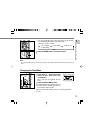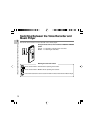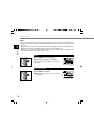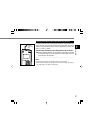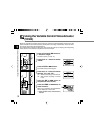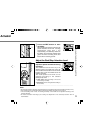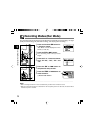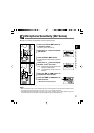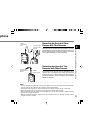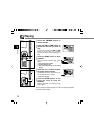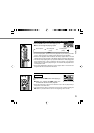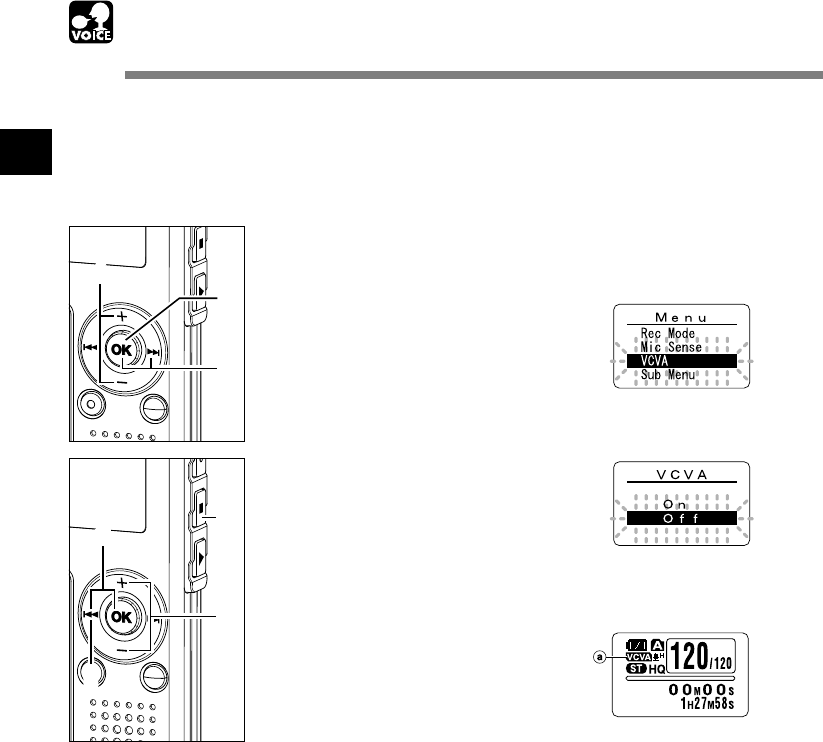
18
2
Using the Variable Control Voice Actuator
(VCVA)
Using the Variable Control Voice Actuator (VCVA)
1
Press and hold the OK button for
1 second or longer.
The menu opens (☞ P.38, 74).
2
Press the + or
–
button to choose
“VCVA”.
3
Press the OK or 9 button.
The VCVA setup process begins.
4
Press the + or
–
button to choose
between “On” and “Off”.
On: Will start recording in VCVA mode.
Off: Will resume recording in normal
mode.
5
Press the OK or 0 button to
complete the setup screen.
6
Press the STOP or 0 button to
close the menu.
When “On” is selected, a VCVA indication
will be displayed on the screen.
a VCVA (Variable Control Voice Actuator)
indicator
When the microphone senses that sounds have reached a preset threshold volume level, the
built-in Variable Control Voice Actuator (VCVA) starts recording automatically, and stops when
the volume drops below the threshold level.
The VCVA feature extends recording time and conserves memory by stopping recording during
silent periods, which helps the playback to be more efficient.
1
3
2
6
4
5
6