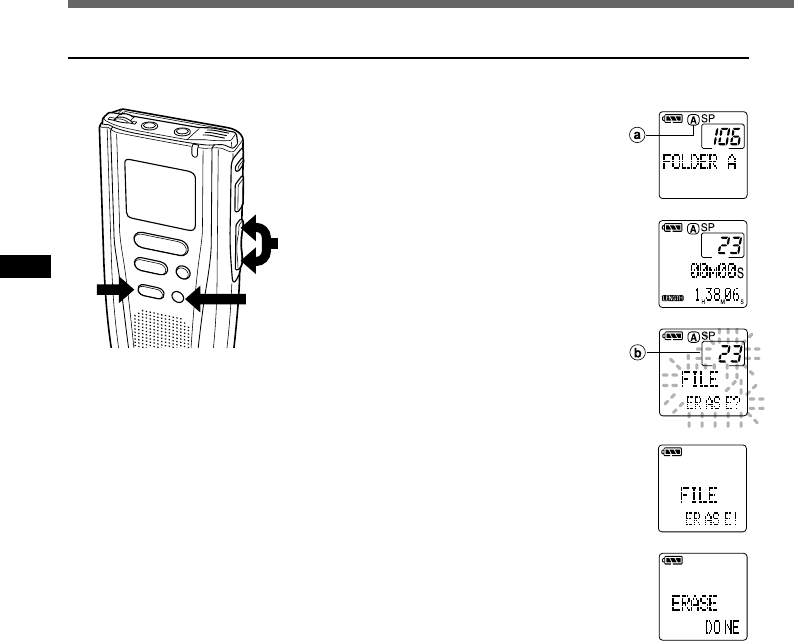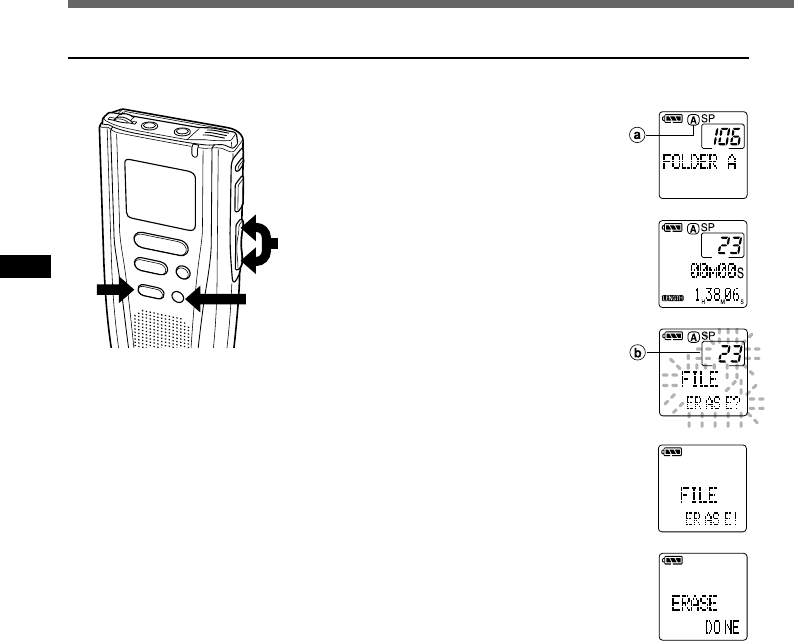
26
Erasing
Erasing One File at a Time
A selected file can be erased from a folder.
1
Press the FOLDER/MENU button
to choose a folder.
2
Press the FF/+ or REW/– button
several times to choose the file
you want to erase.
See “To fast-forward,” “To skip,” and “To
rewind” on page 24.
3
Press the ERASE button.
“FILE ERASE?” flashes on the display
for 8 seconds.
4
Press the ERASE button again.
When “ERASE DONE” appears after
“FILE ERASE!”, erasing is completed.
File numbers are incremented automatically.
·································································································
Notes
• An erased file cannot be restored.
• Locked files cannot be erased (→ P.31).
• Files stored on a SmartMedia card with a write-protect seal attached
to it cannot be erased (→ P.7).
bFile to be erased
INDEX
STOP
FOLDER
/MENU
PLAY
ERASE
1
2
3,4
aCurrent folder
Erasing
{