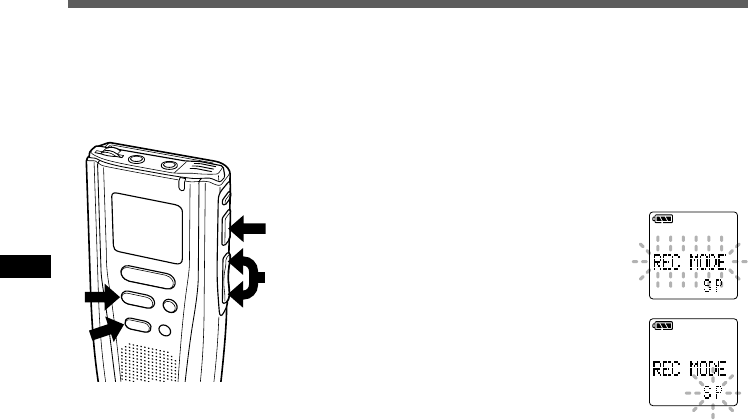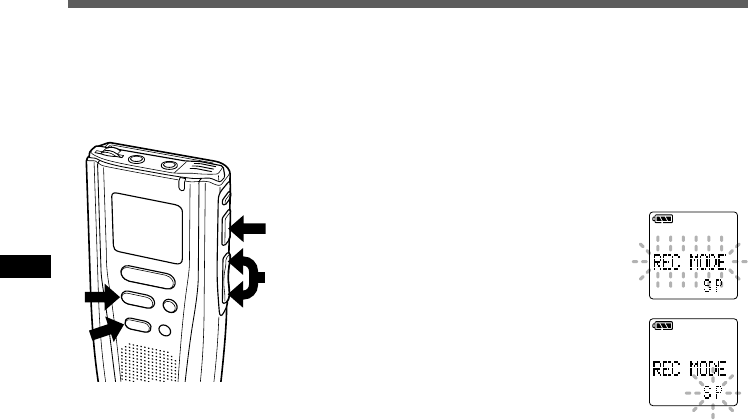
22
Recording Modes
You can choose between two recording modes: SP (Standard Playback) mode and LP (Long
Playback) mode. Once you choose a mode, files are recorded in the selected mode as long as you
do not change the mode.
The included 16MB SmartMedia card holds approximately 2 hours and 35 minutes in SP mode
and approximately 5 hours and 30 minutes in LP mode.
IN
D
E
X
STOP
F
O
L
D
E
R
/M
E
N
U
PLAY
E
R
A
S
E
6
1
3,5
2,4
1
Press the FOLDER/MENU button for 1 second or
longer.
The menu opens (→ P.50).
2
Press the FF/+ or REW/– button to
open the Recording Mode Setup
screen.
3
Press the REC/SET button.
The recording mode setup process begins.
4
Press the FF/+ or REW/– button to
choose between SP and LP.
5
Press the REC/SET button.
The recording mode setup process ends.
6
Press the STOP button to close the menu.
································································································
Notes
• Choose SP mode for recording meetings or lectures with crisp clarity.
• Choose SP mode if you want use voice-recognition software, such as
ViaVoice from IBM.
• You cannot select any recording mode other than that of the original
file before append, overwrite, or insert recording.
Recording Modes