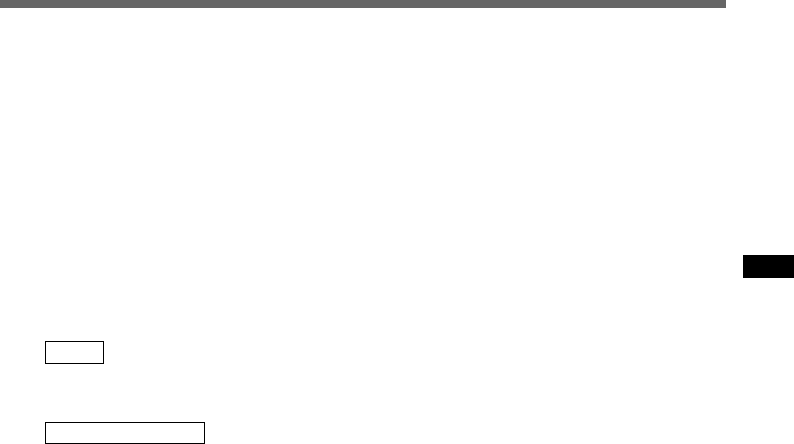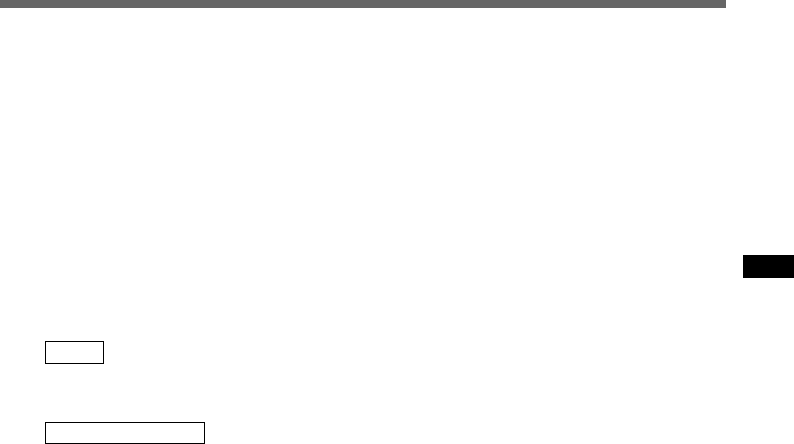
17
Recording
Notes
• If you press the PLAY button during recording,
recording will stop, and play will start at the
beginning of the file to which you were recording.
• If you press the NEW button during recording,
recording will stop, and “NEW FILE” will appear on
the display (as in Step 2).
• A beep will sound when remaining recording time
reaches 60 seconds, 30 seconds, and 10 seconds
while recording.
• While recording is in progress, never disconnect
or connect the AC adapter even if the recorder
contains batteries. This may result in failure to play
the recorded file.
Pause Recording
Pause
Press the REC/SET button while recording.
➥
“REC PAUSE” will flash on the display.
Resume Recording
Press the REC/SET button again.
➥
Recording will resume at the point of
interruption.
Note
The recorder stops when it has been left paused for
10 minutes or longer.
To instantly review a recording (Quick
review)
Press the REW/– button while recording,
and release it when you want to start playing
a file.
The recorder plays up to the quick review point,
then stops.
You can append additional recording in the
same file from that point.
Listening While Audio Is Recorded
(Recording Monitor)
Insert the earphone into the earphone jack to
monitor what is being recorded. (The volume
is fixed.).
Append recording
Perform the procedure of “New Recording”,
then press the REC/SET button once again to
append additional recording to the same file.
Note
You cannot select any recording mode other than
that of the original file before append recording
(→ P.22).