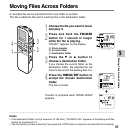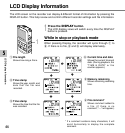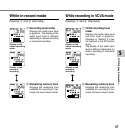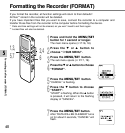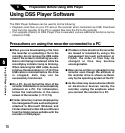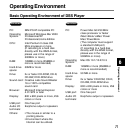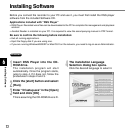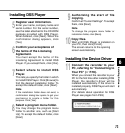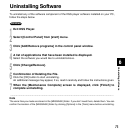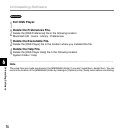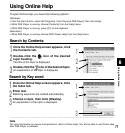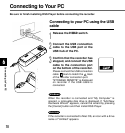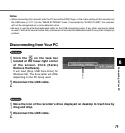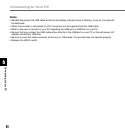73
6
Installing Software
Installing the Device Driver
11
Connect the recorder to your
PC, referring to “Connecting to
Your PC” (☞ P.78).
When you connect the recorder to your
PC for the first time after installing DSS
Player, the recorder’s driver will be
installed automatically. If the driver is
installed properly, DSS Player will start
automatically.
(For details about operation for DSS
Player see pages from P.83)
Installing DSS Player
5
Register user information.
Enter your name, company name and
serial number. For the serial number,
see the label attached to the CD-ROM
package provided with DSS Player.
When entered, click [Next]. When the
confirmation dialog appears, click
[Yes].
6
Confirm your acceptance of
the terms of the Licensing
Agreement.
You must accept the terms of the
Licensing Agreement to install DSS
Player. If you accept them, click [Yes].
7
Select where to install DSS
Player.
This lets you specify the folder in which
to install DSS Player. Click [Browse] to
find the desired installation folder. To
accept the default folder, click [Next].
Note
If the installation folder does not exist, a
confirmation dialog box opens to get your
permission to create a folder for this
purpose. Click [Yes].
8
Select a program menu folder.
You may change the program menu
folder to another one, such as [Start
Up]. To accept the default folder, click
[Next].
9
Authorizing the start of file
copying.
Confirm all “Current Settings”. To accept
them, click [Next].
Note
To change the program menu folder or
installation folder, click [Back].
10
Copy files.
Wait until DSS Player is installed on
your PC, then click [Finish].
The screen returns to the opening
screen automatically.