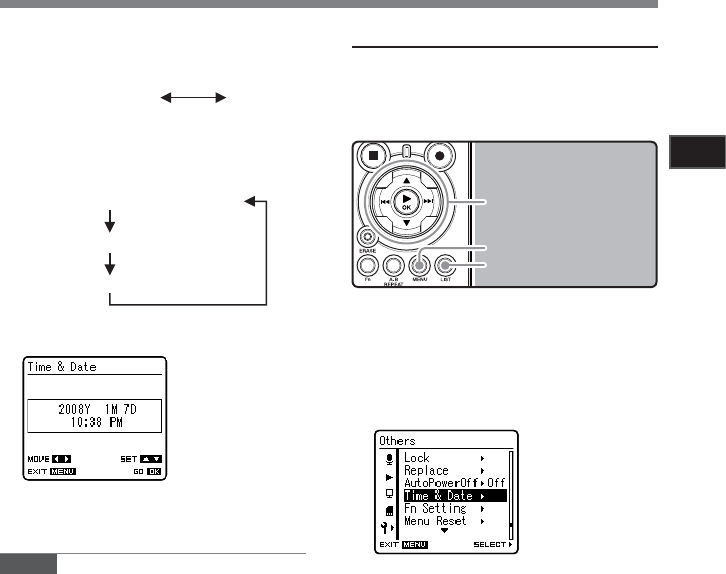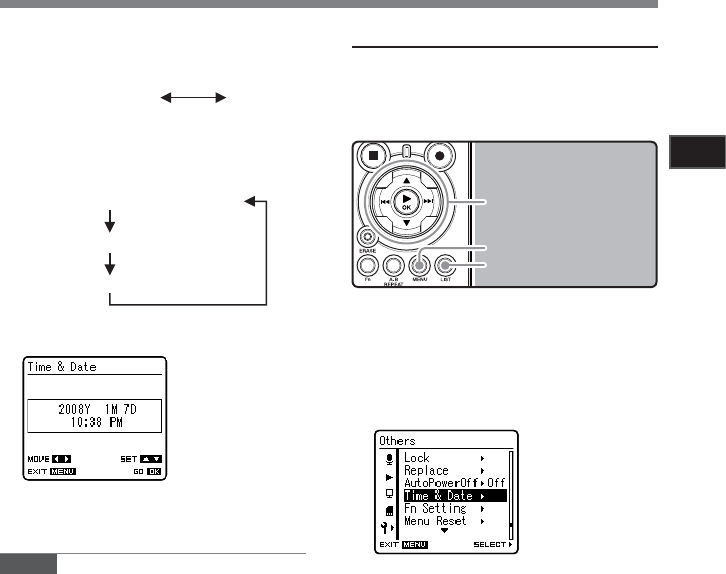
13
Getting Started
1
Setting Time and Date [Time & Date]
2 3 button
9 0 button
`/
OK
button
LIST
button
MENU
button
[Time & Date] will
appear on the display
1
While the recorder is during stop
mode, press the
MENU
button.
• The menu will appear on the display. You
can also change to [Others] screen by
using the settings tab (☞ P.34).
2
Press the 2 or 3 button to select
[
Time & Date
].
3
Press the `/
OK
or 9 button.
• [hour] will flash on the display, indicat-
ing the start of the Time and Date setup
process.
The following steps are the same as Step 1
through Step 3 of “Setting Time and Date
[Time & Date]” (☞ P.12).
4
Press the
MENU
button to close the
menu screen.
• You can select between 12 and 24 hour
display by pressing the LIST button while
setting the hour and minute.
Example: 10:38 P.M
10:38 PM
(Initial setting)
22:38
• You can select the order of the [year],
[month], [day] by pressing the LIST button
while setting them.
Example: January 7, 2008
1M 7D 2008Y (Initial setting)
7
D 1M 2008Y
2008Y 1M 7D
3
Press the `/
OK
button to complete
the setup screen.
• The clock will start from the set date and
time. Press the `/
OK
button according to
the time signal.
Note
• If you press the `/OK button during the setup
operation, the recorder will save the items that
were set to that point.
Changing the Time and Date
While the recorder is during stop mode, press and
hold the STOP 4 button to display the Time and
Date, Remaining Memory and File Format.
If the Time and Date is not correct, set it using the
procedure below.