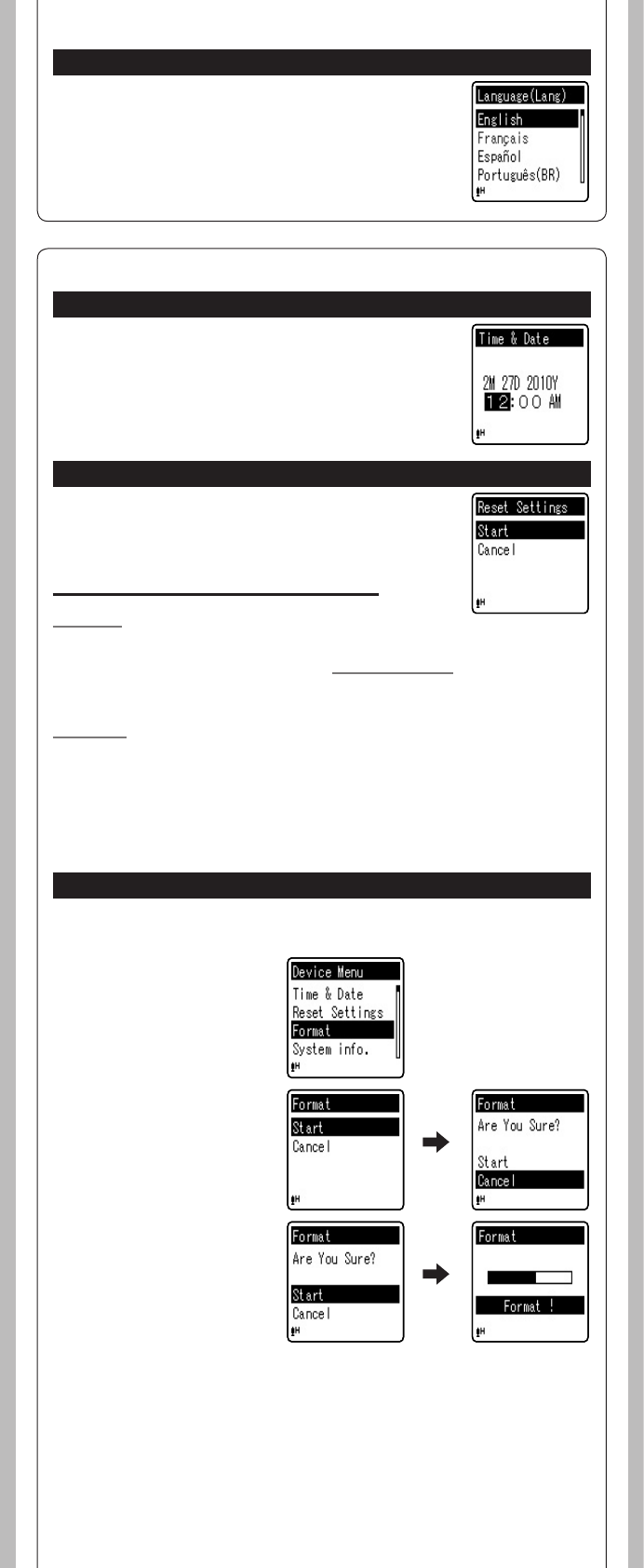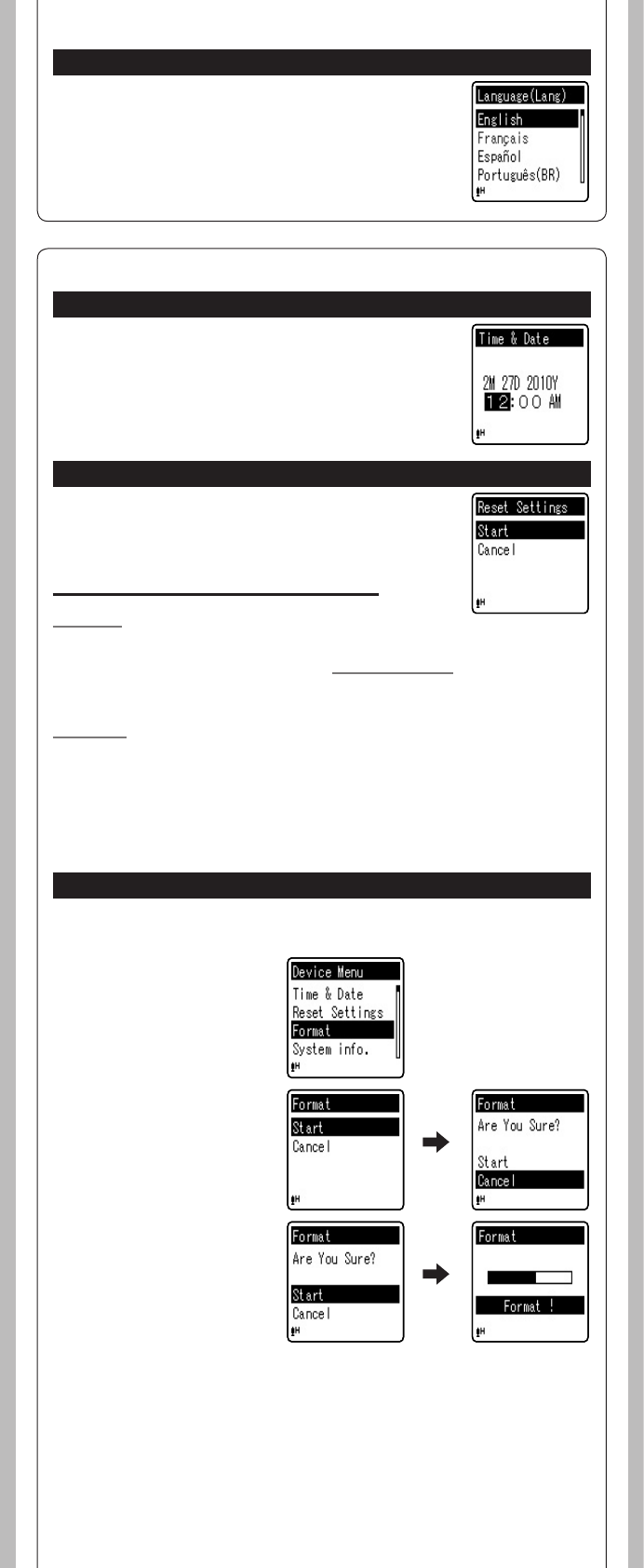
14
- -
h Device Menu
Time & Date
If the current time and date is not correct, set it.
1 Select [
Time & Date
] from the menu on the
[
Device Menu
].
(please see “Setting time and date [Time & Date]”☞ P.3)
3 Press the + button again
to select [
Start
], and then
press the `
OK/MENU
but-
ton.
• Formatting begins and
[Format !] flashes on the
display.
• [Format Done] appears when
formatting ends.
Menu settings after setting reset (initial settings):
Rec Menu:
[Mic Sense] [High]
[Rec Mode] [192 kbps]
*1
[HQ]
*2
[Low Cut Filter] [Off]
[VCVA] [Off]
[Rec Scene] [Off]
Play Menu:
[Voice Filter]*1 [Off]
[Play Mode]
[Play Area] [File]
[Repeat] [Off]
Reset Settings
This returns the functions back to their initial settings (factory default).
1 Select [
Reset Settings
] from the menu on the
[
Device Menu
].
Format
If you format the recorder, all files will be removed and all function settings will return to defaults
except date and time settings. Transfer any important files to a computer before formatting the
recorder.
1 Select [
Format
] from
the menu on the [
Device
Menu
].
2 Press the
+
button to se-
lect [
Start
], and then press
the `
OK/MENU
button.
• After [Data will be cleared]
message is on for two seconds,
[Start] and [Cancel] will turn
on.
[Skip Space]
[Forward Skip] [File Skip]
[Reverse Skip] [File Skip]
LCD/Sound Menu:
[Font Size] [Large]
[Contrast] [Level 06]
[LED] [On]
[Beep] [On]
[Language(Lang)] [English]
*1 For VN-8100PC only
*2 For VN-8000PC only
Note:
• After resetting the settings, the time settings and le numbers will be preserved from before the
reset and will not return to their initial settings.
Notes:
• It may take over 10 seconds to complete processing. Never remove batteries during this time
because data may be corrupted. In addition, replace the batteries with new ones in order to ensure
that the batteries will not run out while processing.
• Never format the recorder from a PC.
• When the recorder is formatted, all the saved data, including locked les and read-only les, are
erased.
• After formatting, recorded audio le names may start from [0001].
• When returning the settings for the functions to their initial settings, use [Reset Settings].
Language(Lang)
You can select the display language for this recorder.
1 Select [
Language(Lang)
] from the menu on the
[
LCD/Sound Menu
].
[English], [Français], [Español], [Português(BR)]
Note:
• The selectable language di ers depending on the region.