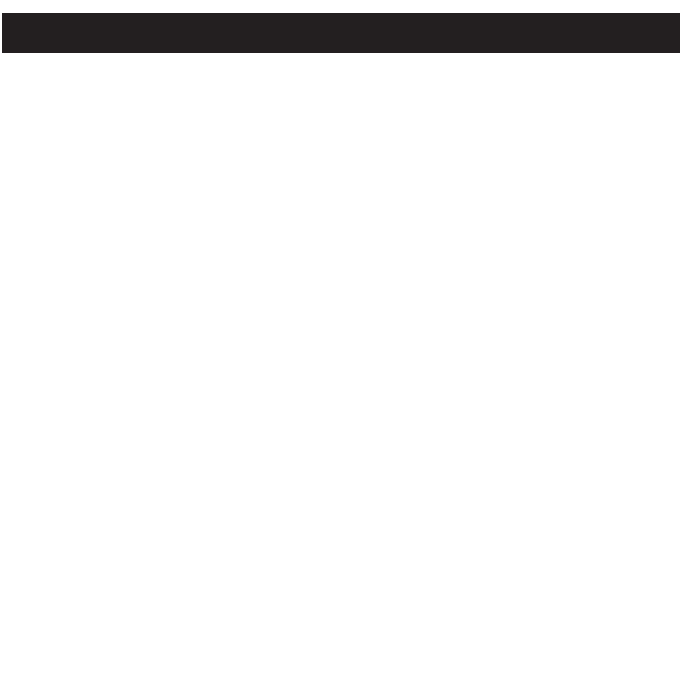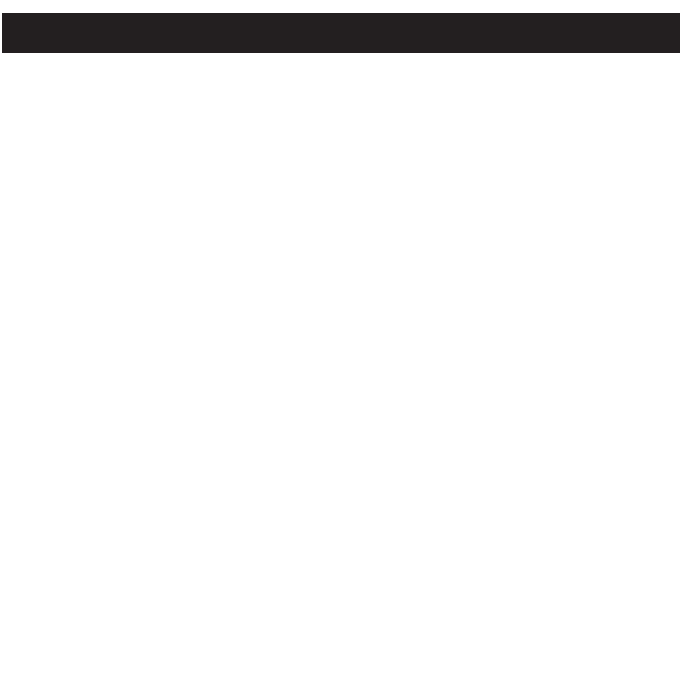
INSTRUCTIONS FOR DOWNLOADING SONGS FROM THE COMPUTER USING
REALONE SOFTWARE
1 Install the RealOne Software, version 2.0.
2 When the unit is on, connect the USB cable to the Digital Audio Player and the USB port of the
computer. Once the USB cable is connected to the player, the unit will restart or turn on
automatically, “Welcome” will appear briefly and then the USB icon will appear in the display. (The
player is now connected to the computer.)
3 To make sure the computer recognizes the Digital Audio player, double click on MY COMPUTER,
and check for a drive called Removable Disk. Double click on Removable Disk and minimize this
window.
4 Insert a Music CD into the CD-Rom drive of your computer, and open RealOne Media Browser.
Next, click on the CD icon on the bottom tool bar of the Media Browser. Click on preferences,
choose MP3 Audio, and 96Kbps Stereo and click OK.
5 Click the "Save Tracks" icon on the bottom menu bar to open the "Select Tracks" dialog box. Select
the desired tracks on the CD and click "OK" to save the tracks into My Library; "Pending" will appear
at the end of the tracks' name and "Saved" will be shown after the track’s name when finished
saving. Choose “My Library” from the Menu Bar and double click on the yellow folder (show
organizer). Double click on the "All Media" (view your entire library) to view a list of the saved songs.
6 Click on the yellow plus (+) sign on the left bottom tool bar and click on “Add File” to add the tracks
to the Digital Audio player. Once you click on Add File, another dialog box will appear on your
screen. Double click on the name of the CD that you want to load into your Digital Audio player and
highlight all of the songs. Right click on the songs and select “Send To”, then click on the Digital
Audio player. If you do not see your Digital Audio player, click on Copy to copy the songs.
7 Open the Removable Disk window, right click to open another dialog box and click on paste to load
your songs into your Digital Audio player. Once you paste the songs, the files will start transferring.
8 Once the files are finished loading into the player, follow the “Safely Remove Hardware” procedure
described on page 12. After disconnecting the player from the computer, the player will restart again,
“Welcome” followed by “Memorex” will appear briefly and then the player will check and update the
index automatically if there are new tracks/files which were added to the player. It will take from
several seconds to several minutes to check/update the index (depending on the total files/tracks
added). When it is finished, the Main Menu will show at the display automatically.
IMPORTANT NOTE: WMA DRM files will not play on the player if you use this method for
transferring files.
DOWNLOADING AND TRANSFERRING FILES (CONTINUED)
14