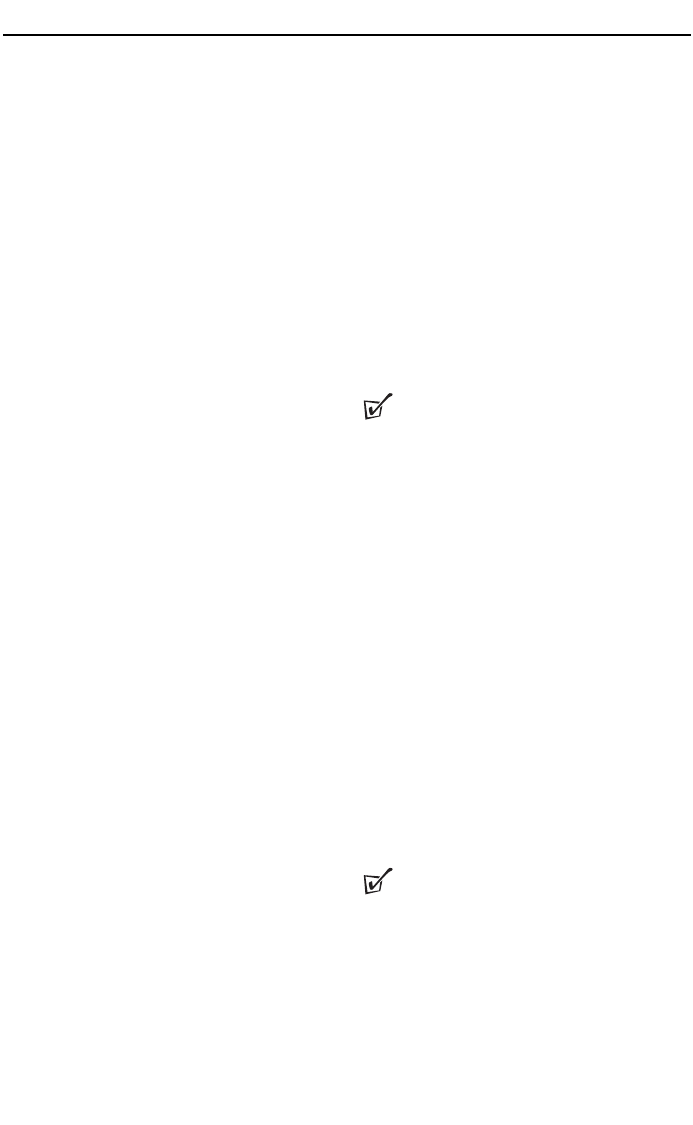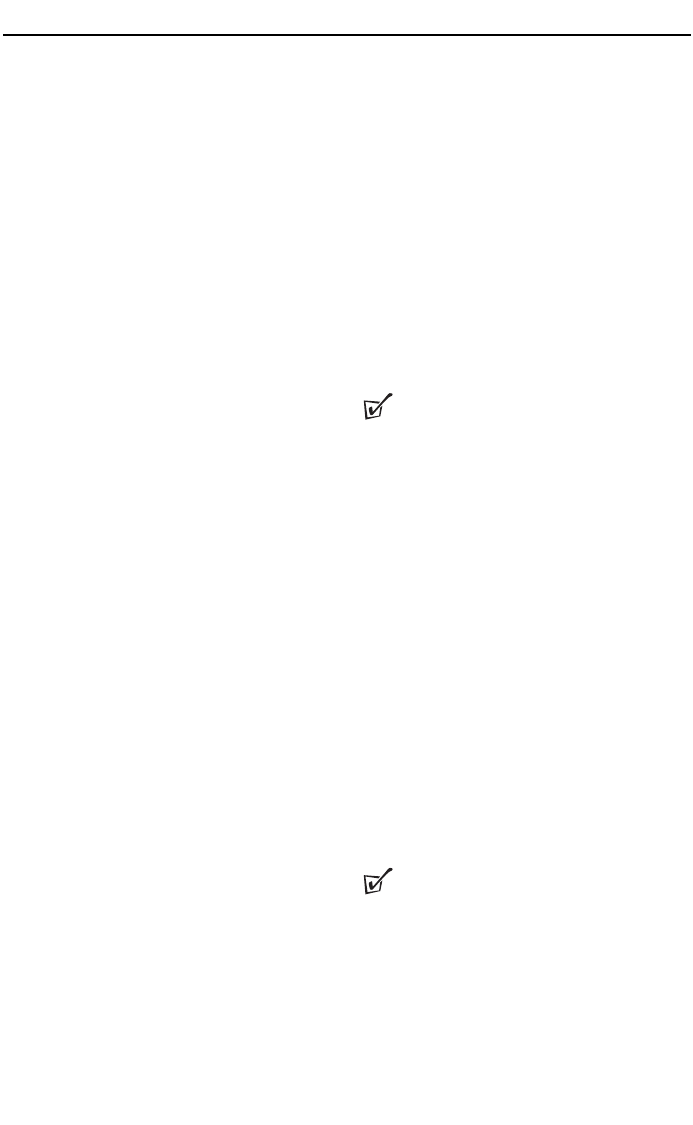
24
OSD operation (for DVDs and
CDs)
The On-Screen Display (OSD) contains many
playback features.
• To see the OSD Menu, press the OSD
button on the remote control while a disc is
playing. During OSD Menu operation, your
picture zooms out.
• Use the direction buttons
3
or
4
to move
through the different playback features in
the OSD Menu. When a playback feature is
highlighted, press
B
(PLAY)/OK and the box
to the right will be highlighted.
• Use the direction buttons
3
or
4
to move
through the choices.
• To return to the normal playback screen,
press the OSD button.
Selecting Title
Some discs contain more than one title. Each
title is divided into chapters. To select a title:
1 While the disc is playing, press OSD on
the remote to bring up the Menu.
2 If "Title" on the Menu isn't highlighted, use
the direction buttons
3
or
4
to highlight it.
3 Press
B
(PLAY)/OK. The box to the right is
will be highlighted.
4 Use the number buttons on the remote
control to enter a title number that you
want to play.
TIP :
Some discs only have one title.
Selecting a Chapter
You can skip to a specific chapter by using
the Chapter feature in the Menu.
1 While the disc is playing, press OSD on the
remote to bring up the Menu.
2 Press the direction buttons
3
or
4
to high-
light "Chapter".
3 Press
B
(PLAY)/OK, the box to the right is
will be highlighted.
4 Use the number buttons on the remote to
enter a chapter number that you want to
play.
TIP :
The Chapter feature won't work if the disc
isn't formatted with separate chapters. You
can also advance to the next chapter by
pressing
§
on the remote control and go to
the preceding chapter by pressing
∞
.
General OSD Operations OSD: Title, Chapter
MPD700/17_linda 9/9/03 8:43 AM Page 24