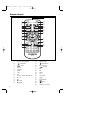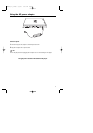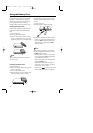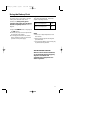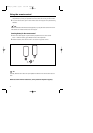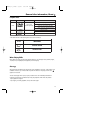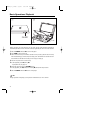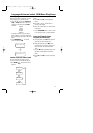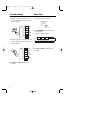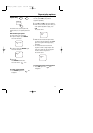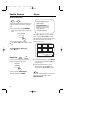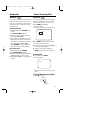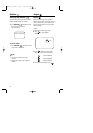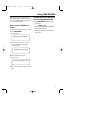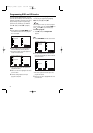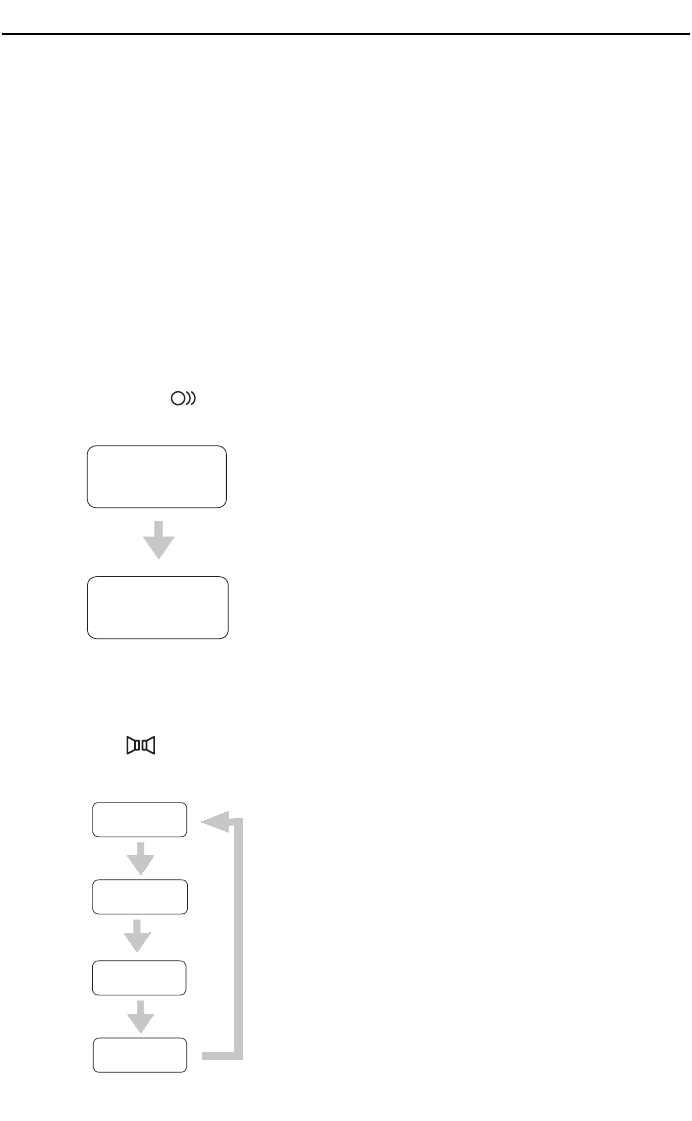
15
DVD Language selection
Different discs differ in languages. You can
select a language in a variety of ways:
•
Using the OSD to enter the Preference
Page --> Audio submenu to select. If a
language is included from this Audio
submenu:
English
French
Spanish
Chinese
Japanese
is recorded on the disc, you can select
sounds, subtitles or disc menu languages.
If not, the language recorded on the disc is
shown.
•
Press LANGUAGE , the screen
shows in sequence
Channel select (for DVDs & CDs)
You may select the right channel or left
channel or stereo from a multi-channel disc.
•
Press AUDIO , the screen shows in
sequence:
Some DVDs have title menus and chapter
menus.
1
Press
B
(PLAY)
/
OK
, to start playback
Menu.
2
Press
§ or ∞ ,
to skip the next or
previous title/chapter.
3
Press the
number buttons to select another
title/chapter.
•
Press TITLE/ MENU once or more to return
to the respective menu / resume playback.
Pause and Frame-by-frame
Playback (for DVDs only)
1 During playback, press
;
(PAUSE). Play will
pause and the sound will be mute.
2 When playing a DVD, press
;
(PAUSE)
repeatedly to see the picture advance one
frame at a time. The sound will remain
mute.
• Pressing
;
(PAUSE) repeatedly during Audio
CD, MP3, or JPEG playback will have no
effect.
3 Press
B
(PLAY)/OK to resume normal play-
back.
Language & channel select, DVD Menu Play,Pause
Audio 1/2:AC3 5.1CH
Audio 2/2: AC3 5.1CH
Mono Left
Mono Right
Mix-Mono
Stereo
MPD700/17_linda 9/9/03 8:43 AM Page 15