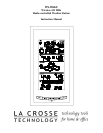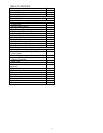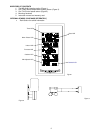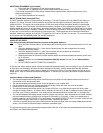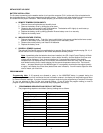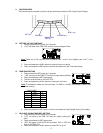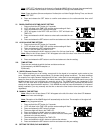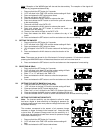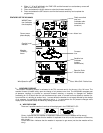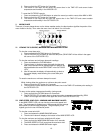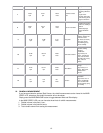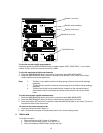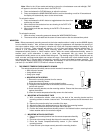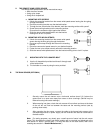3
ADDITIONAL EQUIPMENT (not included)
1. Three fresh AA 1.5V batteries for the indoor weather station.
2. Two fresh AA 1.5V batteries for the remote temperature/humidity sensor.
(The remote temperature/humidity sensor powers the wind speed sensor and the rainfall sensor so no
batteries are required.)
3. One Philips screwdriver for mounting.
ABOUT WWVB (Radio Controlled Time)
The NIST (National Institute of Standards and Technology—Time and Frequency Division) WWVB radio station is
located in Ft. Collins, Colorado, and transmits the exact time and date signal continuously throughout the United
States at 60 kHz. The signal can be received up to 2,000 miles away through the internal antenna in the Weather
Station. However, due to the nature of the Earth’s Ionosphere, reception is very limited during daylight hours. The
weather station will search for a signal every night when reception is best. The WWVB radio station derives its signal
from the NIST Atomic clock in Boulder, Colorado. A team of atomic physicists is continually measuring every second,
of every day, to an accuracy of ten billionths of a second per day. These physicists have created an international
standard, measuring a second as 9,192,631,770 vibrations of a Cesium-133 atom in a vacuum. For more information
on the atomic clock and WWVB please see the NIST website at
http://www.boulder.nist.gov/timefreq/stations/wwvb.htm
.
QUICK SET-UP GUIDE
Hint
: Use good quality Alkaline Batteries and avoid rechargeable batteries.
1. Have the indoor weather station, remote temperature/humidity sensor and wind speed sensor 3 to 5 feet
apart.
2. Insert the telephone plug (RJ-11) from the wind speed sensor into the receptacle on the remote
temperature/humidity sensor.
3. Insert the telephone plug (RJ-11) from the rain sensor into the receptacle on the remote
temperature/humidity sensor (optional; sold separately)
4. Batteries should be out of both the indoor weather station and remote temperature/humidity sensor units
for 10 minutes.
5. Place the batteries into the remote temperature/humidity sensor first then into the indoor weather
station.
6. DO NOT PRESS ANY BUTTONS FOR 15 MINUTES.
In this time the indoor weather station and remote temperature/humidity sensor (and rain sensor if any) will start to talk
to each other and the display will show the indoor temperature/humidity, outdoor temperature/humidity and wind
speed. If the indoor weather station does not display all information after the 15 minutes please retry the set up as
stated above. After all information has been displayed for 15 minutes you can place your sensors outdoors and set
your time.
Important Notes on Set-up and Operation
• The remote temperature/humidity sensor is both the source of power for both outdoor sensors and source of
transmission for all remote sensor data.
• The remote temperature/humidity sensor should be placed in a dry, shaded area.
• Fog and mist will not harm your remote temperature/humidity sensor but direct rain must be avoided.
• Direct rainfall will not harm the wind speed sensor.
• The remote temperature/humidity sensor has a range of 330 feet. Any walls that the signal will have to pass
through will reduce distance. An outdoor wall or window can have up to 30 feet of resistance and an interior wall
can have up to 20 feet of resistance. Your distance plus resistance should not exceed 330 ft. in a straight line.
• The remote temperature/humidity sensor transmits a signal every minute. After the batteries have been installed,
the indoor weather station will search for the signal for a duration of 15 minutes. If there is no temperature or
humidity reading in the OUTDOOR LCD or wind speed in the WIND SPEED LCD after 15 minutes, make sure the
units are within range of each other, or repeat the battery installation procedure.
• If a button is pressed before the indoor weather station receives the signal from the remote temperature/humidity
sensor, you will need to follow the battery installation procedure again.
To complete the set up of your new wireless weather station after the 15 minutes have passed please follow the steps
that follow in the Detailed Set-Up Guide.