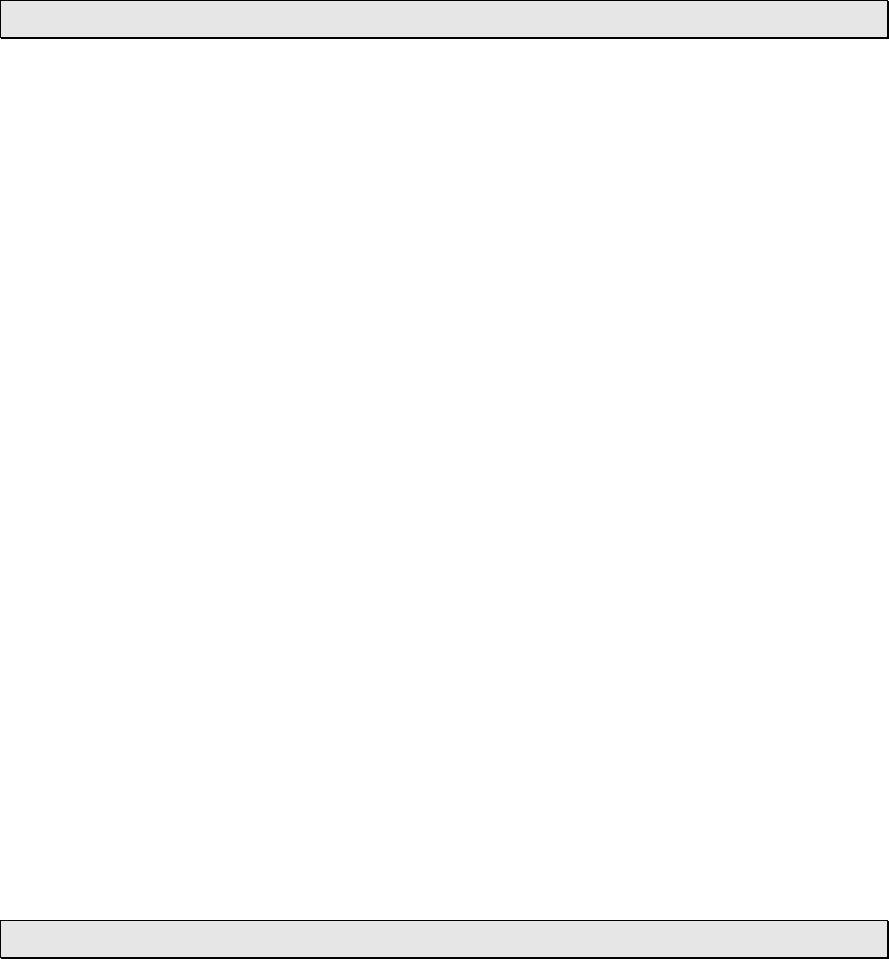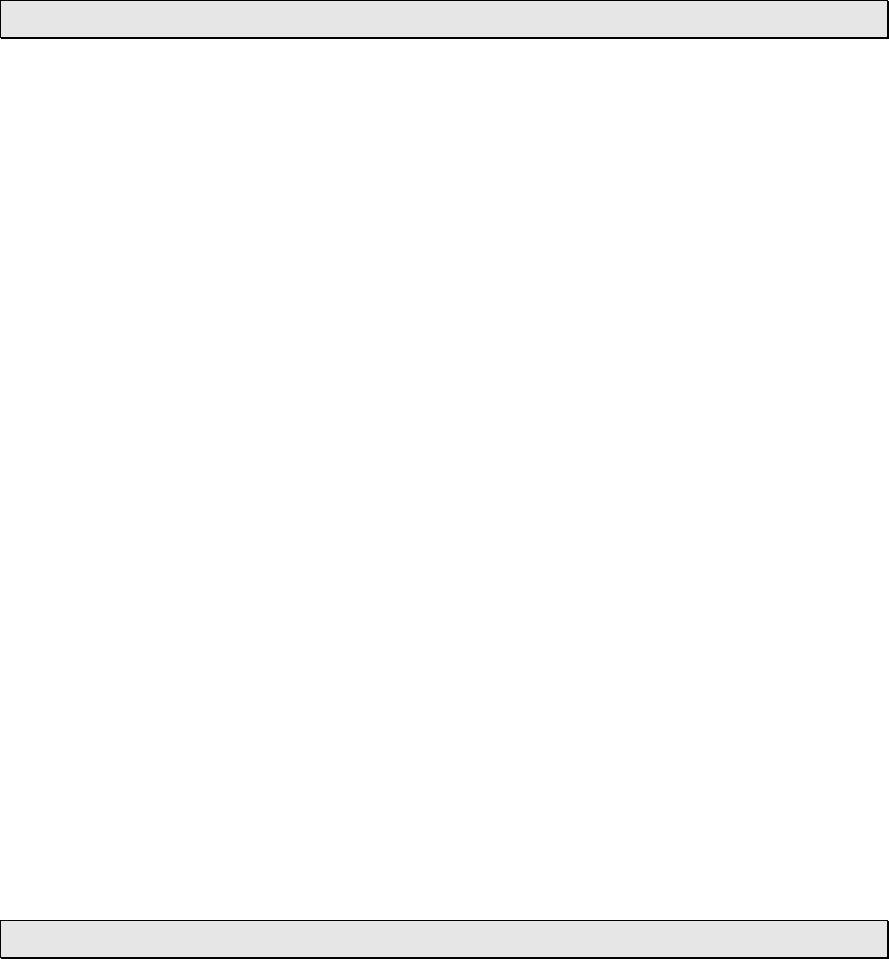
Version 1.3 - 11/13/2008
Page 13 of 25
• Press the “ALARM” key once more to return to normal display
“+” Key
Toggle Between Time, Date & Temperature
• The “+” Key cycles through the date, seconds and indoor temperature
on the top segment of the LCD
View Outdoor Temperature – Only With Optional TX-50U Wireless
Outdoor Temperature Sensor
• Press the “+” key to view the current outdoor temperature from your
synchronized wireless outdoor sensor.
• Because the “+” key is used to toggle between time, date and
temperature, when you press the “+” key to view the outdoor
temperature, you also switch to the next view mode on the top
segment of the LCD. Simply press the “+” key until you are also
viewing the desired mode: time, date or temperature.
Manually Request a Weather Direct® LITE Data Update
• When you register your Wireless Display, the weather data is updated
within a few minutes. Every 6 hours after that, your Wireless USB
Transceiver will send weather data to update your Wireless Display.
• After changing the forecast location or other setting on the web site, it
can be up to six hours for your next scheduled automatic update.
• After adding an Expansion Option to your Wireless Display, it can be
up to six hours for your next scheduled automatic update.
• If you do not want to wait for your Wireless Display to update
automatically, Press and Hold the “+” Key for 3 seconds until your
Wireless Display beeps once. A second beep within a few seconds will
signify that the Wireless Display has received the data.
“SET” Key
When ADD 4 LOCATIONS Expansion Option is Active
Press the “SET” Key to toggle between the forecast locations on the Wireless
Display when the ADD 4 LOCATIONS Expansion Option is active. The name of
the location will appear briefly on the bottom of the LCD when it is selected.
Weather data for up to 5 locations can be viewed on your Wireless Display.